Effective Tools to Remove Background From Image Mac Quickly
Default Way to Remove Background From Image Mac
We all have reasons why we choose to delete our photo’s background. It may be due to an overly detailed background, unwanted elements such as photobombers, or it is just simply unpleasant to the eyes. But whatever these reasons are, our goal in doing it is to have our pictures stand out exquisitely. Listed below are the different ways to remove image background on Mac.
Preview – MacOS built-in photo editor
If you are one of those people who don’t know that Mac PC has a built-in photo editor to remove the background on your image, then let’s be the one to introduce this to you. You don’t need a third party to use this tool because with its Alpha tool, you can extract the foreground from your background.
Here’s a step guide on how to remove background from picture on mac
- On your Mac laptop or PC, open an image and right-click and select “Open with” > “Preview”.
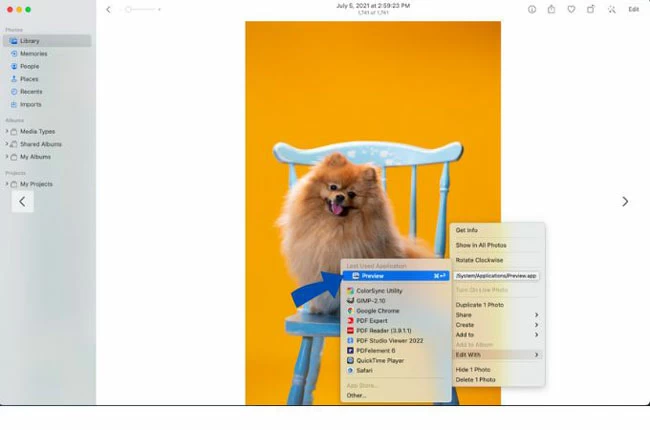
- Next, look for the Markup button and click it.
- Then from here, you will see the wand-like icon or the Alpha button – hit it and drag and drop it anywhere on your background.
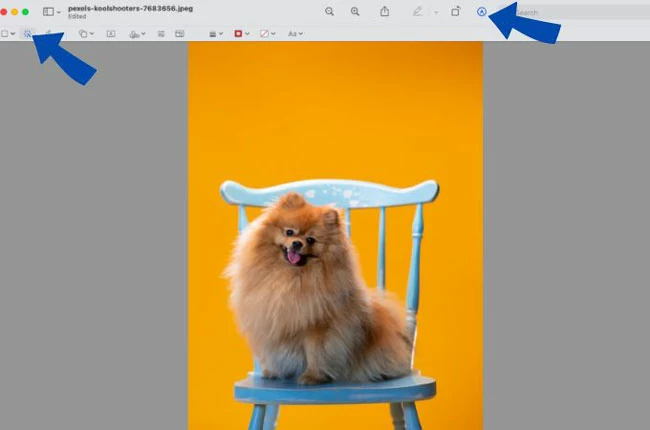
- After that, press the “Delete” key on your keyboard to remove the highlights area.
- Finally, click “Convert” once a pop-up window appears to save the image with a transparent background.
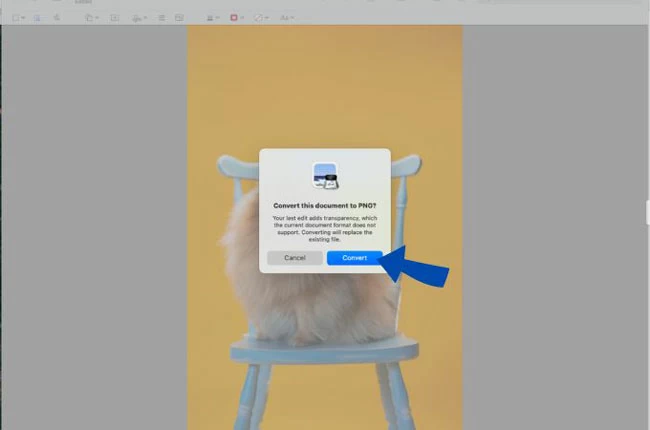
You can also use the lasso and selection tools of the app to perfectly remove the background of your image. However, since the tool is not primarily designed as a background eraser, you may still encounter problems when using it on photos with complex backgrounds. That being said, we’ve prepared a list of best background eraser apps for Mac to serve as your alternatives.
Top 3 Alternative Software to Remove Background from Image Mac
Picwish
Why will you get frustrated with manual removal of background if PicWish can sweeply erase your image background no matter how detailed it can be? Powered by AI-technology, this tool automatically extracts the subject from its background in just a few seconds, and allows you to replace it with a new background – all of this without quality loss. And its functional and intuitive interface makes it one of the best background eraser apps on this list. More than that, you can also remove background in bulk since it can process up to 100 photos at once.
DownloadBelow are the steps on how to use this background eraser on your Mac:
- First, select the Start tab.
![mac bg removal picwish]()
- In the pop-up window, upload the photos you want to work on and click Start. Again, you can import 100 images if you like.
![bgremove picwish import]()
- Then, wait as the tool generates the transparent result.
- Hit Save All to export your image.
![picwish removedbg save all]()
Tips:
If you are just using PicWish for personal use, you can opt in using its online version to remove background high resolution free.
iMyFone MarkGo
Another way of how to remove background from picture on Mac is by using iMyFone MarkGo. This AI-driven background eraser helps you isolate your subject from its background with just a few clicks. And it also has an option for manual editing using the Selection Tool if you are not satisfied with the instant result it rendered. And for optimal experience, we recommend using Windows 7, 8, 10 versions.
Here are the steps on how to remove background from image Mac.
- Launch the app and hover to the Remove Background Image option.
![imyfone removebg]()
- Next, upload the image you want to fix by clicking “Add Image” or dragging and dropping the photo.
- Starts removing background by choosing between AI Removal or Manual Removal and clicking “Remove”.
![remove bg imyfone erase]()
- Hit the Export Now button to save your transparent image to your Mac.
![export removebg imyfone]()
Super PhotoCut
One of the easiest and best background eraser apps for Mac is Super PhotoCut. Its intuitive interface works like magic as it renders your image precisely clean despite the detailed background. Interestingly, you also have the option to replace your background with plain colors or images as well.
Here’s how to utilize the app:
- Open the tool and click Open to upload the image.
- Wait a while as the tool removes your background automatically.
![superphotocut removebg]()
- Once done, click the Save button to export the file.
Conclusion
You no longer have to learn how to use selection and lasso tools to remove image backgrounds, or be content with Preview’s output. With these AI-Powered background erasers, you will learn how to remove background from picture on Mac instantly even if you’re first timer!


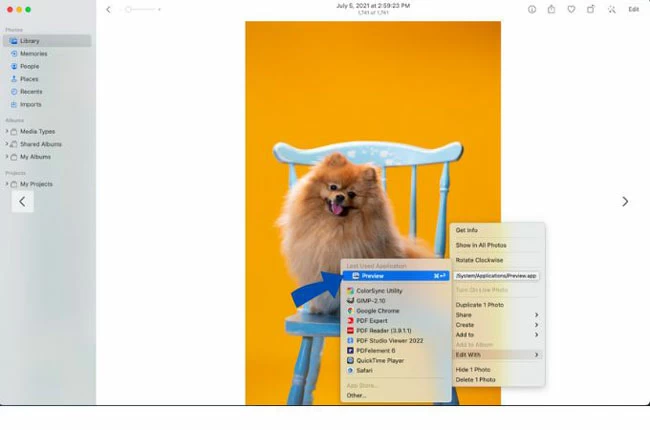
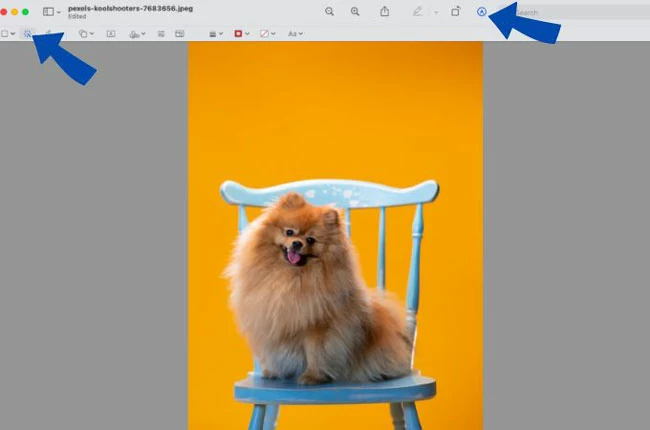
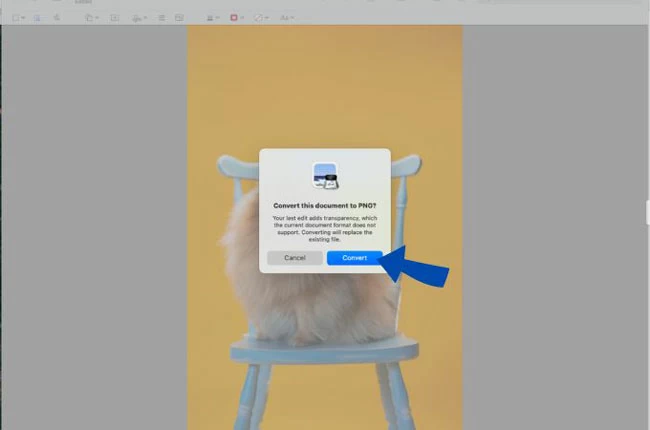











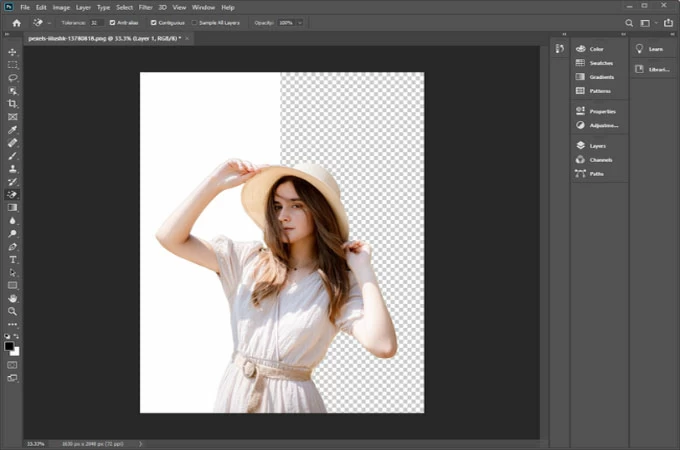
Leave a Comment