5 Apps that Can Create Grey Photo Background
PicWish
PicWish recently launched its mobile app version that showcases a well-organized photo editing app. Consist one of the best smart AI algorithms, PicWish can give you a precise cutout result of your subject automatically. Then, you may replace the old background with the two shades of gray color to make it look more professional. With this app, it will not be difficult for you to have different solid background colors and templates that you can use for your product photography or even on your portrait photos.
How to change photo background to grey with PicWish?
- Open the app, from its interface tap “Photos” to upload the photo that you need to edit.
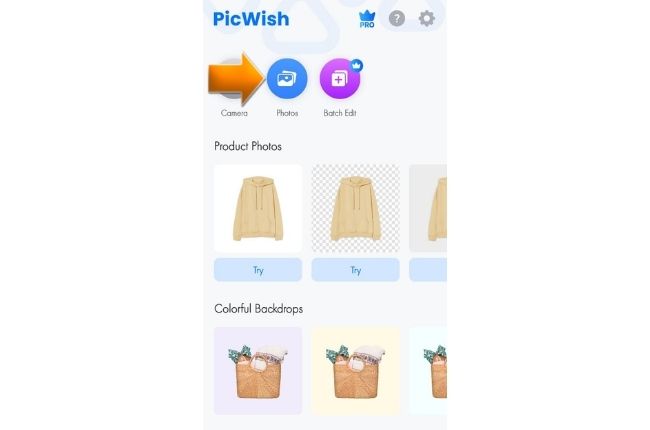
- Wait for the background removal process.
- Under “Background” select “Colors” and choose between the two shades of the gray background.
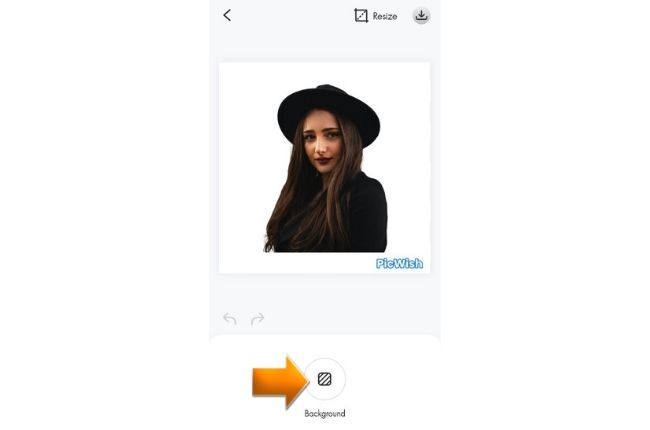
- Once done, tap the download icon.
![picwish grey background photo]()
PhotoRoom
PhotoRoom is considered to be one of the best photo background editor apps that you may also have on both Android and iOS. You may remove and erase the background automatically with the help of its AI technology. Also, PhotoRoom presents the cutout result in different backdrop colors and templates in which the gray color is included.
Here are the simple steps on how to make the photo background grey.
- Download PhotoRoom from the Play Store or the App Store and install it on your phone.
- Then, tap “Start from Photo” to load the photo that you will use on the app.
- The app will process your photo presenting your subject in different backgrounds.
- Next, under the “Professional Product Imagery” select the shade of gray that you like.
- Finally, hit the download icon to save your work.
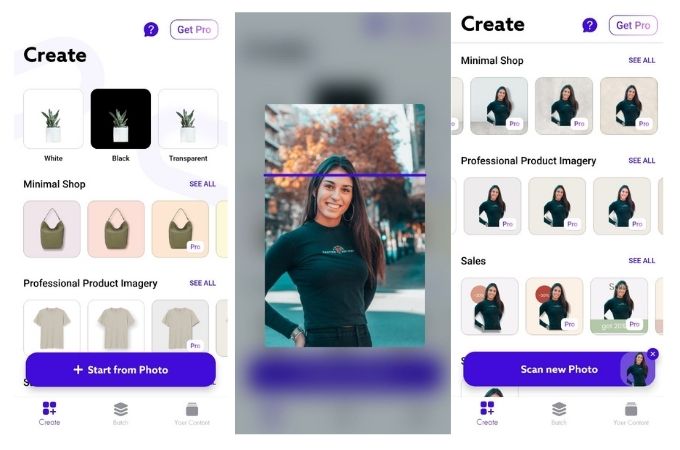
Remove BG
Remove BG is a well-known app designed for photo background removal and changer. It also has an auto-erase feature that instantly erases the background from your photo and manual eraser tools for a more precise result. Then, you can make a gray photo backdrop for your subject by adjusting the color palette that it offers.
Follow the simple guide to successfully have a grey background.
- Go to the Play Store to download and install the app.
- Run the app, and select ” Cut Out” to get the image from your phone gallery.
- The subject is automatically cut out so just hit the “Erase” button.
- Next, tap “Background” > tap the color palette to choose the grey color that you need.
- Once done, save your work by tapping the download icon.
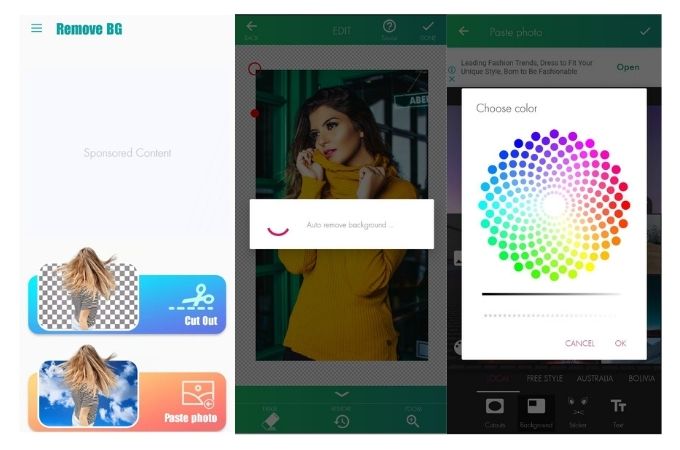
Background Eraser
Background Eraser has been created specifically for Android users that can transform your image into a grey photo background. This background eraser can automatically cut out the subject from its background with the help of its AI tools which includes Ai, Eraser, Repair, Magic, Auto, and Lasso.
Get the Background Eraser app from the Play Store and install it on your mobile phone.
- Tap the add sign icon to import the photo.
- Manually Remove the background by using one of the removal tools.
- Then, go to another interface and choose “Background”.
- From there, look for the grey color that you want and apply it to your photo.
- Lastly, tap “Save” to download your edited file.
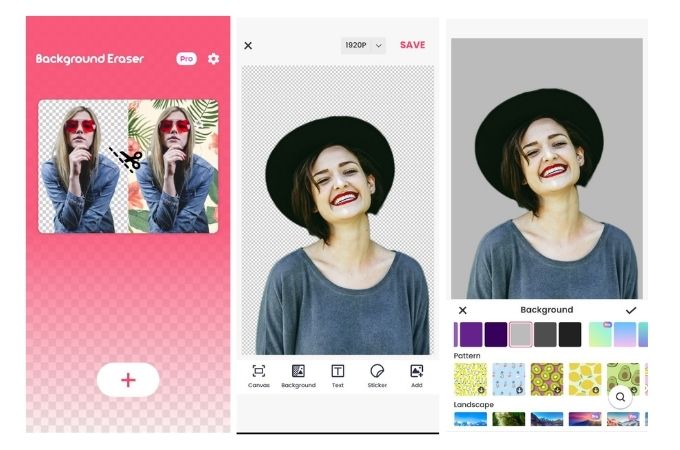
Automatic Background Changer
Learn how to change photo background to grey with this superb app called Automatic Background Changer. Just like any other app in this list, its key selling feature is its AI technology that automatically detects the foreground from its background. However, this app doesn’t have a ready-to-use solid background color, that is why you need to upload your own grey background and apply it to your photo.
Rely on these steps to have a professional grey background.
- Start by downloading the app from the Play Store.
- Open the app, and it will directly open your phone gallery to get the image.
- Once uploaded, the app will show a transparent subject.
- Then, tap the background icon o upload the gray photo backdrop that you have in your gallery.
- After all, tap the download icon to save your image.
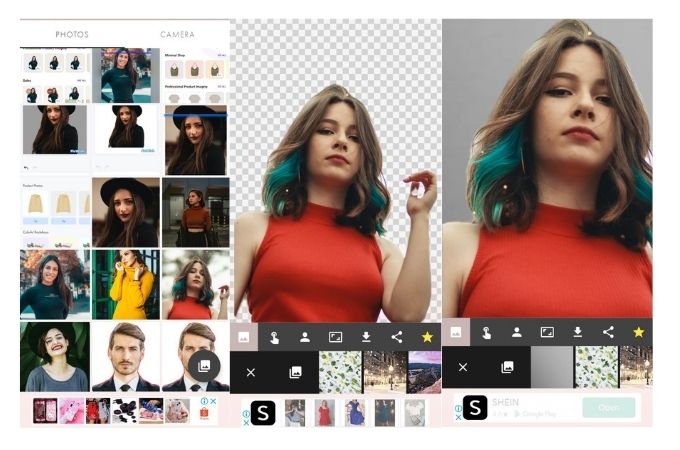
Conclusion
Having these 5 apps on your list to create your own grey background photos are all reliable and easy to access. The most recommended app among these tools is PicWish. This app has a simple interface but presents a professional result. If you know any app that must be included in this list feel free to share it in the comment section below. You may also share the best grey photo background app among the listed apps above.


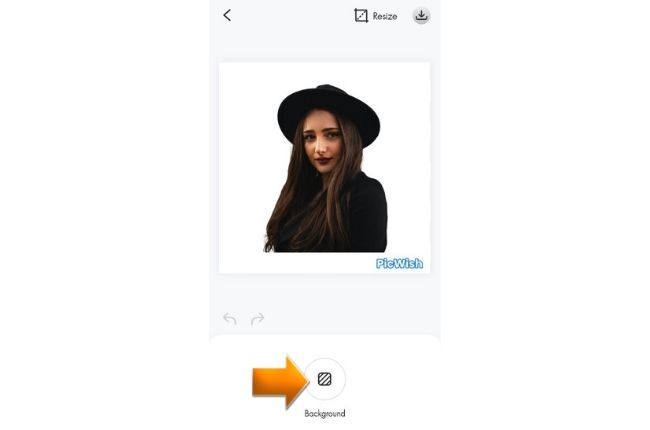






Leave a Comment