Transparent backgrounds in PNG images show up white
This has been an issue and a widely reported one since iOS 13 was released, when you import photos using iTunes import/sync or iCloud sync it will convert your transparent PNG file to a non-transparent JPG file. It has not been fixed so far.
You can use AirDrop, or download your PNG images from a weblink to get the transparent PNG file onto your device rather than sharing through iPhoto.
How to confirm your file has been converted?
Pressing edit on the image on your device from the Apple Photos app, if the background turns black then transparency has been maintained. If it stays white then the image has been converted to a JPG file.
If none of the above helps, feel free to reach out at [email protected] and we can help you with this.
Why is there a watermark on the saved image after payment?
Step 1. Make sure your membership has not expired.
- From PicWish App: Tap “Settings” in the upper right corner and you will see the membership expiration time.

- From PicWish desktop: Click your avatar to check if your image balance is out.
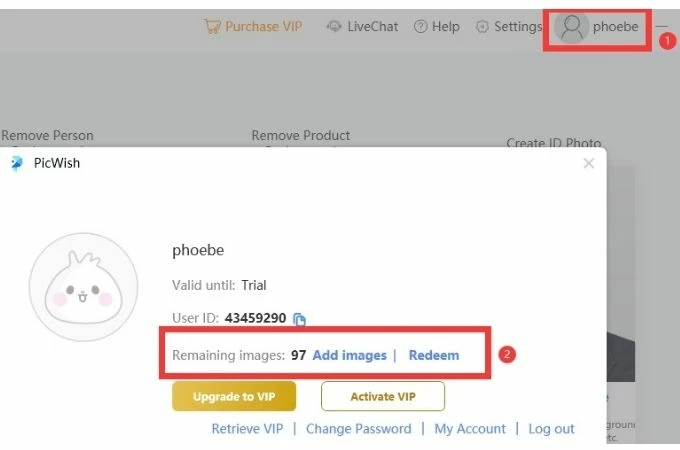
Step 2. Check if you are logged in to the correct account
If you have already paid, but there is no corresponding membership expiration date, please check if you sign in to the correct account. If you have multiple accounts registered, membership may be under the paid one.
Step 3. Contact for help
If you have a valid account and membership after confirmation but the watermark still, feel free to reach out at [email protected] with a screenshot of your payment to check your order.
Can the Pro membership purchased in the mobile APP be used for Windows or Mac?
Yes. Pro membership purchased in the mobile APP is available on the computer.
Refund or cancel the subscription
Refund
You can ask support for a refund if you purchase a Windows version of PicWish. If you subscribed to the Google Play Store or App Store, please go to Apple or Google to get a refund.
Cancel subscription
You can cancel your subscription at least 24 hours prior to the expiration of the existing plan.
How do I permanently delete my PicWish account?
You can delete your account in the PicWish APP by yourself.
Tap “Settings” >> “Username” >> “Delete account”
What is my UID(User ID)?
UID is often used to quickly find your account info when you encounter a problem and ask customer service for help.
- From PicWish App, tap “Settings” >> “Username”
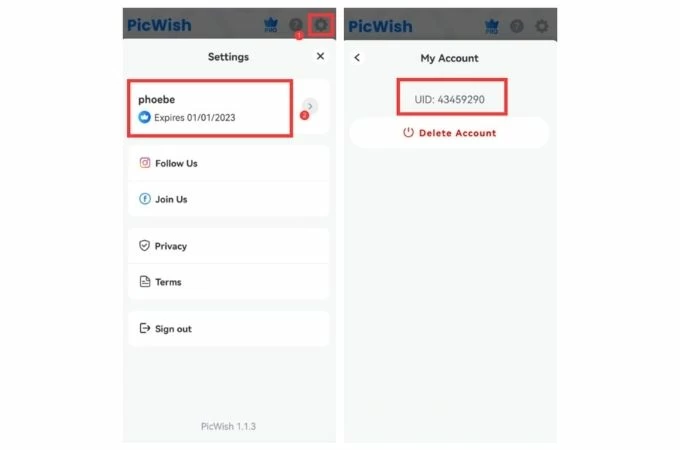
- From PicWish desktop, click your Avatar and get your User ID
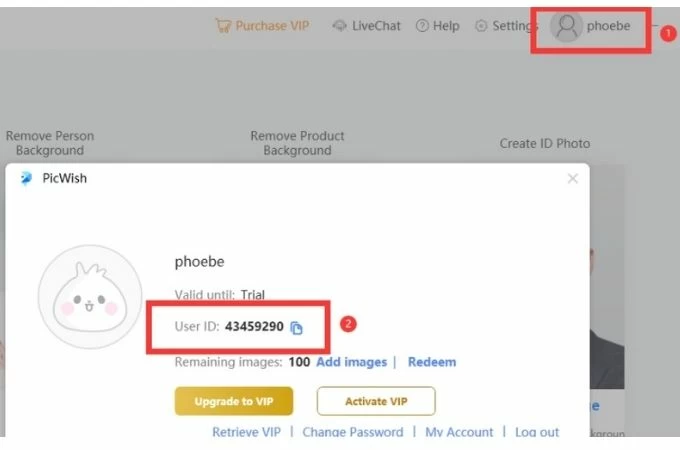
Is PicWish safe?
Yes, PicWish is safe and always cares about your privacy. Your pictures will never be used for other purposes. When your pictures are processed, the files you upload will be permanently deleted from the website server to ensure your data safety. Check our privacy policy.
How to send my Log to support?
Send “Feedback”(From Support) from the PicWish APP or desktop, your log will be automatically sent to support.
From APP
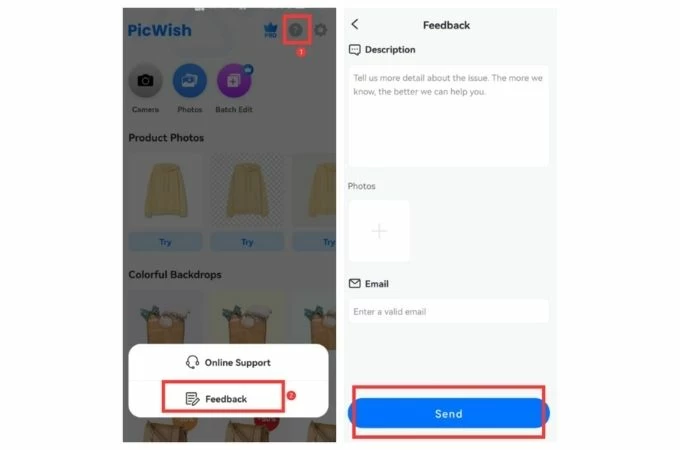
From Desktop
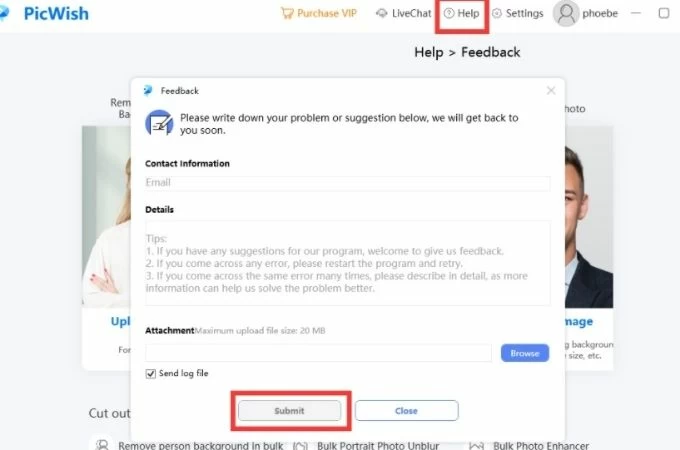
What kind of API does PicWish have?
PicWish currently provides 3 image processing APIs: Background Removal API, Objects Removal API and Photo Enhancer API. AI-powered and easy to integrate, now available on Windows, Mac, Android, and iOS.
Check More FAQ or buy API credits https://picwish.com/api-pricing
What is Max file size/pixel PicWish supported? Why are my images compressed?
You can upload images of any size to PicWish.
– If the image < 2048×2048 pixels. No compression at all platforms.
– If the image ≥ 2048×2048 pixels. It will be automatically compressed on the PicWish online and PicWish APP.
How to ensure that the image is never compressed?
It is recommended to use the desktop version of PicWish, which will not compress the image when you set the output size as ‘Original resolution’.
