Best Online Sites to Guide Users on How to Remove Text from Image Without Removing Background
PicWish
One of the well-known and most used online photo editors that you can use is PicWish Photo Retouch. With the help of this platform, you can get rid of the text from the background even if you’re new to digital photo editing. Due to its simple and user-friendly interface including its features, the process to erase text without affecting the background makes it easier and faster. So if you want to back the original picture in just a few seconds, then PicWish is the ideal tool for you. And to guide you on how to remove text from pictures without removing background, check out the steps given below.
- Visit PicWish tool to remove objects from photos.
- Click the “Upload Image” button.
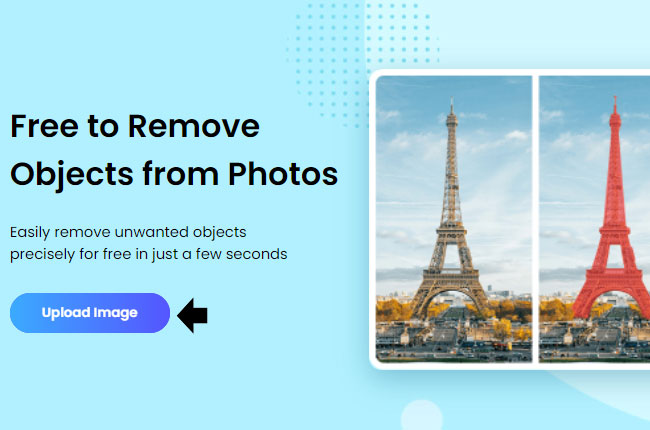
- Choose among the tools (brush, rectangle, lasso) to mark the text areas you want to remove.
- After you mark them, you may now hit the “Erase” button.
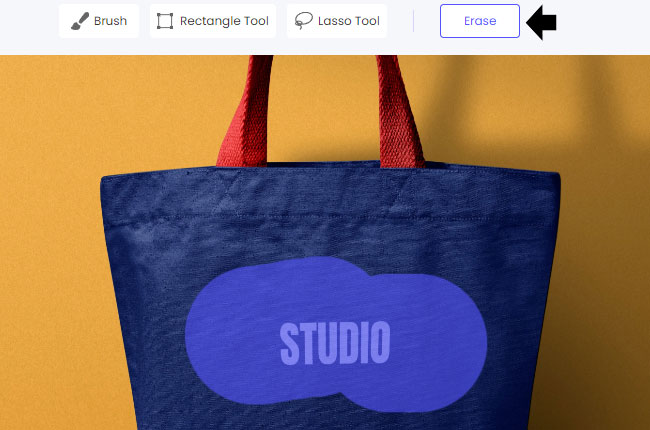
- If you are good with the result, click the “Download” button to save it on your device.
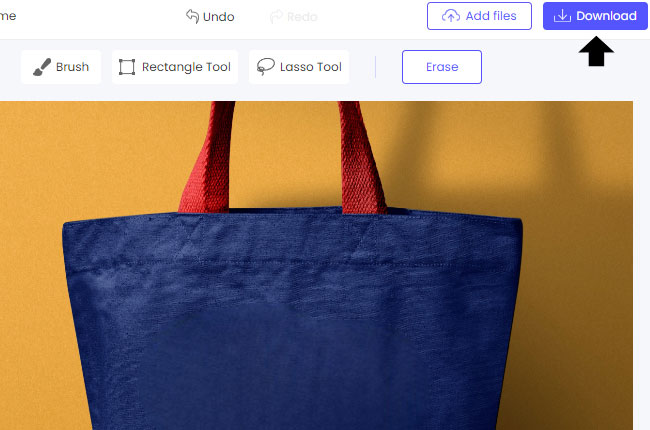
Tip: You can adjust the brush size depending on your needs.
Cleanup.pictures
With Cleanup.pictures, you’ll be able to delete text from an image without harming the background in seconds without smears and lines. More than that, it will not affect the original quality of an image after you process it. However, the downside of this platform is that is only limited. Therefore, you need to avail a pro account for $5 per month to have unlimited images, unlimited resolution, and a high-quality refiner. To try the free trial, the steps are as follows.
- To get started, go to the official website and upload your photo.
- Next, highlight the text of your image.
- Once done, tap the eraser icon to remove the text.
![cleanup.pictures erase]()
- The last step is to click the “Download” button to save it.
![cleanup.pictures erase]()
Inpaint
The process to erase text without affecting background is simple, especially if you have this online tool known as Inpaint. You don’t need to manually a clone tool anymore, Inpaint is trusted for removing any unwanted parts from photos instantly. Furthermore, this platform is user-friendly and straightforward. But in order to download high-quality results, you need to purchase download credits. Let’s find out how to get started.
- From the main page, hit the “Upload Image” button to pick a photo you need to edit.
![inpaint import photo]()
- Mark the text areas from your image and click the “Erase” button to remove it.
![inpaint removal tools]()
- Lastly, click the “Download” > “Download Low Resolution” > tabs to save it.
![inpaint removal tools]()
Cutout Pro
If you want to erase text without affecting background instantly, Cutout Pro is the right choice for you. The website can restore the image to perfection as if these elements never existed before. Plus, it is powered by artificial intelligence that can enhance your photo with no taps. Refer to the guidelines listed below to know how to use it.
- Visit its website and upload your image.
![cutout pro import a photo]()
- After you upload the photo, use either Tick Repair or Smear Repair tools to choose the part of the text you want to eliminate.
![cutout pro import smear]()
- Click the “Free Download” button to save it.
![cutout pro import process]()
Imgkits
The final tool that you can rely on is a professional online tool designed specifically for removing unwanted parts from photos, such as text, logo, or date stamps. This tool is none other than Imgkits. You can erase text without affecting background easily when you started using this tool. Besides that, the interface and editing features are an intuitive perfect novice. Take a look at the steps below to know how to do it.
- Click this link to go to its official page.
- Click the first “Upload Image” button to get a photo on your device.
![imgkits import image]()
- Then use among the tools to highlight or mark the text mark.
![imgkits highlighters]()
- After you see the result, click the “Download” button.
![imgkits save]()
Conclusion
Among the tools mentioned in this article, which one is your favorite? Let us know in the comment section which one is your bet. Make sure to pick a tool that can help you erase text without affecting background, as well as intuitive and user-friendly for better experience.


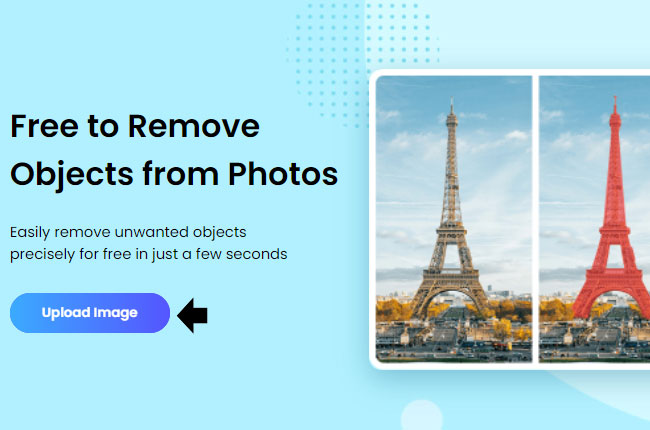
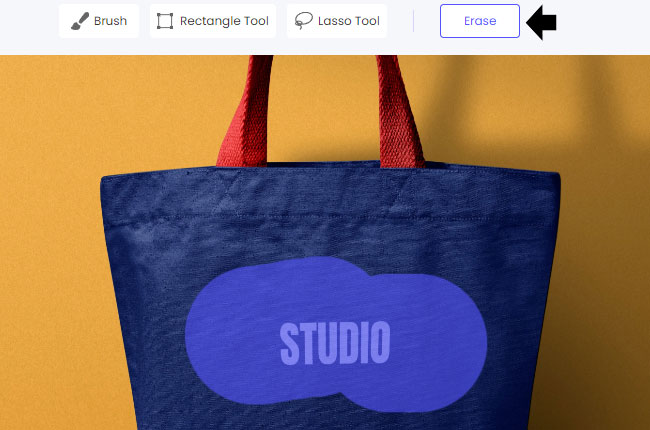
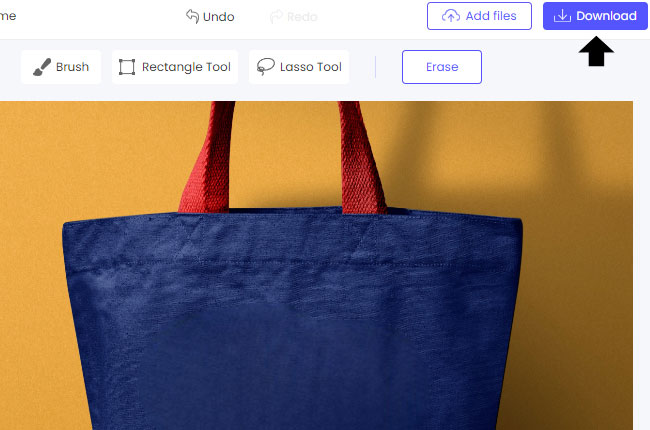
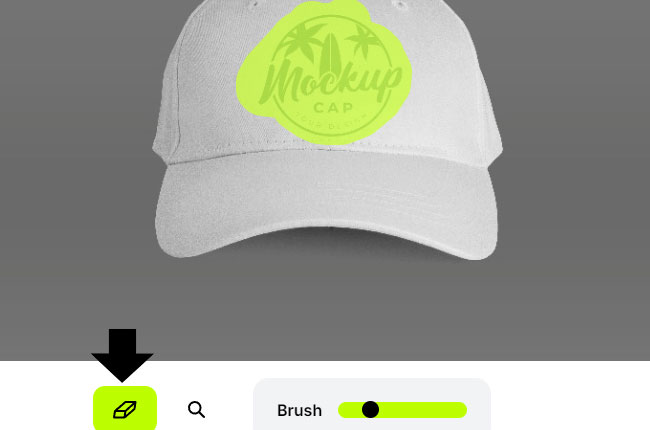
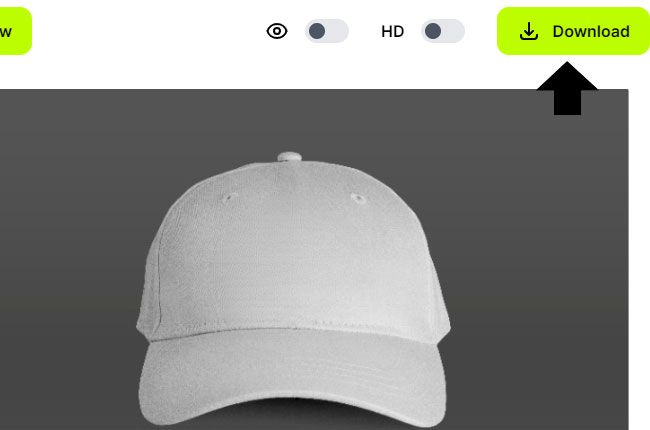
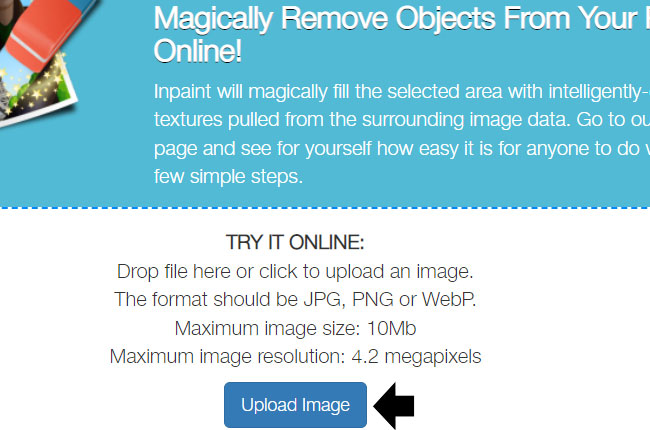
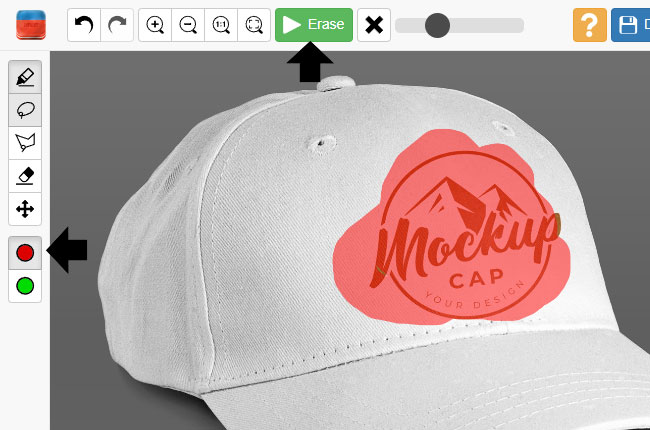
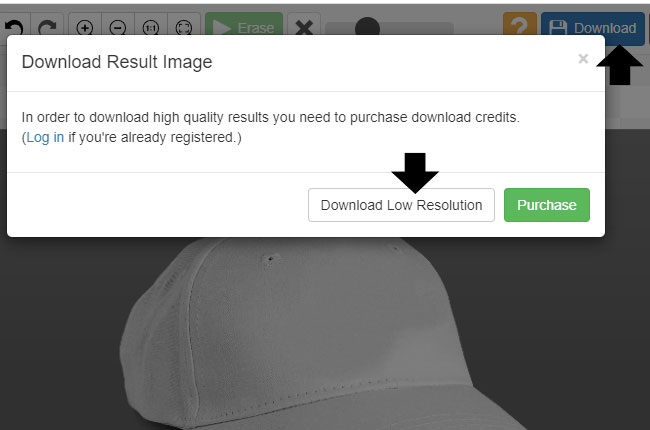
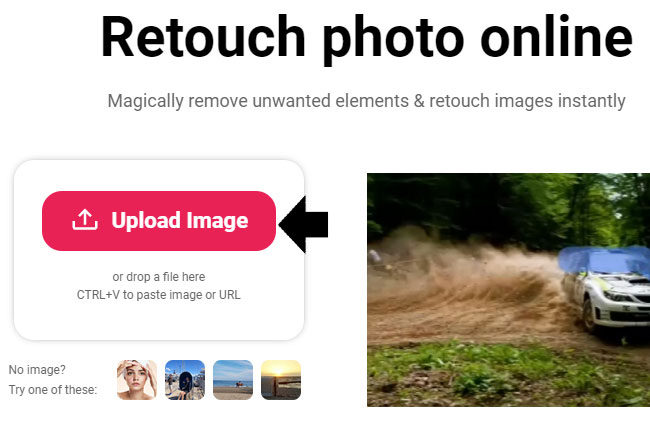
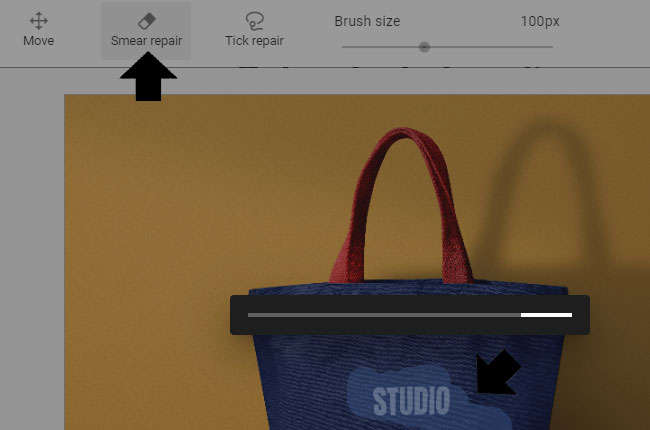
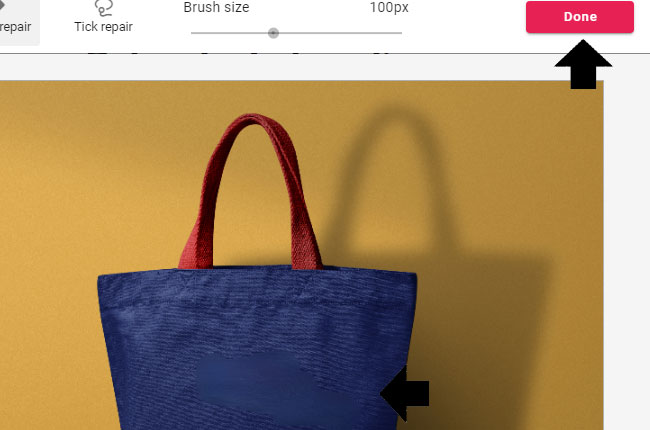


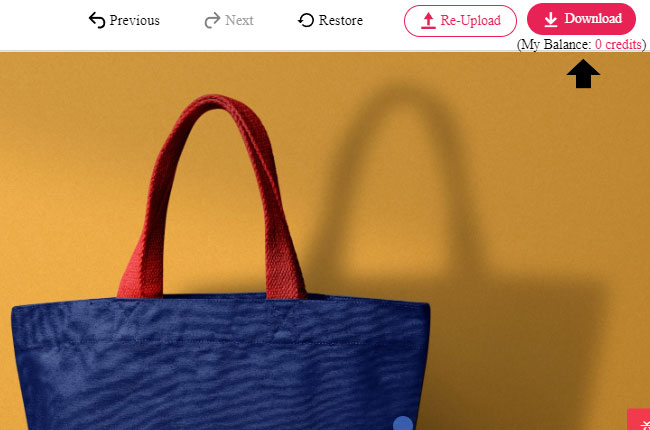





Leave a Comment