Remove Text from Pictures with these 2 Solutions
Online Solutions
PicWish – 100% Free
PicWish is a newly launched photo editor which you can use for FREE in removing text or any other unwanted objects. The easiest online photo editor that you may try, with its one-click object removal tool, you can rid of any kind of text that your photo contains. With the use of this online tool, you will be able to remove any disturbing text or objects on your photos.
How to remove text from a picture online with PicWish
- Get started from this link.
- Click “Upload Image” to import the photo that you need.
- Use one of the smart removal tools to manually remove the text.
- Then, hit the “Erase” button to process the photo.
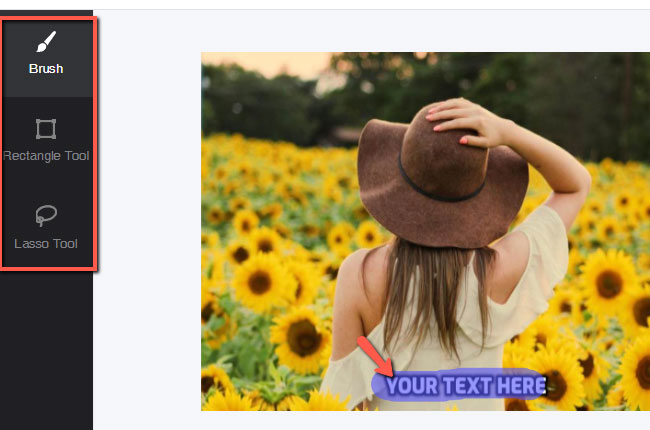
- Finally, click the “Download” button to save your work.
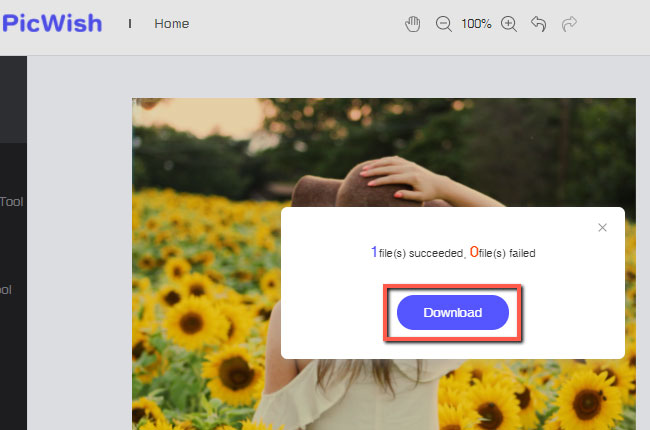
WebinPaint
Another online tool that you may rely on is called WebinPaint. This text removing tool is offered for free. This tool reconstructs the pixels from the selected area of your photo, in that way you can remove text from image or any other undesirable objects. With only basic photo image editing skills, you can have a satisfying result.
Delete text from image with this awesome web-service tool
- Search the official page of WebinPaint.
- Get the image from your computer library by clicking “Upload Image”.
![remove text from photo webinpaint]()
- Use the red mask to highlight the text that you want to remove.
- Next, hit the “Erase” button to process the image.
- Lastly, save your edited work by hitting the “Download” button.
![remove text from photo webinpaint save]()
Cutout.pro
You will easily learn how to remove text from a picture by using Cutout.pro. This online tool will automatically removes unwanted text and repair and restore the photo, showing a smooth result. The process of eliminating text in this tool is pretty straightforward. With the help of its Inpaint tool, you will have instant clear photos.
Easy steps to get rid of the text with Cutout.pro
- Go to the official page of Cutout.pro
- Click “Upload Image” to upload the image.
![remove text from photo cutout]()
- Choose among the three cutout tools to higlight the text.
- Once done, click “Download” to save the image.
![remove text from photo cutout save]()
Mobile Solutions
Apowersoft Background Eraser
If you are into mobile apps, you may rely on this app called Apowersoft Background Eraser. This professional yet user-friendly app can remove text from picture with its brush tool. With this app, you cannot only remove the unwanted text, but also you can enhance the picture quality and do some basic photo editing.
Simple guide to delete text from photo using Apowersoft Background Eraser
- Open the app, choose “Photo Watermark Removal” and upload the picture.
![remove text from photo apowesoft]()
- Using your finger, highlight the unwanted text, then hit the check-mark afterwards.
![remove text from photo apowesoft brush]()
- The app will automatically process the picture, showing the result.
- After that, click “Save” to download the file.
![remove text from photo apowesoft save]()
Remove Object from Photo
Remove Object from Photo is an app developed for the Android platform which offers features that can remove text from image. As its name implies, this app will remove any contents from your photo which includes text and dates. You just need to select the text area and its AI tech will do the work and ensure that it will give you the best results.
Follow these simple steps to get rid of the text from your picture
- Download and install the app from the Play Store.
- Run the app, tap “Start” to import the photo that you will use.
- Use the “Quick Brush” tool and select the text.
- Then, hit “Go” to save your work on your phone gallery.

Photo Retouch
Learn how to remove text from a picture with the help of Photo Retouch on your iOS phone. Remove anything that is disturbing on your photo with the use of its manual removal tool. Also, this straightforward app will let you enhance the color complex of your photography.
These are the steps that you need to follow to have a clean photo
- Get the app from the App Store.
- Open the app, choose the first tab to upload the image.
- Select the area of the text and it will automatically be deleted.
- Lastly, download your work by clicking the check mark icon.

Conclusion
If you need to remove text from image, you can learn best from PicWish for the online tools and Apowersoft Background Eraser for mobile apps. These two will definitely give you a satisfying result. But it is still up to you which tool you will use. Share with us your experience in the comment section below.

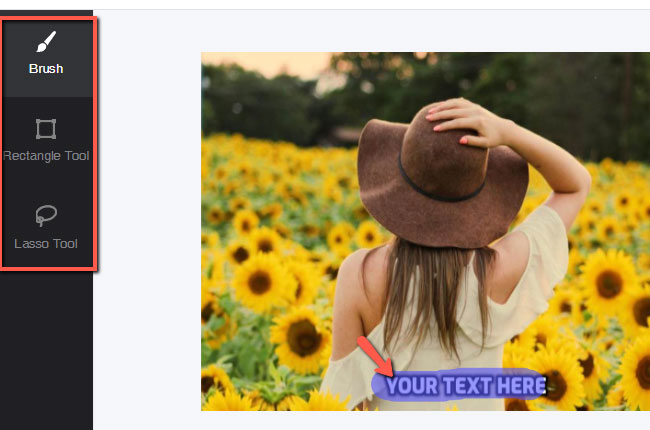
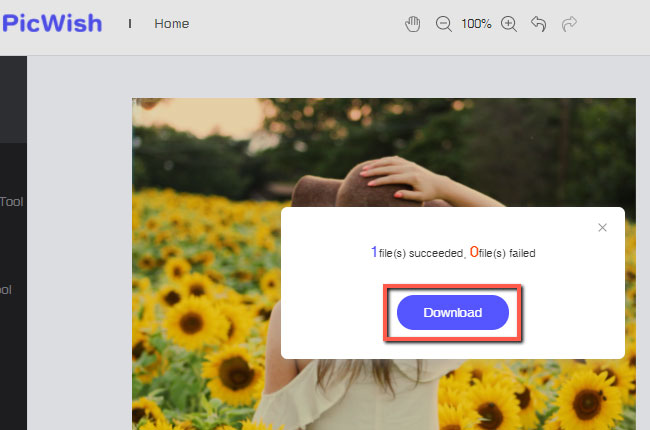












Leave a Comment