Photo editing on iPhones has become more widely available, enabling users to quickly edit and fix photos while on the move. Removing a person from a picture is a typical activity that can be done to highlight the key aspects of the image, remove an unexpected photobomb, or because the user’s preferences have changed. Knowing when and how to remove a person from a photo on iPhone will help you capture memorable moments and make sure that the result fulfills your requirements. In this article, we will discuss whether an iPhone can remove a person from an image using the Photos app and also explore the different online tools that can assist for more advanced removal needs.
- Can iPhone Remove Person from Photo?
- Online Photo Editing Tools to Remove a Person from Photo on iPhone
Can iPhone Remove Person from Photo?
A selection of basic tools for editing are available in the iPhone Photos app, which are ideal for making quick and easy edits. Cropping, rotating, and adding filters to photos is a simple process for iPhone users. However, when it comes to how to remove a person from a photo on iPhone, the built-in Photos app is incapable of complex modifications. For users who are used to such powerful devices and expect more advanced functions, this limitation may be upsetting. Many iPhone users have also expressed their wish for an integrated removal tool in the Photos app, which would make edits easier without the need to utilize third-party apps.
Online Photo Editing Tools to Remove a Person from Photo on iPhone
There are several online tools suitable for iPhone devices that are specifically designed on how to remove a person from a photo on iPhone. These photo editing apps are easy-to-use, making sure that your photos look exactly the way you want them to turn out.
PicWish
PicWish is a straightforward picture editor that completely changes the way you edit images on your iPhone. It is well-known for its effectiveness and simplicity, and provides a range of tools such as enhance portrait, image upscaler, and colorize photo to improve and polish your images. One of its best features is the Photo Retouch tool, which makes how to remove a person from a photo on iPhone easy. Whether it’s a distracting object or an unwanted person, this feature can detect and remove distractions from your photo with ease.
STEPS:
- First, download and install the PicWish app on your iPhone. Afterwards, open the app.
- Next, tap “Retouch” and choose the image that you want to edit.
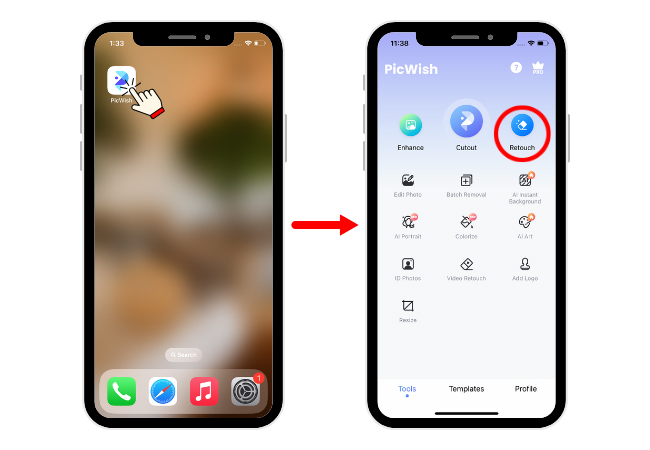
- Adjust the brush according to your preferred size and shade the person that you want to erase from the picture. After that, select “Remove Now”.
- Lastly, tap the download icon on the upper right corner of your screen and tap “Save”.
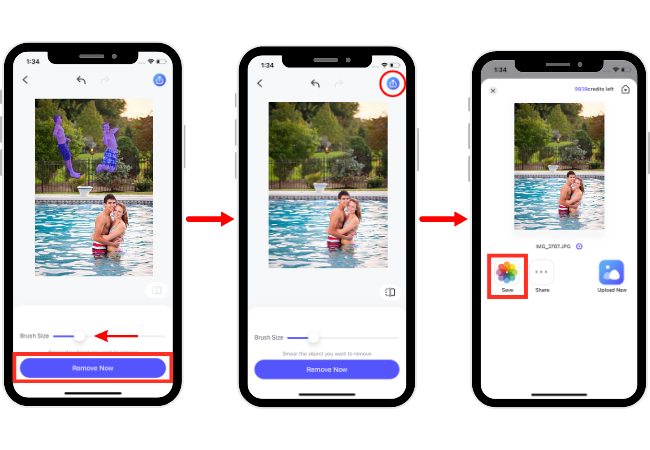
YouCam Perfect
With its wide variety of functions, YouCam Perfect is a suitable application to assist you on how to remove a person from a photo on iPhone. Apart from its AI Removal feature, YouCam Perfect provides strong beauty and portrait modification tools like teeth whitening, eye brightening, and skin smoothing. For an added personal touch, the software also comes with imaginative frames and effects. In just a few taps, YouCam Perfect enables you to produce polished, expert-quality results.
STEPS:
- Download and install the YouCam Perfect app on your iPhone. Then, open the app.
- Next, select “AI Removal” and choose the image that you want to edit.
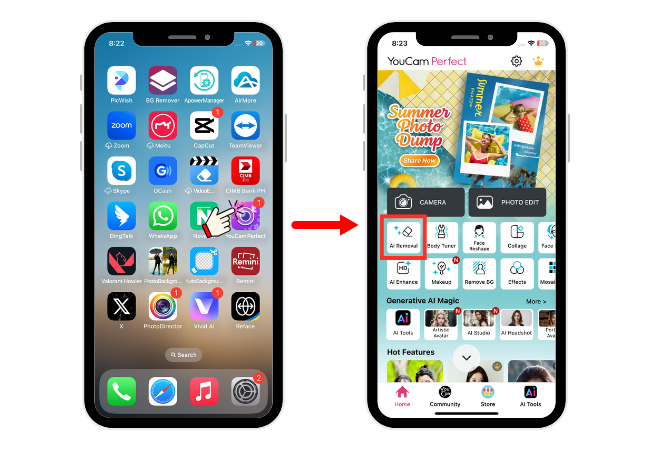
- To remove person from photo iphone, change the size of the brush based on your preferred size and shade the person that you want to remove from the picture. After that, select “Remove”.
- Lastly, tap the check icon on the bottom right of your screen, then select “Save”.
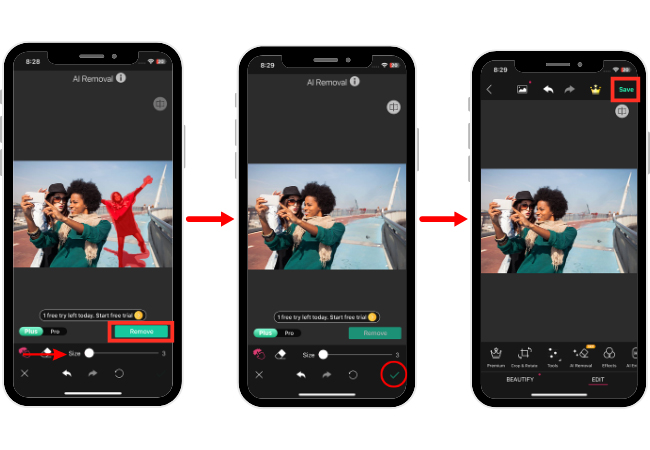
PhotoDirector
One powerful photo editing app for your iPhone is called PhotoDirector. It has ton of functions for artistic editing including the AI removal that aids on how to remove a person from a photo on iPhone. It can also modify color tones, make artistic effects, and use elegant filters. Along with tools to add text and pictures, it also provides AI-powered upgrades for face swap and object replacement. Because of PhotoDirector’s wide toolkit, you may edit your pictures to perfection, no matter how dramatic or subtle your editing goals are.
- First, download and install the PhotoDirector app on your iPhone, then launch the app.
- After that, select “AI Removal” and choose the image that you want to edit. Select on either “Auto” or “Manual” options to remove a person on your image.
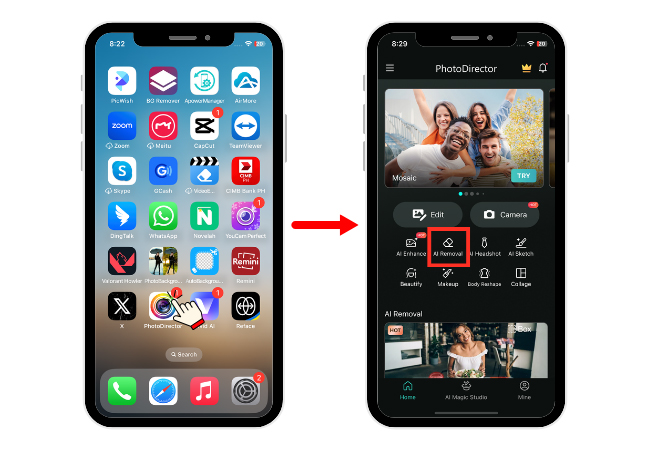
- Shade the person that you want to erase from the picture then select “Remove”.
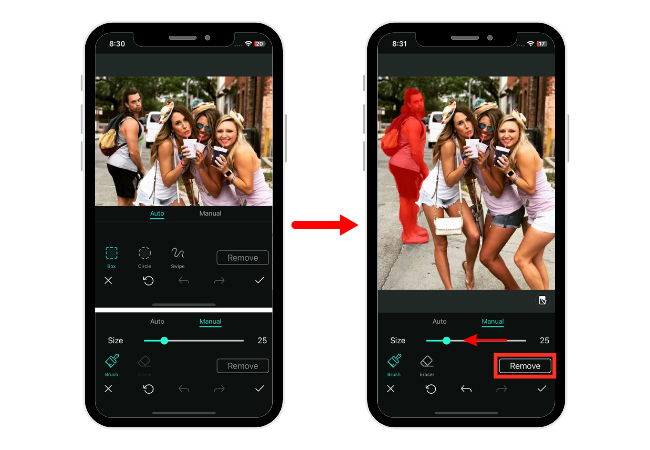
- Finally, tap the check icon on and select the download icon on the upper right of your screen to save.
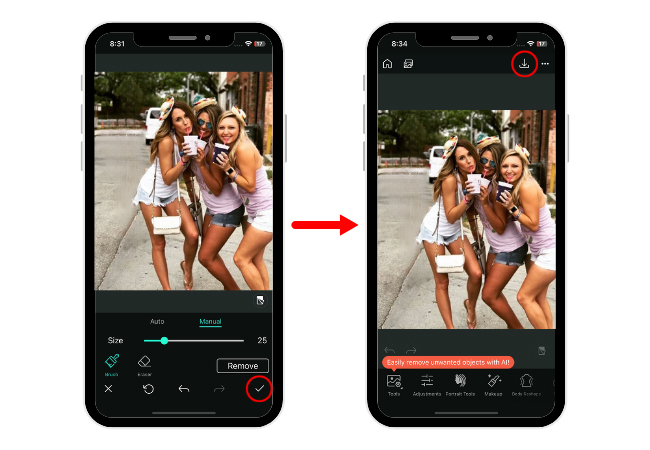
Conclusion
Learning how to remove a person from a photo on iPhone is made easy with the right tools and apps. The third-party applications mentioned above offers flexible and efficient functions that can help you achieve your desired results. Try out different tools using your iPhone to see which one best fits your editing style to produce improved photos.







Leave a Comment