Top 5 Easy Tools to Remove Blemishes from Photo
PicWish
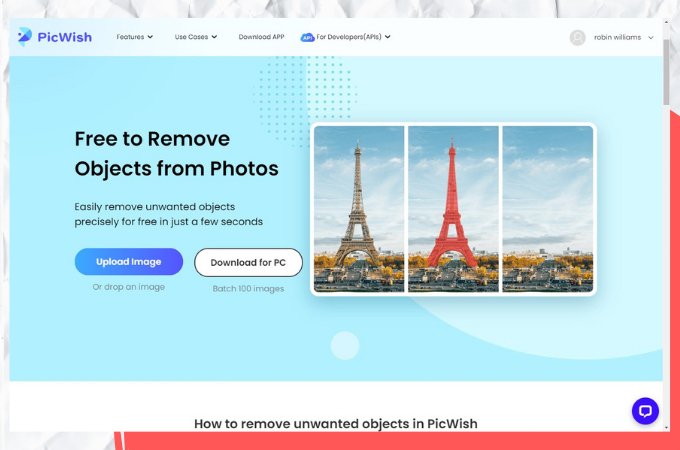
PicWish is a website that offers a photo editing service, including the ability to remove unwanted objects from photos. These unwanted objects, including blemishes and other elements from photos. The tool is particularly useful for removing distracting elements or unwanted background objects from images, especially on how to remove blemish online. Moreover, the quality of the edits may depend on factors such as the size and resolution of your original image, as well as the complexity of the objects you want to remove.
Key Features:
- Object Removal
- Easy to Use
- High-Quality Results
- Multiple Object Removal
- Customizable Settings
- Customizable Settings
- Fast Processing
To remove blemishes using PicWish, follow these simple steps:
- Go to the PicWish website and click the “Upload Image” button to select the photo you want to edit.
![upload image]()
- Once your image has been uploaded, Use the brush tool to highlight the blemish or unwanted object you want to remove from your photo. You can adjust the size of the brush using the slider at the bottom of the screen.
![use brush]()
- Click “Erase” to remove the selected blemish from your photo. You can use the undo button if you make a mistake and need to go back.
![click erase]()
- Once you have removed all of the blemishes and unwanted objects from your photo, click the “Download” button to save your edited image.
![click download to get the image]()
Adobe Photoshop
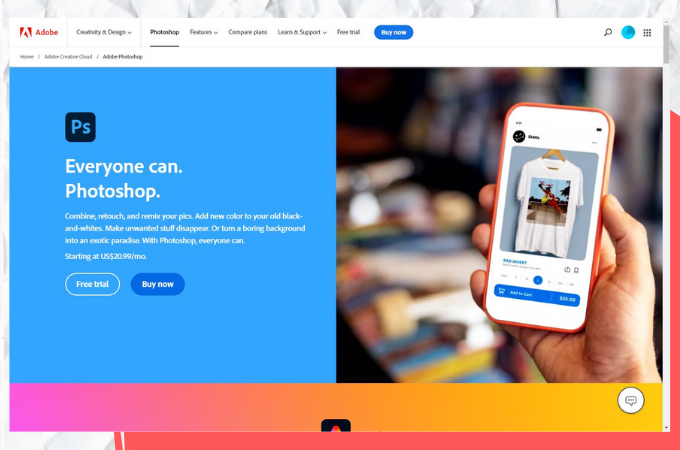
The next tool that can help you remove blemishes is Adobe Photoshop. This is a powerful image editing software developed by Adobe Inc is widely used by photographers, graphic designers, and digital artists to enhance, manipulate, and create digital images uniquely. It allows users to perform a wide range of image editing tasks, such as cropping, resizing, adjusting colors, applying filters and effects, retouching photos, and removing blemishes. It also provides advanced features for creating complex digital art, including layers, masks, blending modes, and a variety of drawing tools. It is highly customizable and extensible with the ability to add plugins and scripts for added functionality. It also supports a variety of file formats including JPEG, PNG, TIFF, GIF, and PSD (Photoshop file format).
Key Features:
- Layers
- Selection Tools
- Retouching Tools
- Filters and Effects
- Creative Cloud Integration
- Mobile Support
To remove blemishes using Photoshop
- Open the image you want to edit in Adobe Photoshop. Select the “Spot Healing Brush Tool” from the toolbar on the left-hand side of the screen.
![choose spot healing tool]()
- Click and drag the Spot Healing Brush Tool over the blemish, making sure to cover it completely.
![tap blemishes]()
- Save your edited image.
![save image]()
GIMP
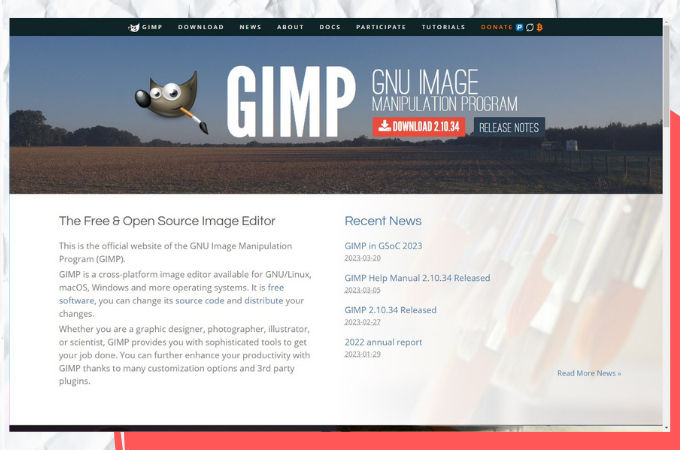
We also have GIMP (GNU Image Manipulation Program). It is a free and open-source image editing software similar to Adobe Photoshop. It is free to use and download and is compatible with Mac, PC, and Linux operating systems. It has grown in popularity among photographers, graphic designers, and digital artists looking for a free and powerful image editing software that can compete with professional tools like Adobe Photoshop.
Key Features:
- Customizable interface
- Selection tools
- Drawing and painting tools
- Retouching tools
- Filters and effects
- Batch processing
- File format support
To remove blemishes using GIMP
- Upload the image you want to edit in GIMP. Select the “Healing Tool” from the toolbar on the left-hand side of the screen.
![choose healing tool]()
- Place the cursor over the blemish you want to remove and click once to select the source area. Repeat the steps until all blemishes are removed.
![click blemishes]()
- Save the edited image by selecting “File” from the top menu and then “Save As.”
![save the image on your pc]()
Pixelmator
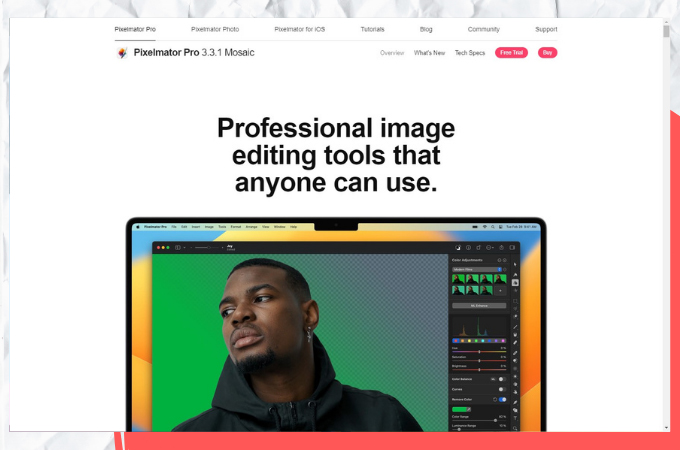
Then we have Pixelmator. This is a powerful and user-friendly image editing software designed for Mac operating systems. It is a commercial software that offers a one-time purchase option and a subscription-based model with regular updates. Its user interface is designed to be intuitive and easy to use, with a clean and modern design that makes it easy to navigate and find the tools you need. It also supports iCloud syncing, which allows you to seamlessly work on your images across multiple devices.
Key Features:
- User-friendly interface
- Selection tools
- Drawing and painting tools
- Image editing tools
- Retouching tools
- iCloud integration
To remove blemishes using Pixelmator
- Open the photo in Pixelmator and select the “Repair” tool from the toolbar.
![upload image]()
- Select the area of the photo that contains the blemish and click on it with the brush to remove it. Repeat this process for any other blemishes you want to remove from the photo.
![remove blemishes]()
- Once you’re done removing blemishes, save the photo.
![export the image]()
Fotor
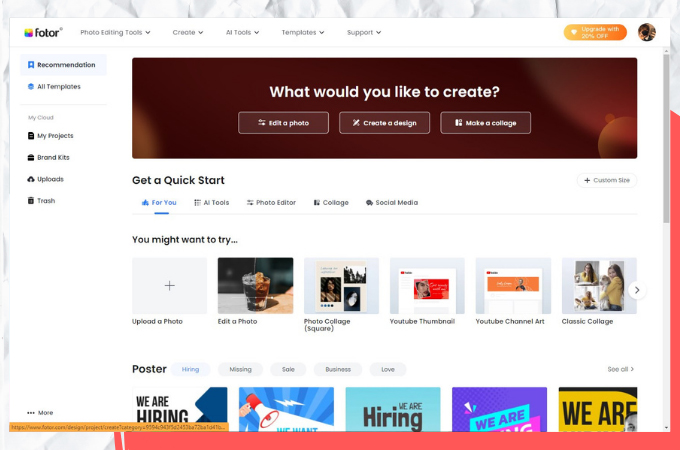
The last tool is Fotor. This is a web-based picture editing and graphic design tool that allows users to edit photos, create collages, and design graphics, among other things. Everimaging Limited created it and released it in 2012. It includes basic editing tools like cropping, resizing, and color tweaks, as well as more complex features like stacking, filters, and special effects. It also includes a number of templates and design components that can be used to assist users build professional-looking designs and collages.
Key Features:
- Photo editing tools
- Filters and effects
- Graphic design tools
- Collage maker
- Batch processing
- Social media integration
- User-friendly interface
To remove blemishes using Fotor
- Go to the Fotor website and click on the “Edit” button to upload your photo.
- Click on the “Beauty” tab on the top menu bar, and select the “Blemish Fix” tool from the options. Click on the blemish with the brush to remove it. Fotor will automatically detect the surrounding pixels and blend them in to remove the blemish. Repeat this process for any other blemishes you want to remove.
- Save your edited photo by clicking on the “Save” button on the top right corner of the screen.
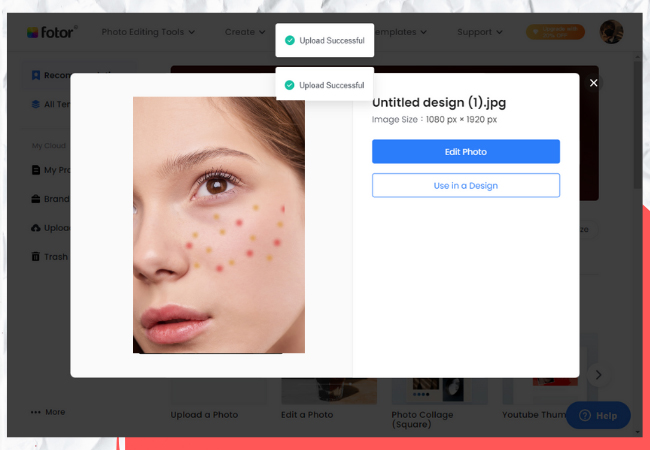
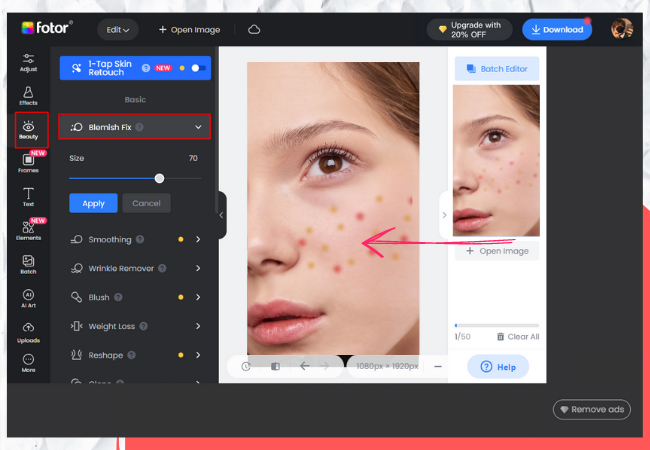
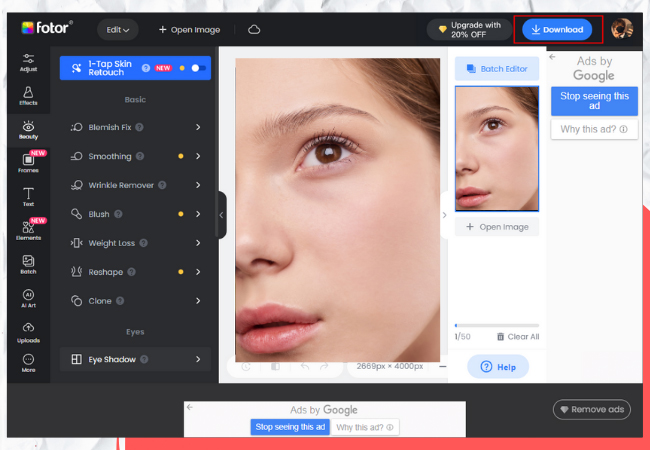
Conclusion
All of these tools offer powerful features to help you remove blemish in photo . Adobe Photoshop and GIMP are advanced photo editing software that provides professional-level editing tools. Fotor and Pixelmator are more user-friendly and offer basic editing tools for quick blemish removal. But if you want to advance editing software with more user-friendly software at the same ti. I recommend PicWish.


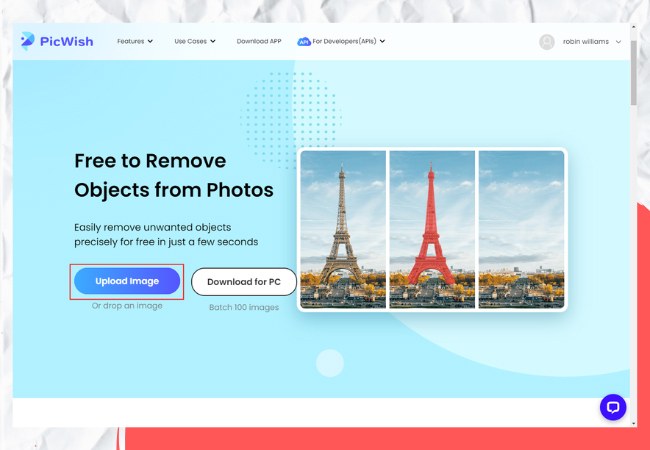
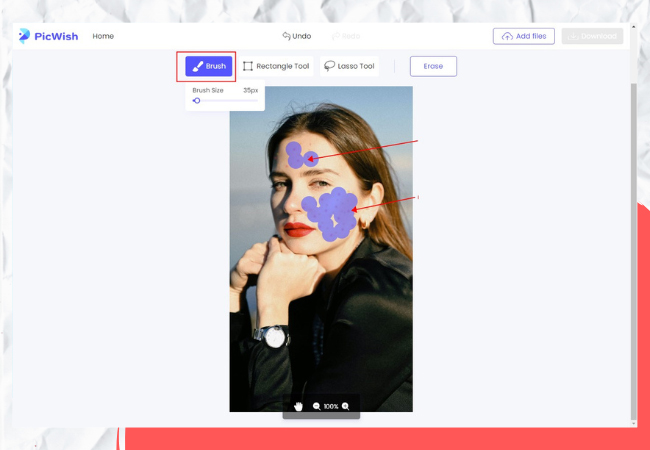

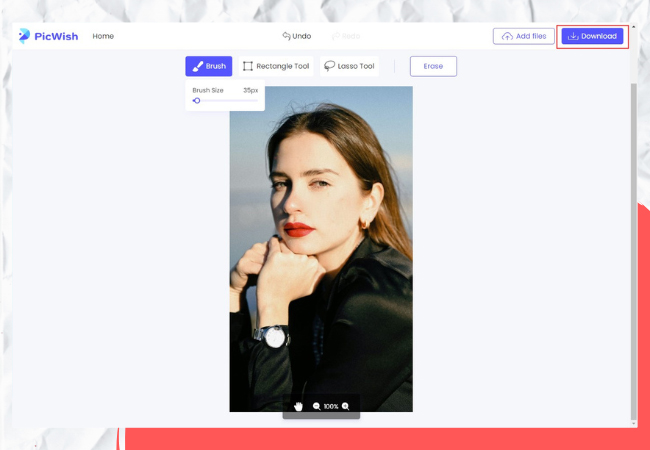
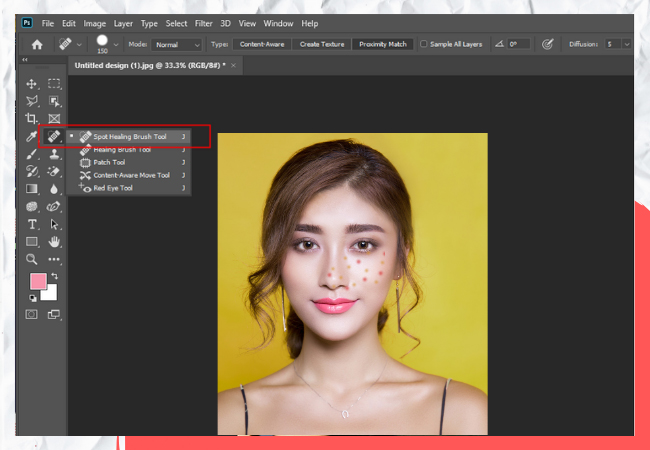


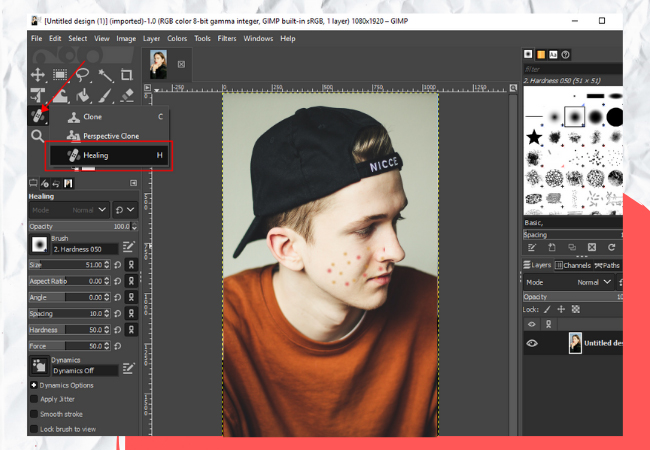

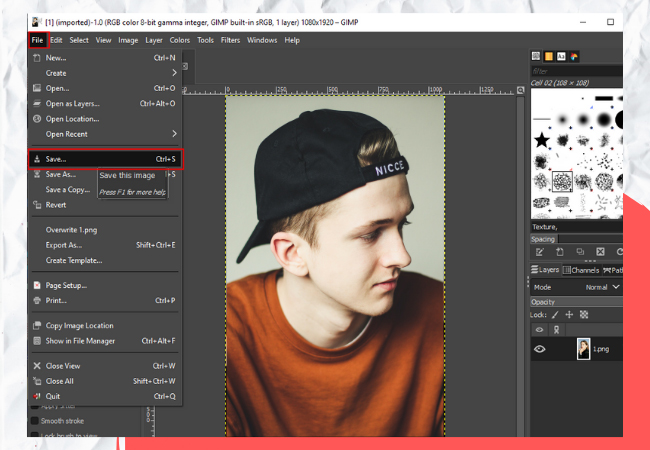
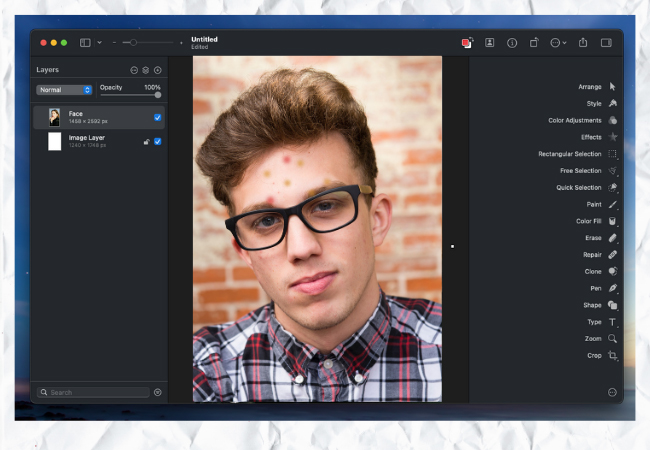

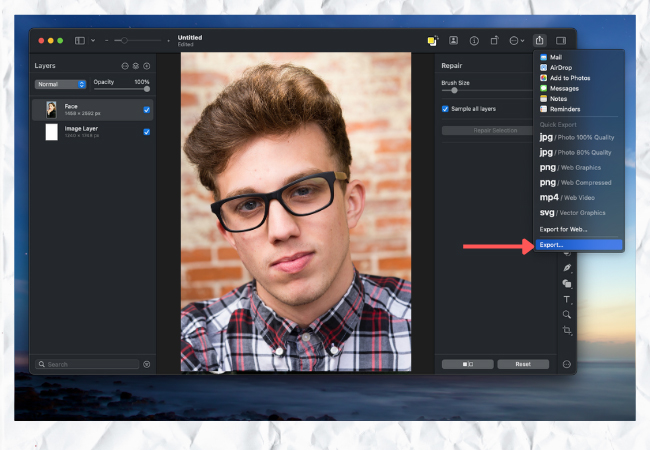





Leave a Comment