Helpful Apps on How to Remove Objects from Pictures on iPhone
PicWish
Pricing: Start at $4.99
Trial Period: 3 Days Free
PicWish is one the best apps to install if you want to learn the easiest way of how to remove objects from pictures on iPhone. May it be a photobomber, unnecessary objects, or watermarks. It has an intuitive interface that is great for beginners– even to someone who has no experience in photo editing. In just several slides and glides of your finger, this tool can neatly remove the annoying object from your iPhone image and maintain its original quality. Additionally, you can also preview the initial output so you can check whether the annoying objects are perfectly cut out from a photo. Furthermore, you can also use the Retouch feature to delete watermarks or unnecessary logos from a photo.
Here’s the how to remove something from a picture on iPhone using PicWish:
- First, tap the Retouch button to import the photo with annoying objects.
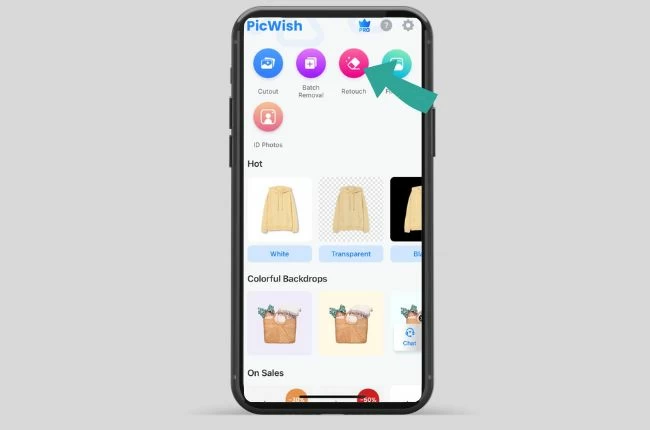
- After selecting the photo, glide the slider to set the brush size and smear or highlight the object you want to delete.
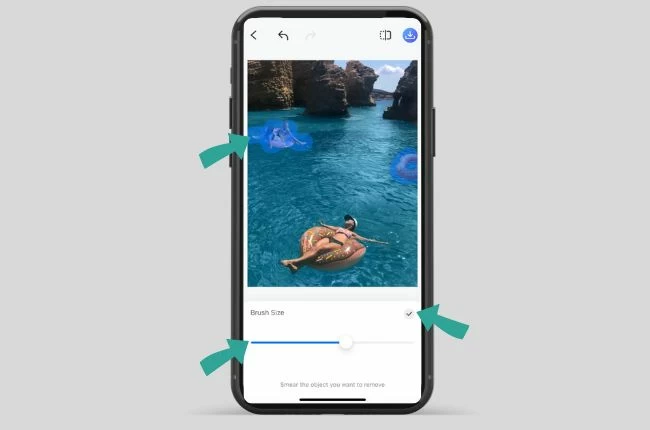
- Once everything is highlighted, tap the Check button to apply the changes made.
- You can preview the result by tapping the icon beside the Download icon before saving it.
- If satisfied, tap the Download button to save the result.
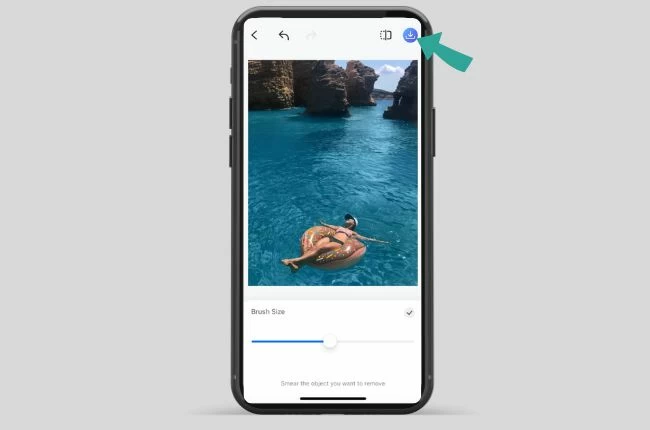
Tips:
PicWish offers more editing feature, such as background removal, photo enhancement, etc. Free previews available for you to check the result.
Remove Objects
Pricing: 2.99/week 34.99/year
Trial Period: 3 Days
Remove Object is another AI-powered object removal app for iPhone. With this tool, you will learn how to remove objects from pictures on iPhone instantly. It works on unwanted people, watermarks, and clutter. Beside its auto-object removal capabilities, you can also use its Lasso and Line tools for manual removing of unnecessary objects on your photo. For perfection, you can also zoom in your photo and neatly remove excess parts from the omitted elements on your image.
Follow these steps below to remove objects automatically with Remove Object:
- Tap Open Image to import the photo with unwanted elements.
- Next, you can use any of its removal tools – Eraser, Lasso, and Line to highlight the unnecessary objects.
![iphone remove object highlight]()
- Save the output once your photo is clean.
![iphone remove object saved]()
AirBrush
Pricing: 6.99/month 26.99/year
Trial Period: 7 Days
When we talk about how to remove something from a picture on iPhone, it doesn’t necessarily mean photobombers and unwanted objects as it can also include blemishes and dark spots on faces. And with that, you can use AirBrush for fixing a portrait photo. This app smooths out skins and helps you remove imperfections on faces. With this editor, you can hide skin problems and enhance features as a traditional airbrush does. You can also add filters and use its editing tools for more modification on your photos.
Below is the step guide on how to remove something from a picture on iPhone with AirBrush:
- Tap Library to import the portrait you want to fix.
![remove object airbrush upload]()
- Next, hit Retouch to start removing the blemishes and imperfection on your skin.
- You can also hit Tools and select Eraser if there is a photobomber or clutter on the photo.
![remove object airbrush save]()
- Hit the Download button to export the files.
Photo Retouch
Pricing: 4.99/week 45.99/year
Trial Period: 3 days
Photo Retouch is among the top and easiest object removal tools for your iPhone. Apart from unwanted objects, With this app, you no longer have to struggle on how to remove watermark from photo on iPhone because this app can also omit text out from a picture without any trace and it doesn’t leave the after image damaged or distorted.
Here’s the step-by-step guide on how to use Photo Retouch on iPhone:
- Hit the Photo Eraser tab to import a photo.
![remove object photoretouch import]()
- Once done, click the Object Removal tool and select the size of the brush remover accordingly.
- Highlight the watermark you want to remove and hit GO to process it.
- Save your output by tapping the Check icon.
![photo retouch save]()
Conclusion
After learning how to remove something from a picture on iPhone, you no longer have to master Photoshop skills in removing unwanted images from your photo. You just have to try all these four apps and pick which one can cater your photo editing needs easily. If you value accuracy, you may consider PicWish for its perfect inpainting.


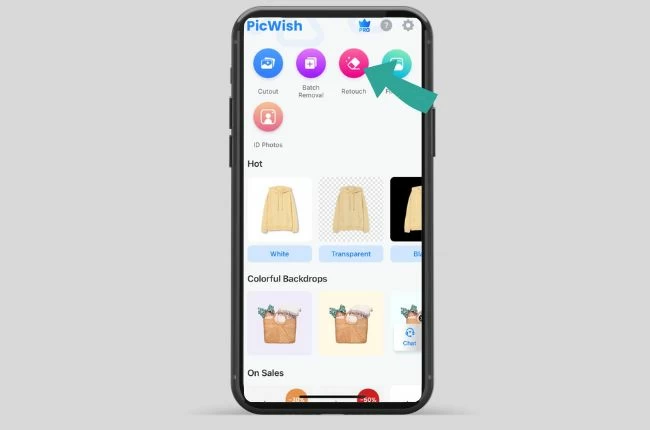
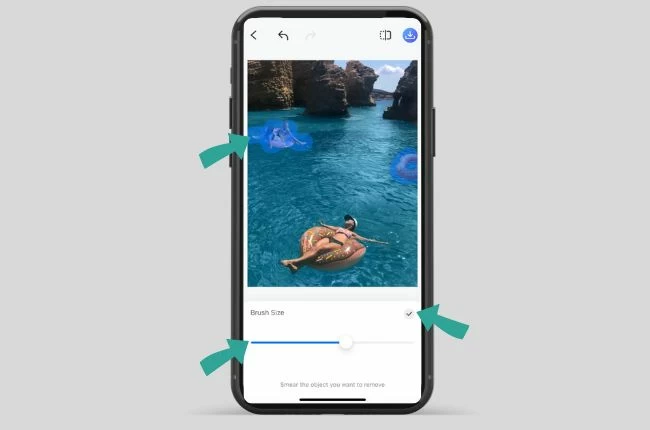
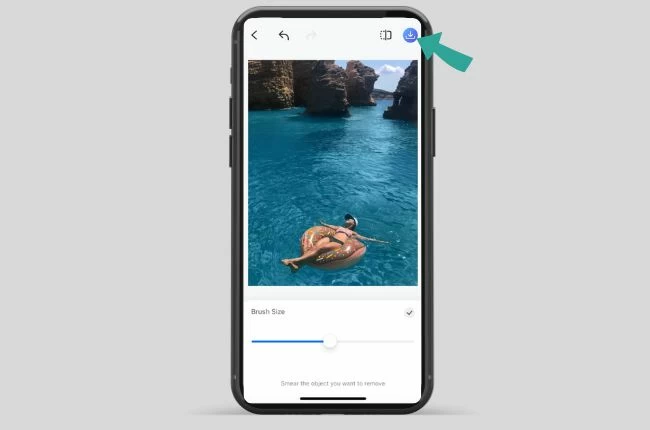
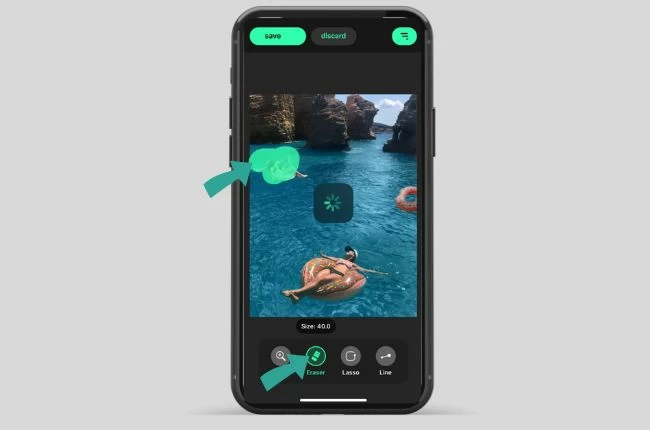
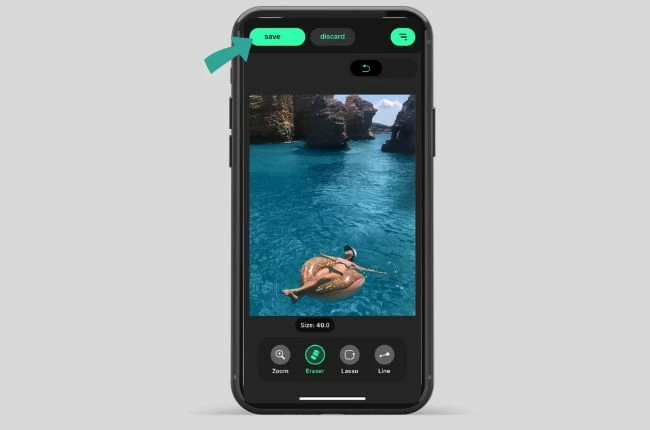
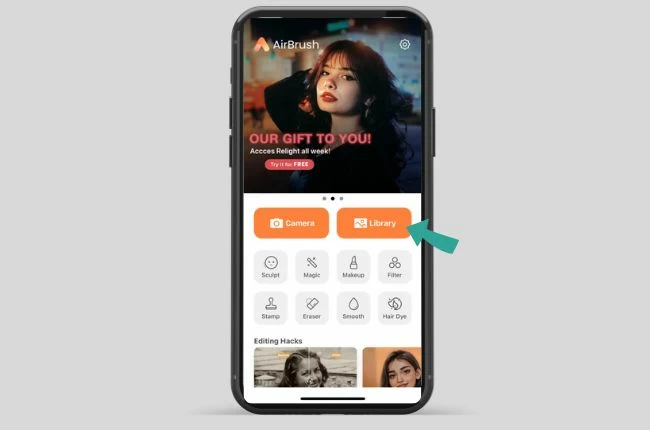
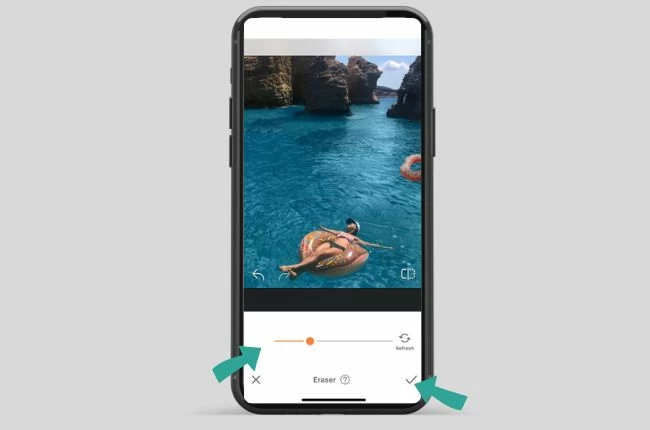
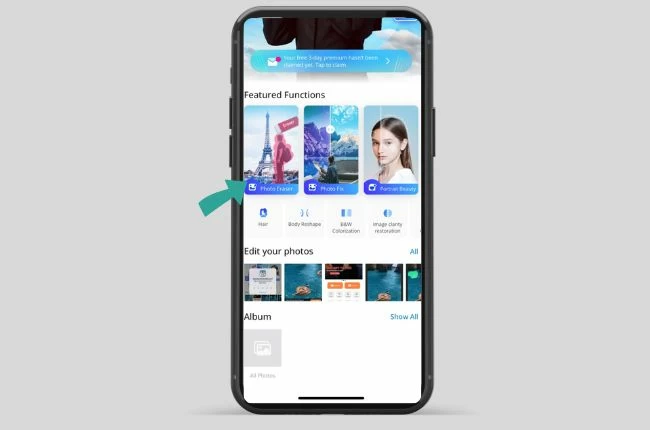
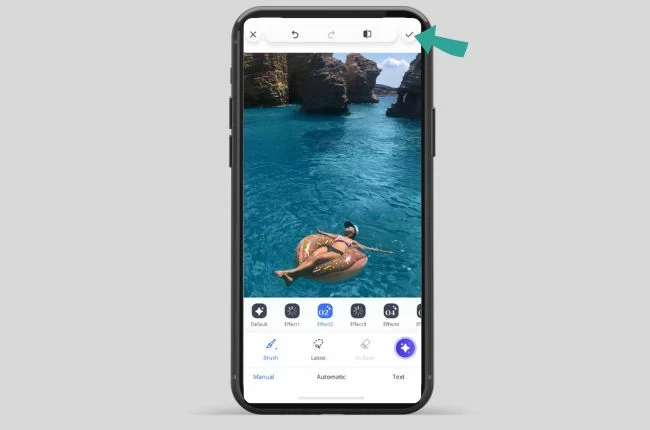





Leave a Comment