When it comes to photography, the background of an image is key to highlight the subject and influence the vibe of an image. It adds to the visual appeal and overall appearance of a photo. Whether you’re taking a scenic landscape or a portrait, the background can either attract attention towards the image or be a disturbance from the main subject. For iOS users, how to edit background of photo on iPhone has never been easier. This article will walk you through the steps of editing the background of your image on iPhone, covering the different mobile applications that you can use and as well as the tips to achieve satisfying results.
- How to Edit Background of photo on iPhone
- Other Mobile Apps for Photo Background Editing on iPhone
- Tips for an Effective Background Editing
How to Edit Background of photo on iPhone
iPhone users may edit images straight from their device, thanks to a number of features that it offers. With the help of the built-in Photos app, which has basic photo editing tools such as color adjustments, crop or resize a photo, and even adding filters, you can do quick and easy edits. But not only that, it can also aid on how to edit background of photo on iPhone free. Here are the following steps:
- First, open the Photos app on your iPhone and select the image that you want to edit. Next, long-press the subject of your image then release and tap “Copy”.
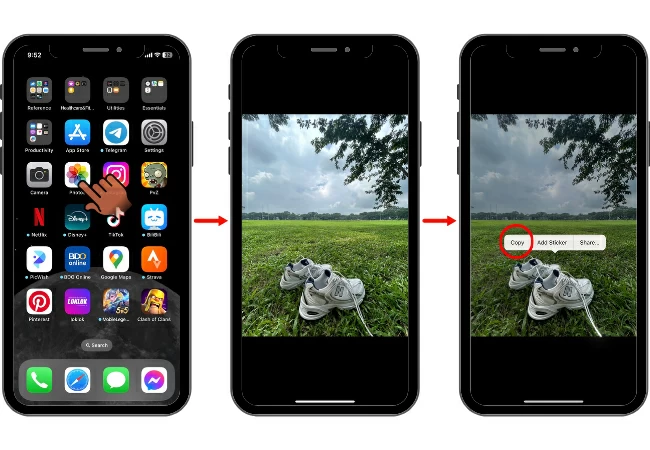
- After that, open your Instagram app and select the plus button on the bottom tab. Go to “Story” and choose a background photo.
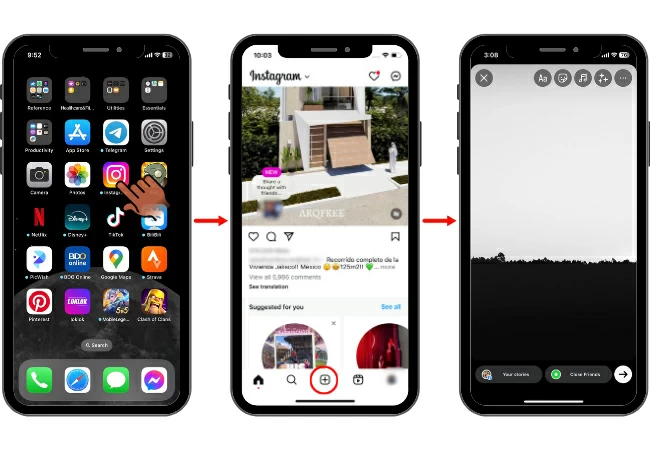
- Next, tap the screen for the typing cursor to appear and long press then release. Select “Paste” and the subject of the previous image that you copied will appear.
- Afterwards, adjust the size and position of the subject. Then finally, save your image.
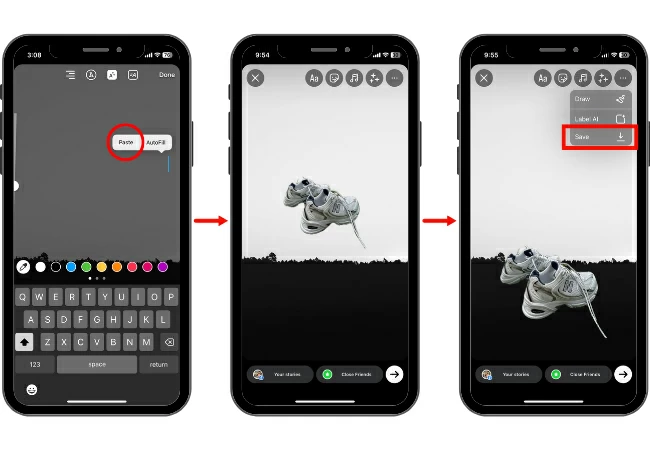
Other Mobile Apps for Photo Background Editing on iPhone
In terms of how to edit background of photo on iPhone, not all iOS versions have the copy-paste feature of a picture’s main subject. With this, here are some of the mobile applications that you can use for background editing:
PicWish
PicWish is a flexible and a user-friendly photo editing app which is available on iOS and android, as well as on Windows and MAC. It offers several features including enhance photo, compress image, crop image, restore old photos, and even AI art generator. Aside from that, PicWish can also aid on how to edit background of photo on iPhone, whether it is removal or replacement.
STEPS:
- First, download and install the PicWish app on your iPhone. Once the installation is done, open the app.
- Next, select “AI Instant Background” and upload the image that you want to edit. PicWish will automatically remove its background.
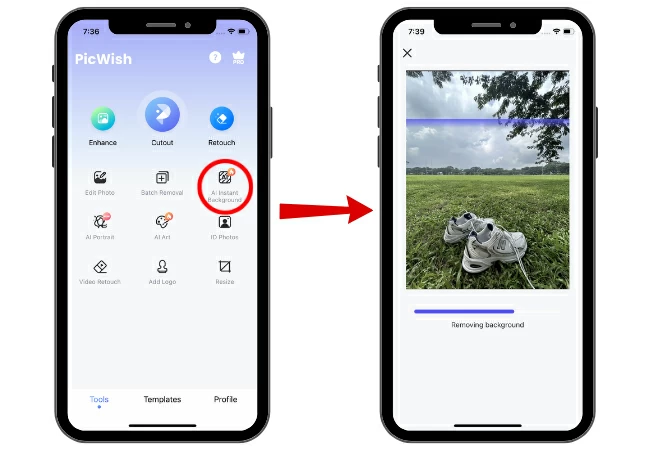
- After the background is removed, choose the size and category or scene that you prefer then tap “Generate 2 more”.
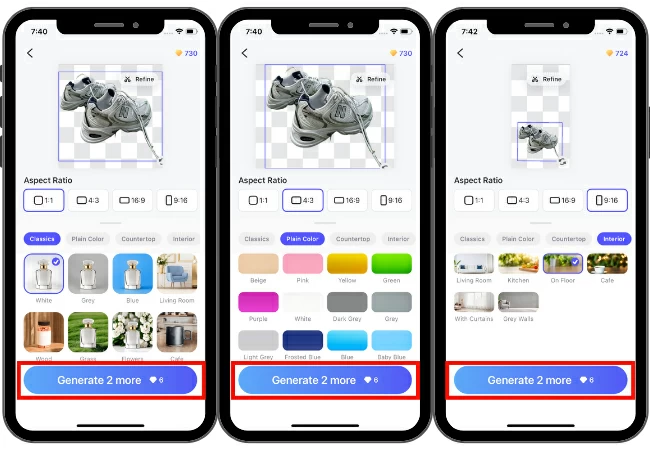
- Finally, tap the generated background that you prefer and select download.
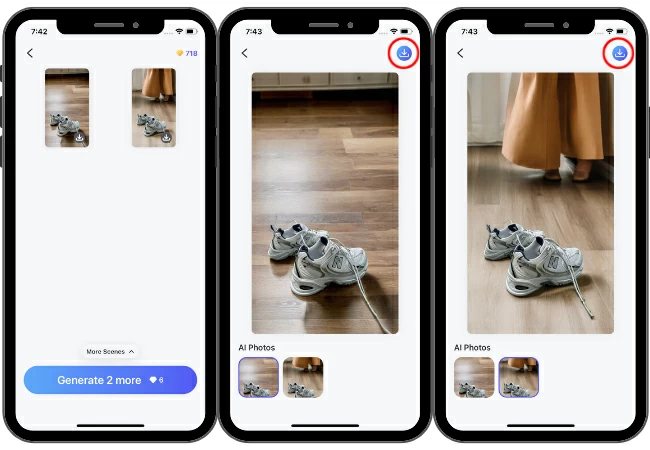
Snapseed
Snapseed is another app that can help you how to edit background of photo on iPhone. It is a photo editing app developed by Google. It has several functions, such as filters of the best quality for the users, tools for adjusting brightness, contrast, and other details, as well as selective modifications. With Snapseed, users can edit backgrounds to remove unnecessary parts and to add depth effects. This helps users to highlight the subject and improve the picture as a whole.
STEPS:
- Download and install the Snapseed app on your iPhone. After installation, launch the app.
- Next, tap the screen and select the photo that you want to edit.
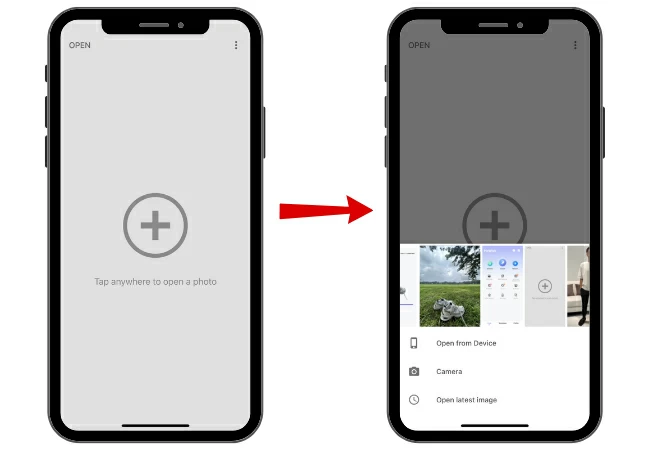
- After that, tap “TOOLS”. If you want to remove unwanted objects on your background, select “Healing”. If you want to add blur on your background, select “Lens Blur”.
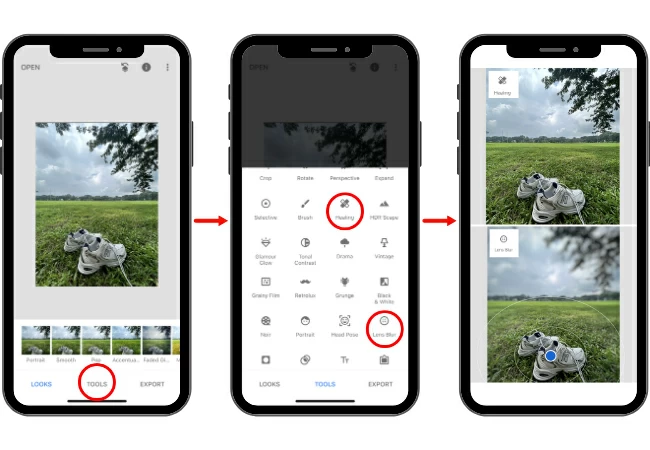
- Lastly, tap “Export” once you are satisfied and done with your edits.
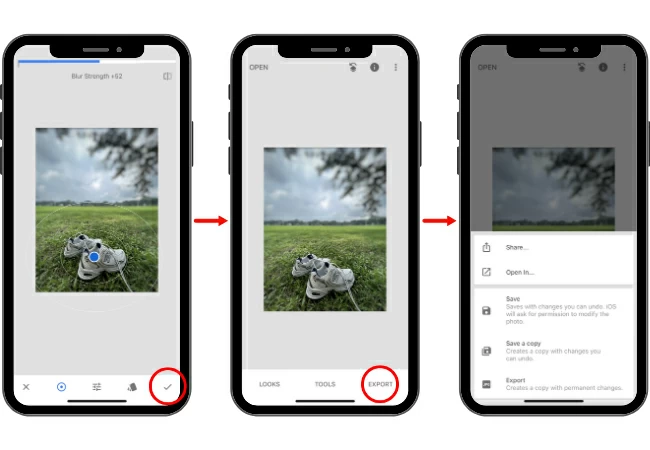
Picsart
Well-known for its creative capabilities and emphasis on community sharing, Picsart is an app for modifying photos and videos. It assists how to edit background of photo on iPhone. Aside from that, text overlays, collage creation, sketching tools, and filters are among its capabilities. The Cutout Tool is one of Picsart’s best features for background editing, making it simple to emphasize subjects or remove backgrounds. In addition, users may upload their own custom backgrounds or select from a large selection of pre-made ones to add a unique touch to their backdrop settings within the app.
STEPS:
- First, download and install the Picsart app on your iPhone. After that, launch the app.
- Then, tap “Smart Background” and select the image that you want to edit.
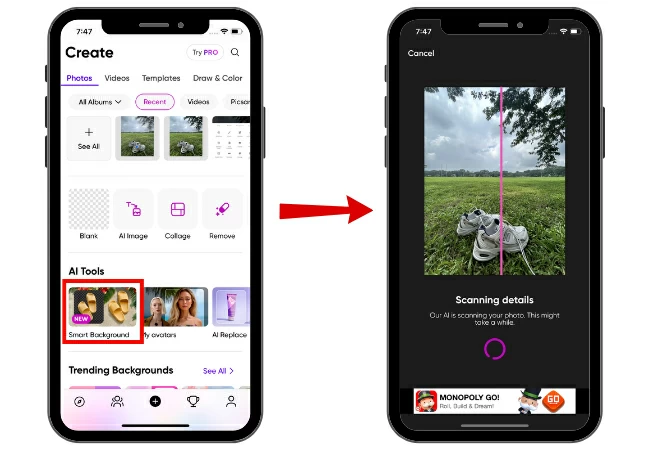
- Select background from the options and tap “Download”. You can also generate more backgrounds by typing a prompt.
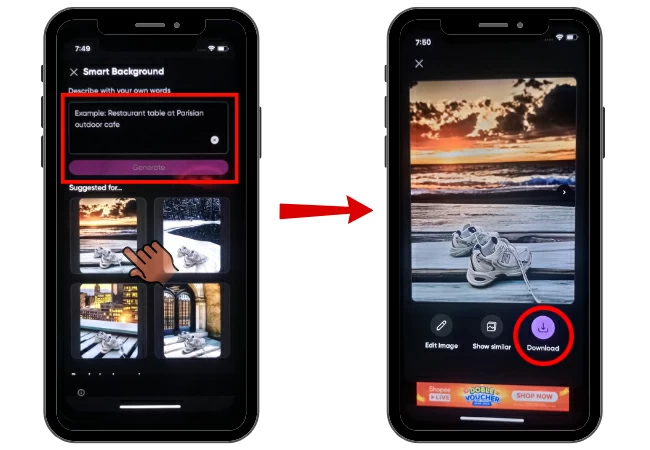
Tips for an Effective Background Editing
- After learning how to edit background of photo on iPhone, make sure to use a high-resolution image to avoid pixelation during or after editing.
- Ensure that the new background of your image complements the main subject of the image.
- Always keep a copy of the original photo so you can try more edits and more backgrounds.
- Choose a reliable tool or software suitable for the edits that you want to do to your picture.
Conclusion
Using your iPhone, you can create visually striking pictures out of an average shot by editing its background. You have all the tools you need that can help you on how to edit background of photo on iPhone to improve your images, including third-party apps and the built-in features.







Leave a Comment