Edit and Make Twitter Banner Now
- Why do you need to edit the size of the Twitter banner?
- What is the best Twitter banner size?
- How to edit Twitter banner?
- Tips for making attractive Twitter banners
Why do you need to edit the size of the twitter banner?
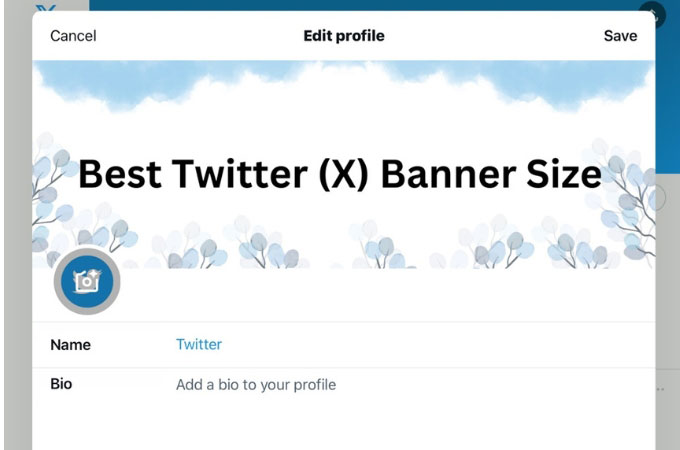
Whether you are an individual seeking to establish a personal brand or a business aiming to engage with your target audience, a visually appealing and well-optimized banner can significantly enhance your profile’s aesthetic appeal, professional image, and overall engagement. So, take the time to create a captivating header image that truly represents you or your brand, and witness the positive impact it can have on your Twitter presence.
What is the best twitter banner size?
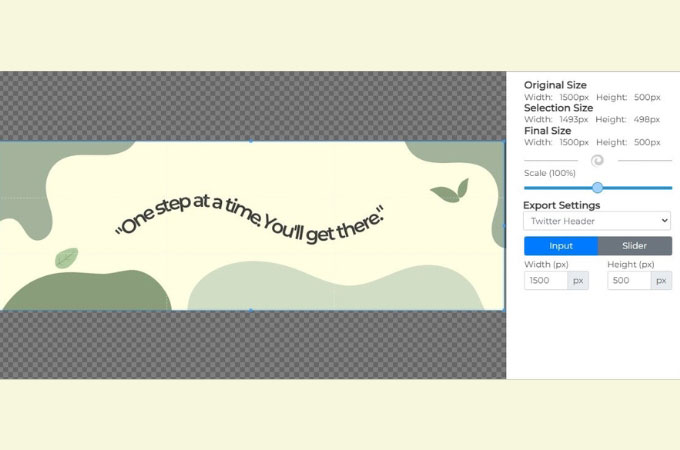
The recommended size for a Twitter banner or Twitter header is 1500 pixels wide by 500 pixels tall. This dimension ensures that your banner image will be displayed properly on various devices and screen sizes, such as desktops, laptops, tablets, and smartphones.
The aspect ratio of 3:1 (width to height) allows for a wide and spacious banner that captures attention and provides ample space for your chosen design or content. Twitter automatically resizes and adjusts the header image to fit different screen sizes, so it’s crucial to stick to these dimensions to prevent cropping or distortion of your banner on different devices.
How to edit Twitter banner?
Canva
The first is Canva. This is a versatile online design tool that offers a wide range of features, including the ability to create and customize Twitter banners. With Canva, you can access pre-designed templates specifically tailored for Twitter banners or create your own from scratch. The platform provides an intuitive drag-and-drop interface, allowing you to easily add text, images, shapes, and other elements to your design. Canva also offers a library of stock photos, icons, and fonts to enhance your creativity. By utilizing Canva’s design capabilities and its handy resizing options, you can effortlessly adjust your design to meet the recommended Twitter banner size, ensuring a visually appealing profile that captures attention on the platform.
- Visit the Canva website and sign in to your account.
- Once you’re logged in, click on “Create a design” on the top right corner of the homepage.
![twitter header size using canva]()
- In the search bar at the top of the page, type “Twitter banner” and select the “Twitter Banner” template. This template is already set to the correct dimensions for a Twitter banner.
![choose twitter header size]()
- Once you’re satisfied with your design, click on the “Download” button on the top right corner of the screen.
![download twitter header size]()
PicWish
The next that should be on your list on the Twitter header size editor is PicWish. This is a powerful online tool that can be helpful in making Twitter banner size adjustments. With PicWish, you can easily crop and resize images to fit the ideal dimensions for Twitter banners. This user-friendly platform allows you to upload your image, select the desired aspect ratio, and crop it accordingly. By utilizing PicWish, you can ensure that your Twitter banner is perfectly sized, enhancing the visual impact of your profile and engaging your audience effectively. To start resizing, just follow the steps listed below.
- Install the app using the button below.
- Go to Bulk Resize.
![twitter banner size using picwish]()
- Upload your image and click Start.
![twitter banner size upload photo]()
- Input the Twitter banner size under custom then hit Save All to get your image.
![twitter banner size save image]()
Social Image Resizer Tool
Then we have the Social Image Resizer Tool. This is a handy online tool that assists in resizing images for various social media platforms, including Twitter banners. This tool simplifies the process by allowing you to upload your image and select the desired social media platform, such as Twitter. It provides predefined dimensions for Twitter banners, ensuring that your image fits perfectly. Additionally, the tool offers options to crop, scale, and adjust the image to meet specific requirements. By utilizing the Social Image Resizer Tool, you can quickly and easily resize your images to the appropriate dimensions for Twitter banners, optimizing your profile’s visual impact.
- Go to its official site and upload your photo.
![best twitter banner social resizer]()
- Choose the Twitter header from the list of Export Settings.
![choose twitter banner]()
- Adjust the image that you want to show on your header then click Download to get your image.
![download best twitter banner]()
Tips for making attractive Twitter banners
- Keep it simple
A clean and uncluttered design tends to be more visually appealing. Avoid overcrowding your banner with too much text or too many elements. Focus on a clear and impactful message.
- Use high-quality images
Use high-resolution images that are sharp and clear. Blurry or pixelated images can detract from the overall look of your banner. If possible, use professional photographs or illustrations that are relevant to your brand or message.
- Test on different devices
Preview your banner on different devices and screen sizes to ensure it looks good and is fully visible. Adjust as needed to accommodate various resolutions and dimensions.
- Keep file size in mind
Optimize your banner image for web viewing by compressing the file size without compromising quality. This helps to ensure faster loading times and a better user experience.
- Be creative and unique
Don’t be afraid to think outside the box and be creative with your design. Use unique visuals, typography, or layouts to make your banner stand out from the crowd.
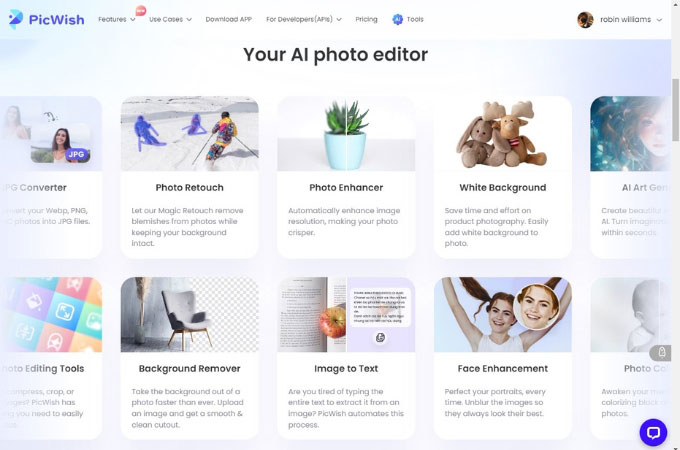
Aside from the tips above, you can also use PicWish to make a beautiful and the best Twitter (X) banner because it offers a range of features and functionalities designed to simplify the design process and help users craft visually appealing banners that resonate with their audience. With an intuitive interface and a vast selection of customizable templates, it provides an excellent starting point for creating a standout banner.
Conclusion
There are several excellent tools available for resizing images and creating Twitter banners. These tools simplify the process and ensure that your images are properly sized for optimal display on Twitter. Ultimately, the choice of the best tool for resizing Twitter banners depends on your specific needs and preferences. Whether you prefer a straightforward resizing tool like the Social Image Resizer Tool or a more comprehensive editing platform like Befunky, these tools provide the necessary functionality to resize and create captivating Twitter banners.









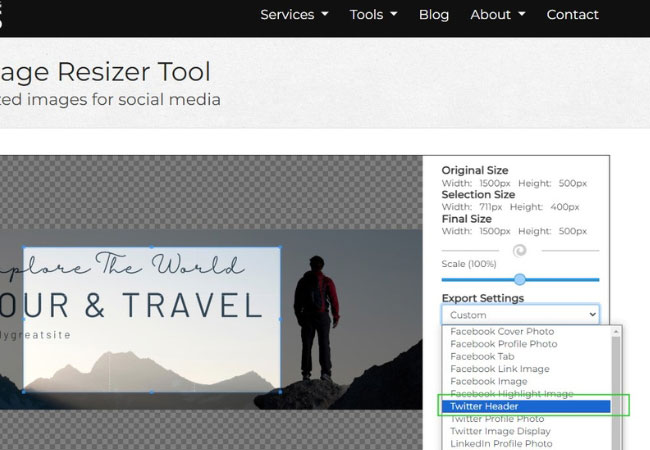
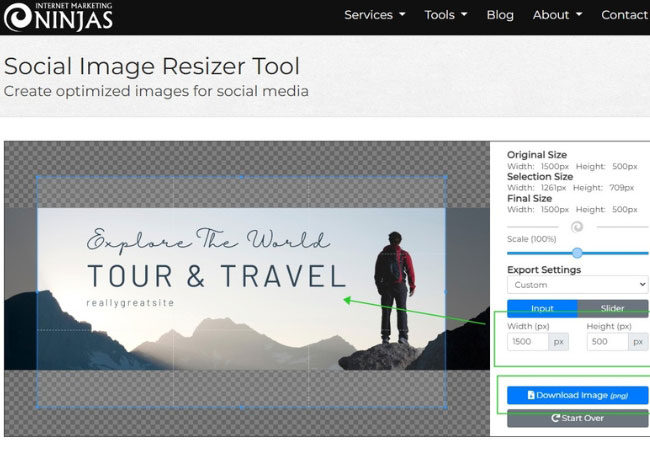

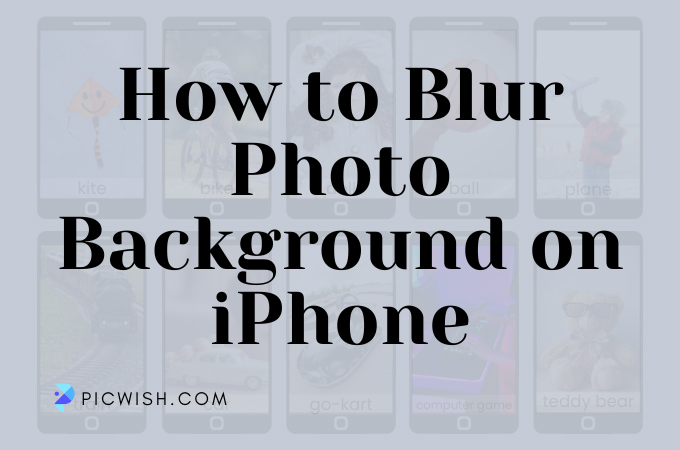

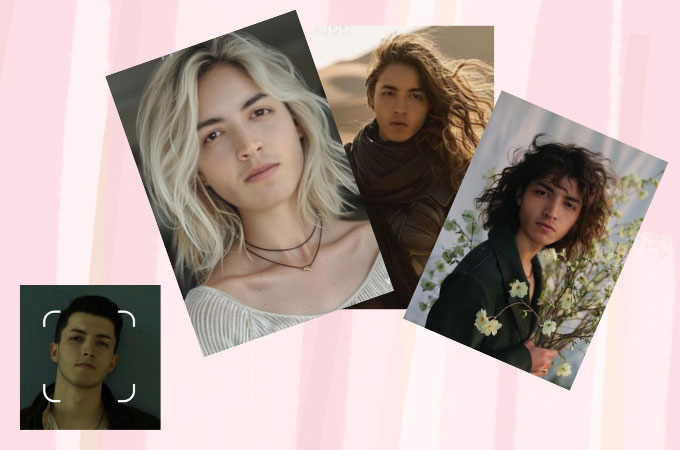

Leave a Comment