Efficient Ways How to Remove Image Background in Google Slides
1st Solution – With Google Slide
Google Slides is a free online slideshow maker that you may access using your own Gmail account. So, Google is not just all about the Google search engine it also offers professional office tools and Google Slides belong to these tools. This one is a good backup that you can have in editing your presentation, just like any other presentation maker. Google Slides has its complete editing features which include photo background editing. You can have the freedom to remove and have a transparent photo background here and make something unique and beautiful from it.
Here’s the guide on how to remove background in google slides.
- First, log in to your Google account to access your Google slides.
- From there, click “Go to Slides” to be directed to the template gallery.
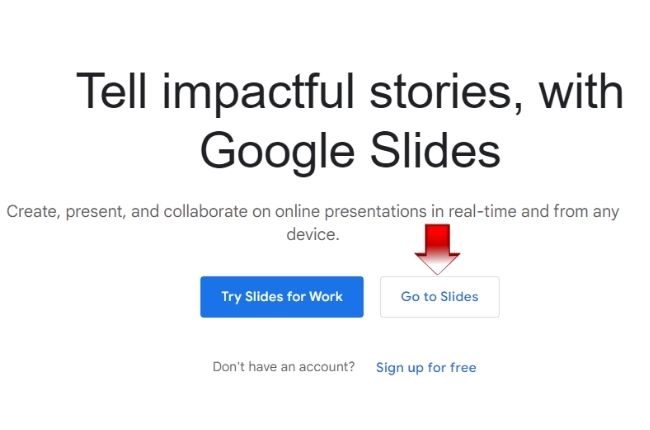
- Then, click “Blank” to start a new presentation.
![transparent background google slides]()
- Next, go to the “Insert” section and choose “Image” > “Upload from Computer” to get the image that you need. (You may also directly get images on your drive, photos, by URL, camera, and even on the web.)
![erase background google slides]()
- Under “Format” click the format option to have the “Adjustments” section.
![delete photo background]()
- On the sidebar, learn how to remove background from picture in google slides by setting up the slider for transparency, brightness, and contrast until you will have the right blend to get rid of the image background.
![erase photo background]()
- Once you are satisfied with the result, save your work directly on your computer gallery.
2nd Solution – PicWish 100% FREE
If you need a direct way to make your photo background transparent without any hassle, PicWish is the best alternative that you can have other than Google Slides. This newly launched web service tool provides a 100% FREE service in photo background editing. With its powered-AI technology, you can get rid of the background from any photo automatically rather than taking time in knowing how to remove image background in Google slides manually.
See these simple steps to erase the background from the photo with PicWish.
- Go to PicWish background remover to get started.
- From its interface, click “Upload Image” to upload the photo that you will edit.
![picwish remove background]()
- The online tool will automatically process your photo, presenting a clean transparent result.
- You just need to hit the “Download” button to save your work.
![picwish remove background transparent]()
Conclusion
Knowing how to remove background in Google Slides is just easy especially if you have a guide that will show you how to do that step by step. However, if you want to do it in a straightforward way PicWish will easily help you with that. Just simply upload your photo online and it will do the automatic removal process.


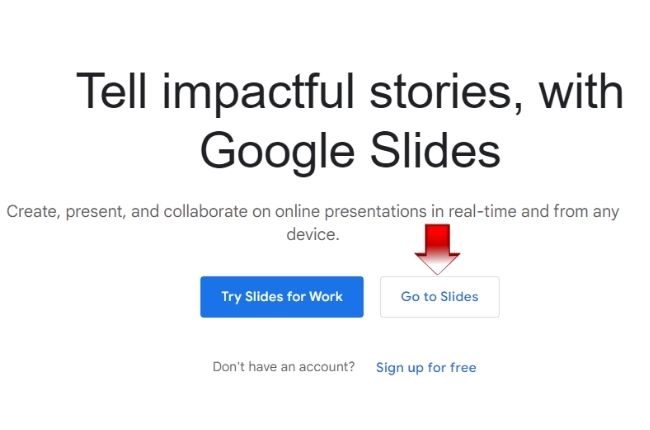
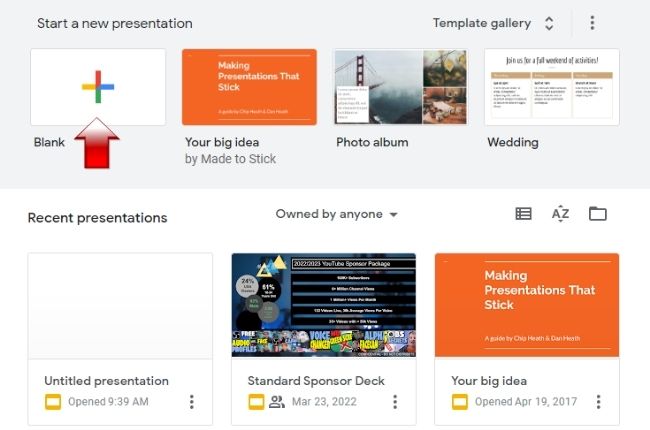


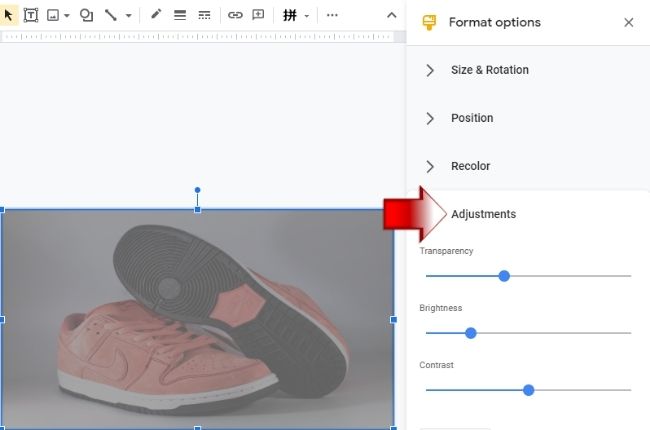







Leave a Comment