5 Reliable Ways to Change Background to Blue Online
PicWish – Best online tool to change photo background to blue
PicWish is totally FREE and one of the most preferred web-service tools that can replace any background of your photo with blue. This online tool will let automatically remove the old background of your photo. More than just a background remover, PicWish will allow you to pick from its various pre-designed templates or choose among the solid background colors in which the color blue is included.
To change background color of photo to blue online, follow these simple steps.
- Go to the official page of PicWish Background Remover.
- From its interface, click “Upload Image” to get the photo that you need.

- The tool will automatically process your photo, giving you a precise cut out.
- Then, tap “Edit” > “Change Background” > “Colors” and select the color blue.

- Once done, hit the “Download” button.

Apowersoft Online Background Eraser
Apowersoft Online Background Eraser is an easy-to-use online tool that is widely known for its ability in photo background editing. It makes photo editing easier with its automated process of removing the unwanted background. And the most amazing one is you can change background color to blue directly, after the background removal process.
Here is the simple guide for you to follow in replacing the background of your photo to blue.
- Search apowersoft.com/remove-background-online on your browser.
- Choose what recognition you need to import the image from your computer library.
![change photo background to blue apowersoft]()
- Select “Edit”, under “Change Background” choose “Color” to have the blue color that you need.
![change photo background to blue apowersoft online]()
- Finally, to save your work, hit the “Download” button.
![change photo background to blue apowersoft save]()
Picsart
Works the same as the above tools, Picsart can also change photo background to blue. With its Al technology that can detect the background from the subject, and it will be an easy task to change the background into plain colors like blue. You may also apply different background templates or create your own design with this online tool.
Change the old background to blue with Picsart
- Open your browser, and hit the “Upload” button to import the photo.
![change photo background to blue picsart]()
- Once imported, let the AI detect the background area and it with a transparent one.
- Go to “Color” section to have the color blue.
![change photo background to blue picsart save]()
- Lastly, hit the check mark icon and download your file.
Fotor
Change background to blue instantly with Fotor. Replace with a better background color or templates with the help of this online service tool. With its advanced AI technology, the tool will automatically detect the subject in the photo and remove its background. You can have the transparent result in seconds and change it to the solid background color that you need.
Follow these steps to have an awesome photo with blue background
- Search the official home page of Fotor.
- Click “Change Photo Background Now” to upload the image.
![change photo background to blue fotor]()
- Select the background removal process that you need.
![change photo background to blue fotor online]()
- Select “Background”, under the “Colors” section choose blue.
![change photo background to blue fotor save]()
- Hit the “Download” button afterward.
Remove.bg
Remove.bg can change background color to blue fast and easily. This tool makes good use of the AI technology that provides an automated process in deleting old backgrounds from the photo. This online tool will present all the solid background colors with the subject on it.
Refer to the following steps below to make your photo background blue with Remove.bg
- Look for the official page of Remove.bg on your favorite browser.
- Get the image from your gallery by clicking the “Upload Image” button.
![change photo background to blue removebg]()
- Click “Edit” > “Color” and look for the blue background color.
![change photo background to blue removebg online]()
- After that, hit the “Download” button.
![change photo background to blue removebg save]()
Conclusion
All the tools listed above can efficiently change background color of photo to blue online. However, I personally love how PicWish works magically in presenting precise results. But, it is still up to you which online tool you like best. Share with us your best online tool by dropping it in the comment section below.





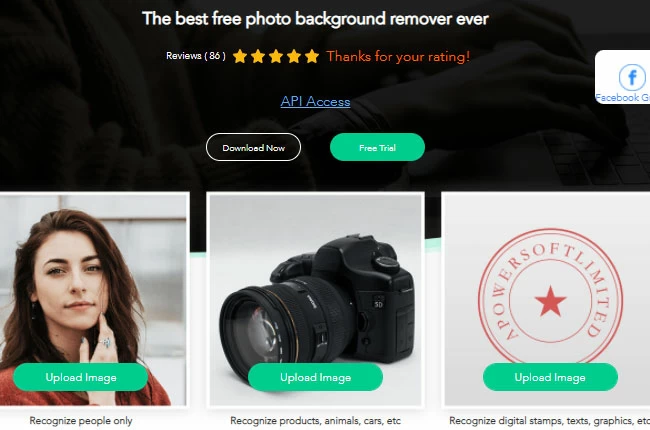
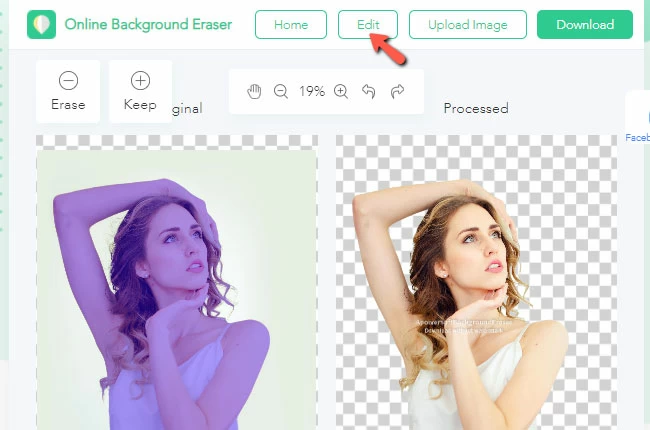
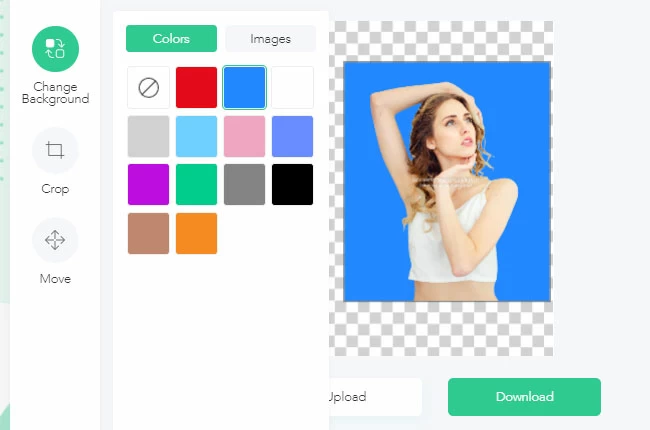
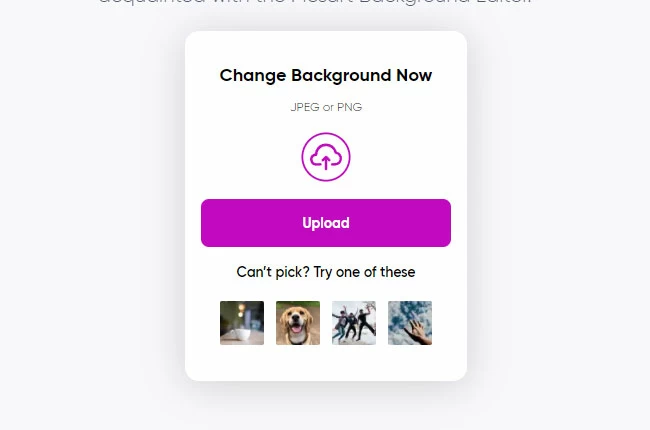
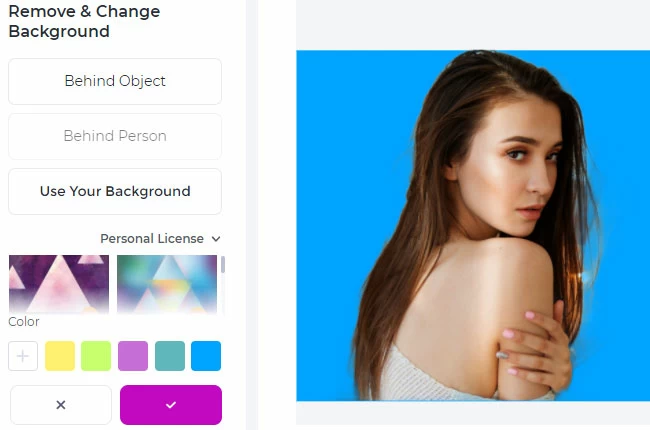
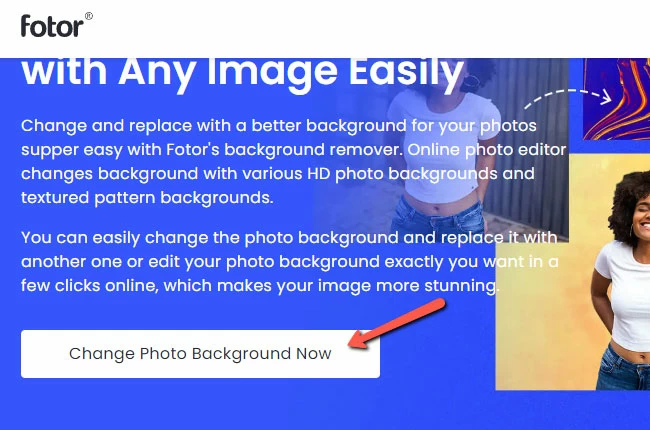
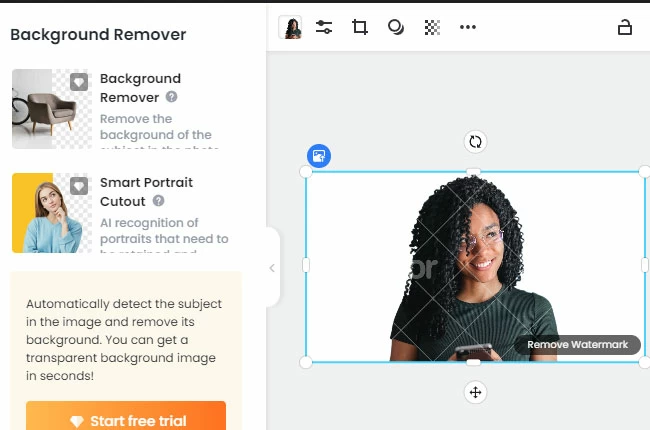
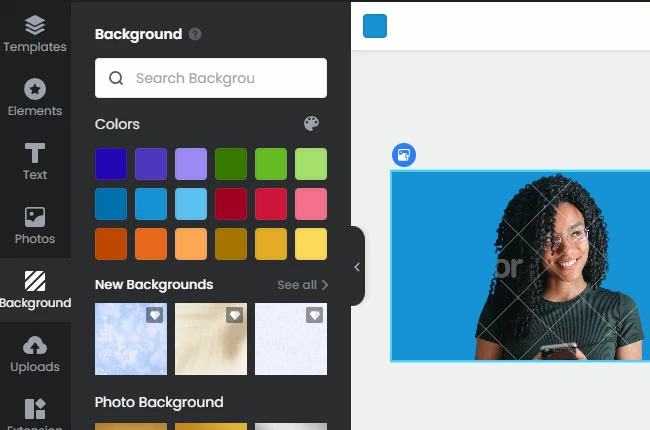
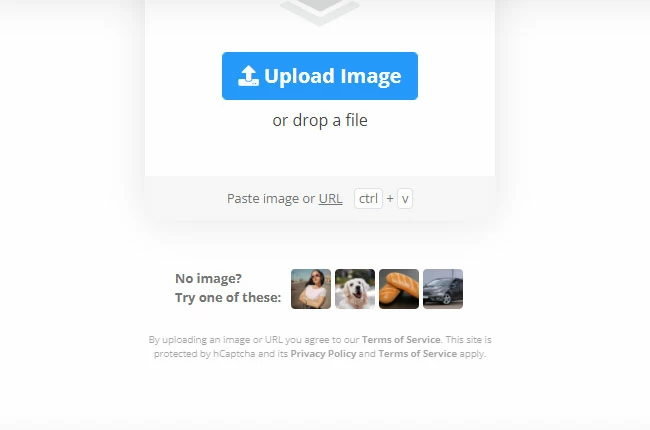
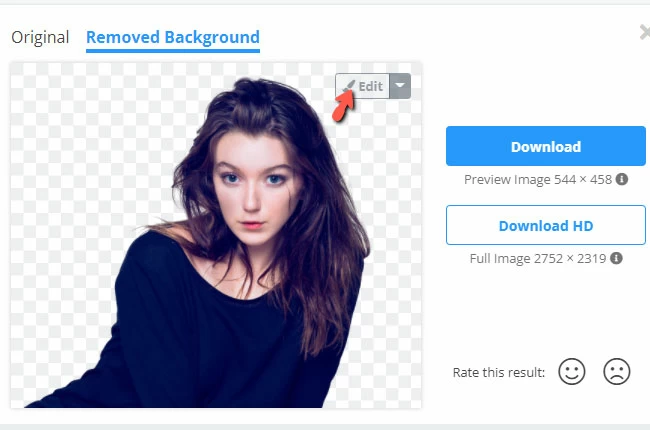
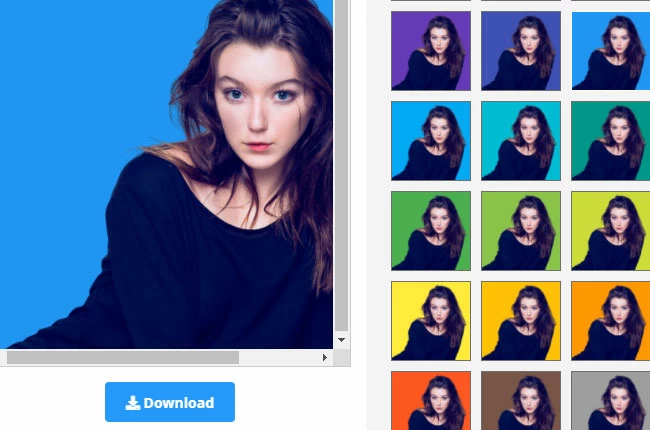





Leave a Comment