Why do people remove background from text? Texts have been used ever since people learned to write and read. Now, text has evolved into a digital form where users can edit it according to their preferred designs, including adding a background to it. Although there are instances where some creative artists and graphic designers want to remove the background of their text image. Doing this can improve and highlight the visibility of the text. Aside from that, it makes the text more flexible to use for any purpose and easier to incorporate with different types of designs. Unfortunately, removing background from text is challenging as it has delicate edges and could have a complex type of background. In this article, we will explore how to remove background from text image using online tools and following some effective tips.
Step-by-Step Guide to Remove Background from Text Using Online Tools
Online Tools to Remove Background from Text
As what mentioned above, to remove background from text can be very challenging. Thankfully, several online tools can help you get past it. Below are the top 3 tools that you can use:
PicWish
PicWish is an all-in-one photo editing software that is powered by AI. With its Remove Background tool, you can remove background from text without much effort. It has a Refine feature that allows you to change the detected model of your image into either Portrait, Product, Graphic, or Face for a more accurate background removal. It also has a Smart Refine/Brush option where you can quickly or manually select parts of the background that you want to keep or erase. Other than that, it has a Refine Edges feature that can automatically refine the edges of your text.
The Remove Background tool of PicWish is free to use, however, users need to log in to their account first to download the resulting image. If you are looking for another photo editing tool that can unblur your image, generate AI backgrounds for your photos, remove watermarks, and even restore your old photos, PicWish can also cater to your needs for that. It is accessible on web browsers, downloadable on Windows, macOS, iOS, and Android.
Here are the steps on how to remove background from text image using PicWish:
- First, click the button below to access the background removal feature.
- Click Upload Image or drag and drop your text image anywhere on your screen.
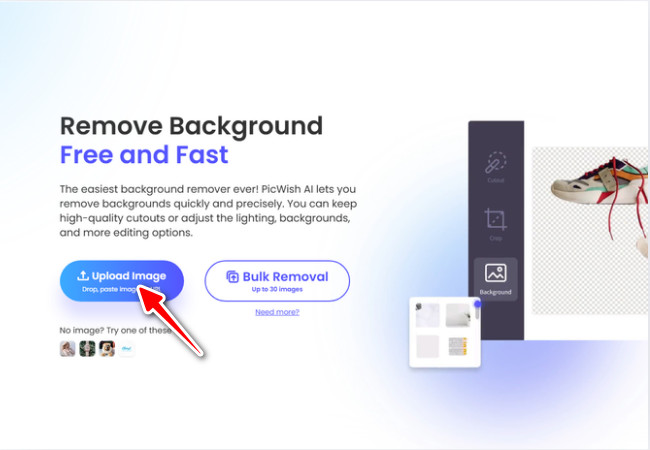
- Once uploaded, PicWish will automatically remove the background of your image. Make sure that the detected model of your text image is Graphic, as this mode is suitable to use to remove text background.
- To save, click the Download Image button.
![click refine and change model then download text image]()
- If you are not satisfied with the result, click the Smart Refine/Brush button to further edit your text image. Then click Save once you are done.
![smart refine page quick selection]()
![refine manual edit page keep or erase]()
removebg
From the name itself, removebg is an image editing tool that is mainly for removing and customizing image backgrounds. This is a suitable tool to remove background from text as it has a Magic Brush on its Erase/Restore option. This option allows users to easily erase or restore an area of the text image, even without marking its edges accurately. However, in using this, you won’t be able to mark all the areas that you want to erase or restore first because removebg will automatically load the removal process for every marking that you do on your image. Although the features that this tool offers are mainly for removing and customizing backgrounds, users can also use it to add a shadow on their photo’s subject, edit product images, and create their resumé photo. Removebg has a web and desktop version, and is also accessible on iOS and Android.
Here are the steps on how to remove background from text image using removebg:
- Go to removebg.com, then click Upload Image or drop a file.
![removebg click upload image]()
- Removebg will automatically remove the background of your text image.
- Once the process is done, click Download to save.
![background removed click download]()
- You can click the Erase/Restore to further polish your text image.
![click erase restore and magic brush]()
Pixelcut
Last but not least on the list is Pixelcut, another AI-supported image editing software that can help you remove background from text. Like the first two editing software mentioned above, it has a Refine feature where you can erase and restore parts of your text image. But what makes it different from the first two tools, once the background is removed, you can freely adjust the size and position of the text. Aside from that, its Retouch, Expand, and Upscale features are easily accessible on its edit page. If you need an editing tool that can offer a wide variety of image editing features, you can explore Pixelcut as it can edit jewelry photos, recolor images, generate fills, and AI mockups. You can access it through a web browser or download it on your iOS and Android devices.
Here are the steps on how to remove background from text image using removebg:
- Visit pixelcut.ai.
- Choose and upload your text image, then click Background. You can also do this vice versa.
![click drop or choose images]()
![click background to remove text background]()
- Pixelcut will automatically process your image to remove text background. After that, click Download to save.
![pixelcut edit page click download]()
- If you want to edit your text image further, you can click on Refine to erase or restore areas of the text image.
![refine option panel erase and restore]()
Tips to Effectively Remove Background from Text
Below are some tips you can follow to remove background from text:
- Enhance the clarity of the text image first for a more accurate background removal.
- Crop or remove unwanted objects in your text image first, before background removal.
- Use the Refine Edges feature of PicWish for a cleaner and smoother look.
- Choose the PNG format in saving your text image to prevent quality loss.
- If you are to have another text image, make sure to have a copy that has a solid background color for easier background removal in the future.
Conclusion
There you go! Those are the tools to remove background from text. Now that you already know how to do it and what the tips are to consider, you can start editing your text image. Try all three tools mentioned above and choose the one that suits your preference.


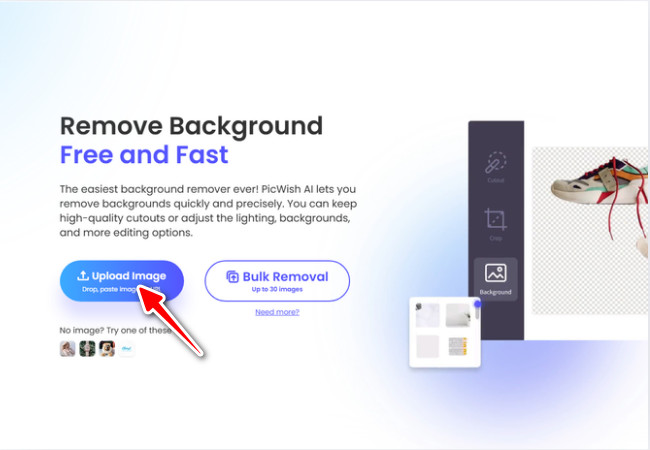
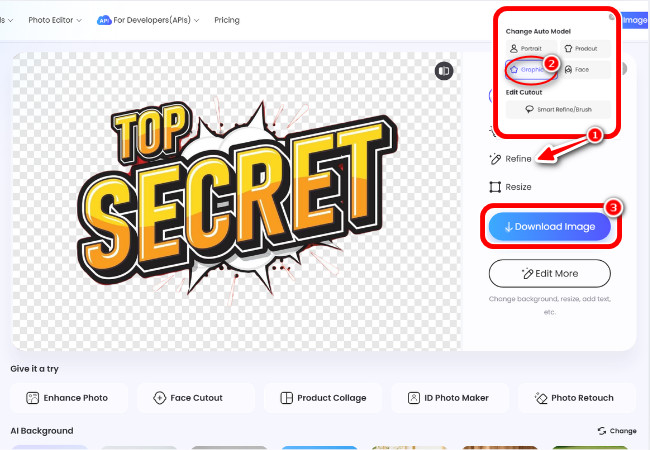
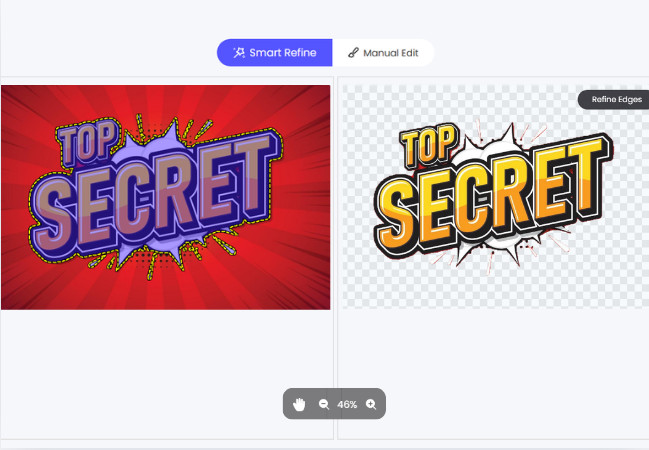
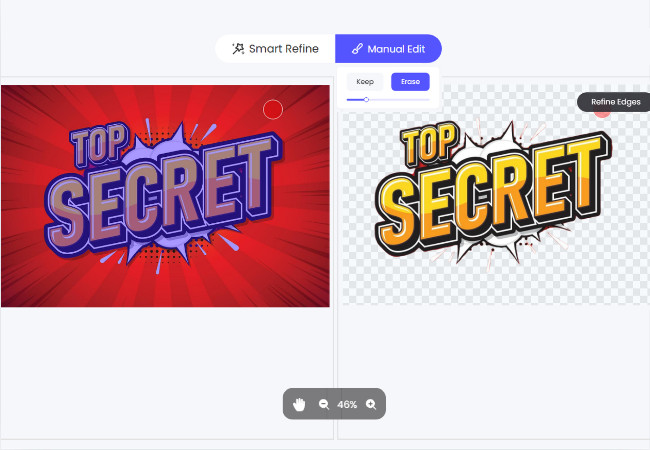
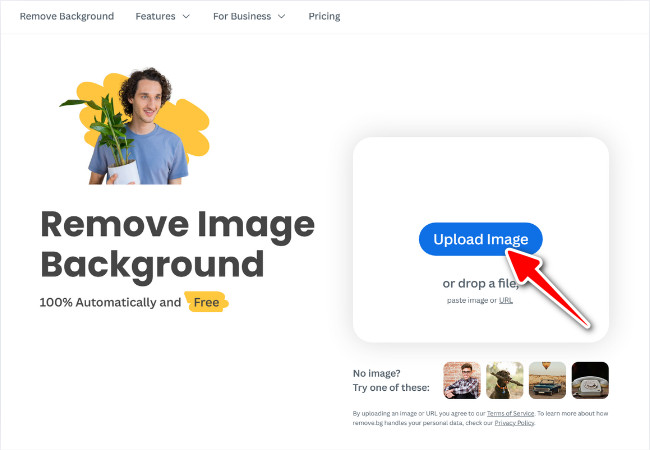
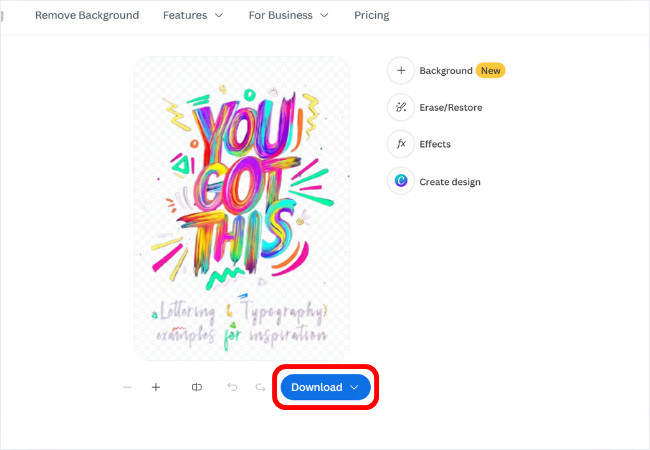
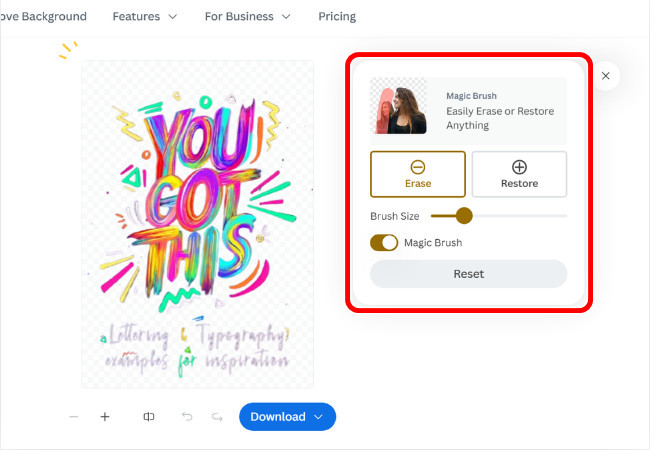





Leave a Comment