Setting the file size of an image is necessary for improving the experience of the user and also the website performance. Having images with large file size may lead to a great loss of online visitors and can even cause your website to load more slowly. Learning how to make photo file size smaller might improve your SEO efforts because search engines prefer faster-loading websites. Moreover, sharing photos via mesaging apps, emailing them, or uploading them to social media sites have a required limited file sizes. This article discusses the factors that influences an image’s file size, explains how to effectively use PicWish to reduce it, highlights additional online tools, and recommends practices to make sure that quality is maintained while the it is being reduced.
- What Determines the File Size of a Photo?
- How to Make Photo File Size Smaller Using PicWish
- Other Online Tools to Make Photo File Size Smaller
- Best Practices to Effectively Make Photo File Size Smaller
What Determines the File Size of a Photo?
You should know a number of important factors that determine an image’s capacity and understand how to make photo file size smaller:
- Resolution and Dimensions: File sizes are larger for photos with higher resolutions and larger dimensions since they contain additional data. Significant file size reductions can be achieved by reducing resolution and dimensions.
- Image Format: An image’s file size is mostly determined by its format. PNGs, which provide compression without losing quality, are frequently larger than JPEGs, which are usually compressed and hence, have smaller file size. On the other hand, a balance between file size and quality is offered by formats like WebP.
- Compression Type: How to make photo file size smaller involves understanding different types of compression. Compression makes the file size smaller by getting rid of some of the image’s data. Lossy compression reduces the file size by lowering the image quality, while lossless compression keeps the quality the same but doesn’t make the file as small.
How to Make Photo File Size Smaller Using PicWish
PicWish is allows anyone to quickly reduce image file size without sacrificing its quality through its user-friendly design. It provides a smooth experience regardless of whether you’re a professional who has to refine images for a website or a casual user who wants to know how to make photo file size smaller to share or upload via social media or email. PicWish also offers a variety of additional features such as remove background, photo retouch, image upscaler, AI portrait, and colorize photo to improve your image editing process.
STEPS:
- First, visit the official PicWish website, then choose the “Compress Image” feature and upload the image you want to reduce in file size.
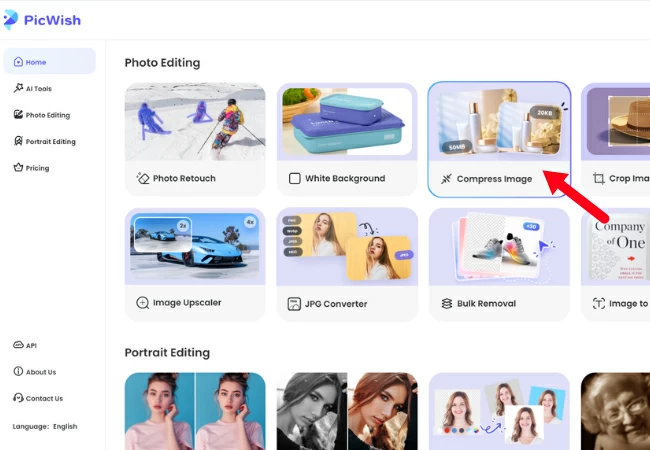
- Next, PicWish will automatically reduce the file size of your photo then after that, you can click “Download Image”.
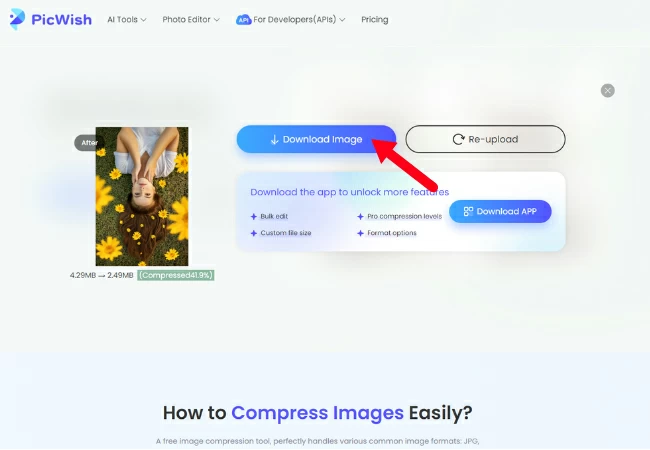
- If you still need to reduce your photo’s file size even more, you can upload the previously compressed photo and wait for the process to be finished.
Other Online Tools that you can Use
IMG2GO
IMG2GO effectively assist you on how to make photo file size smaller without sacrificing quality through its online tools. It can handle a number of image types, such as GIF, PNG, and JPEG. IMG2GO provides functions including resizing, cropping, and image conversion as in addition to compression. Its simple interface makes it possible to make fast modifications and perform batch processing, which makes it a flexible option for managing several photos at once.
STEPS:
- First, go to IMG2GO’s compress image website and upload the image or images that you want to make the file size smaller.
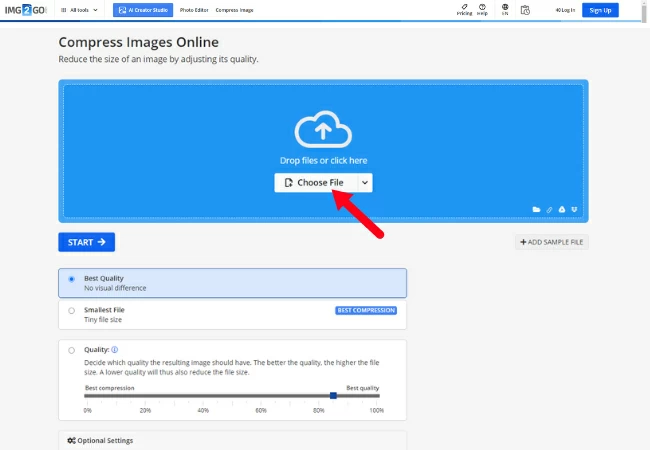
- Then, change the settings based on your preference then click “START”.
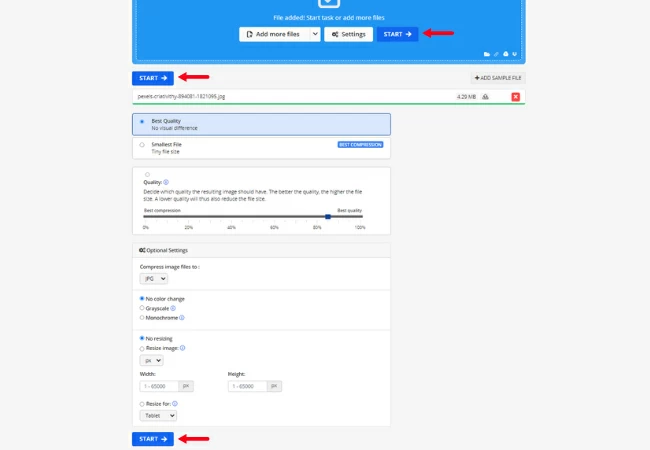
- Once the compression is done, click “Preview” to check the quality of your image.
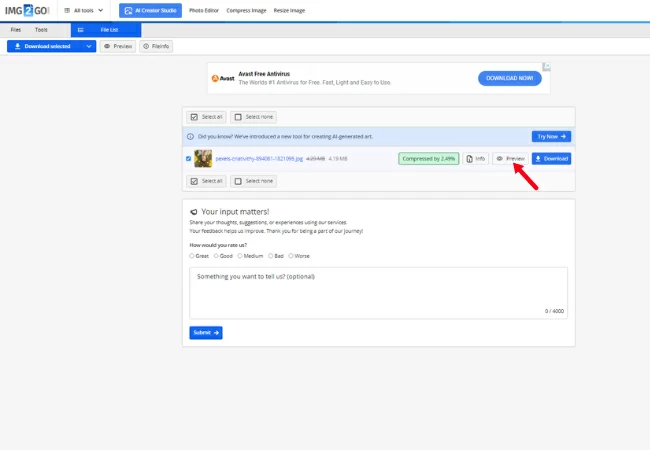
- Lastly, click “Download”.
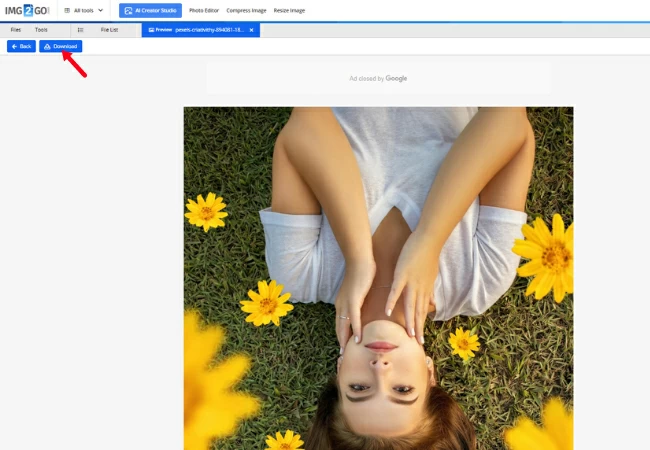
Watermarkly
Although its main purpose is to apply watermarks to your pictures, Watermarkly also has strong compression capabilities. You can use this software on how to make photo file size smaller without sacrificing image quality. In addition to compression, Watermarkly provides batch processing and customization options for watermarks, which makes it perfect for safeguarding and enhancing a big number of photos.
STEPS:
- First, visit the Watermarkly’s compress image website and then select the image that you want to compress.
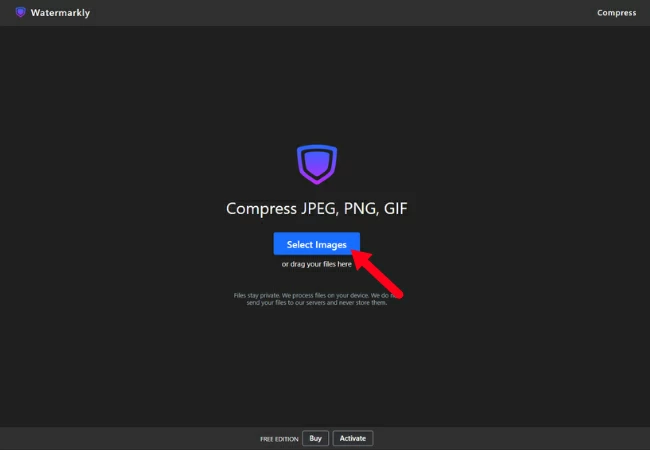
- Next, choose the compression quality that you prefer then click “Compress Images”.
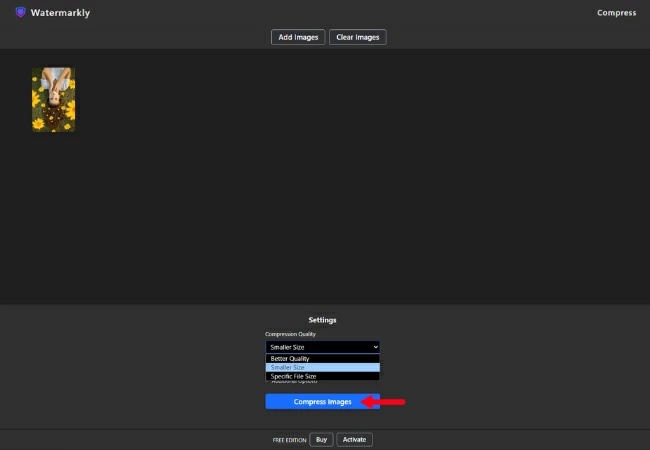
- Lastly, select the storage where you want to download it.
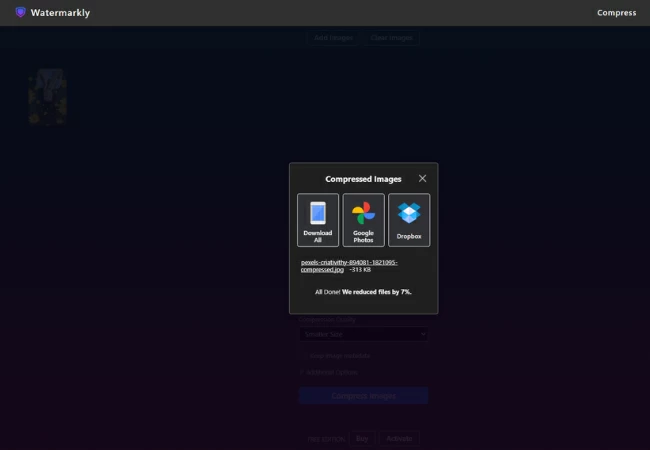
Best Practices to Effectively Reduce the File Size of your Photo
Conclusion
Website performance also depends on file sizes of the photos. Learning how to make photo file size smaller using online tools like PicWish enables effective image management. Furthermore, limiting file sizes to those allowed by social media ensures smooth uploads. It’s possible to preserve beautiful images, speed up load times, and raise search engine ranks by adhering to best practices. Take these steps to improve the functionality and user experience of your website.







Leave a Comment