Ways to Make Facebook Cover Photo
- Why do you want to make a cover image and what effect will it bring?
- 3 Tools for making Facebook Cover photos with step-by-step process
- Some Tips for Making Cover Images
Why do you want to make a cover image and what effect will it bring?
Facebook Cover Photos are a crucial aspect of any Facebook page as they visually represent your brand or personality, and communicate important details about your business or organization. it adds visual appeal to your online presence, whether it’s for a social media profile, a website, or a blog. A well-designed cover image can capture attention, convey your brand identity, and leave a memorable impression on viewers. It can also serve as a platform to showcase important information, such as upcoming events, promotions, or key messages. However, designing a top-notch Facebook Cover Photo can be difficult, especially if you lack graphic design skills. Thankfully, there are several tools accessible that can assist you in creating impressive Facebook Cover Photos quickly and inexpensively. This article will present you with the top 3 tools that can aid you in crafting a standout Facebook Cover Photo.
3 Tools for making Facebook Cover photos with step-by-step process
PicWish
If you are considering the features and capabilities of the tool, as well as its ease of use and affordability to create a Facebook cover photo, PicWish is the best for you. This tool that meets these criteria can help you create a professional-looking and visually appealing Facebook cover photo that effectively represents your brand or personality. Moreover, it is very simple and easy to use that can be an alternative to Photoshop with many extra features like removing objects, photo enhancement, photo coloration, and many more. To use Picwish, just follow the steps provided below.
- Get the PicWish app by clicking the button below.
- Run the app and choose Blur to Clear.
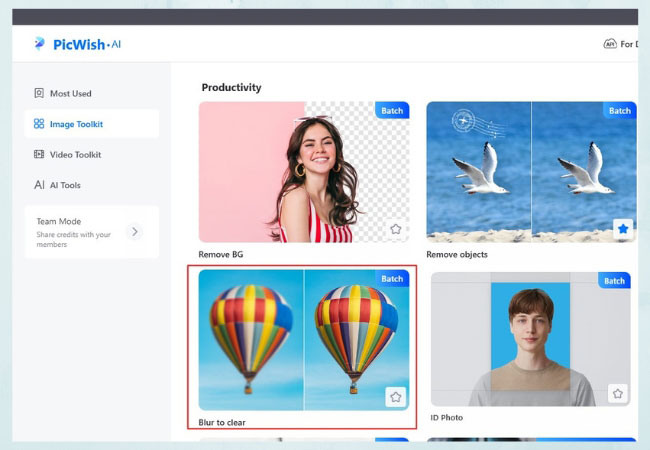
- Upload your cover photo and click Start.
![upload to picwish and click start]()
- Wait for the process to finish and click Save All to get your image.
![save cover photo using picwish]()
Canva
The next tool is Canva. It is a widely-used web-based design tool that enables individuals to create visually appealing designs for a range of uses, such as social media graphics. A key feature of Canva is its range of templates designed for Facebook Covers, which are optimized to fit the required dimensions of a Facebook cover photo. Users can select from various styles, such as travel, food, or business, and then personalize these templates by adding their text, images, and other design elements. By utilizing Canva’s features, users can create a distinctive and visually attractive Facebook cover photo that reflects their individuality or brand.
- Go to your Canva account on your web browser.
- Browse through the available Facebook Cover templates and choose one that suits your needs. Once you have selected a template, click on it to open it in the Canva editor.
![browse cover template]()
- Customize the template by editing the text, replacing the images, and changing the colors to match your branding.
![customize template]()
- Once you are happy with your design, download it by clicking on the “Download” button at the top right corner of the screen.
Adobe Spark
Then we have Adobe Spark, which is a no-cost online design tool that enables users to produce high-quality web pages, graphics, and videos. One of its functions is the Facebook Cover Maker, which permits users to generate customized Facebook cover photos that complement their brand or individual style. One remarkable aspect of Adobe Spark’s Facebook Cover Maker is its vast collection of design components, from pre-made graphics, icons, and stock photos to flexible text styles and color schemes. With this broad assortment of options, users can create a polished and professional-looking cover photo without requiring advanced design abilities or knowledge.
- Go to the Adobe Spark page. Sign up for a free Adobe Spark account, or log in if you already have one.
![sign in account]()
- Choose a template for your Facebook Cover photo. Customize your template by adding text, graphics, and other design elements.
![select adobe template]()
- Once you are happy with your design, download it by clicking on the “Download” button in the top right corner of the screen.
![get your cover photo]()
Some Tips for Making Cover Images
Choose a high-quality image
Use a high-resolution photo to ensure your cover image appears crisp and clear.
Keep it simple
Avoid clutter and excessive text. Opt for a clean and visually appealing design that conveys your message
Follow the dimensions
Facebook recommends a cover image size of 820 pixels wide by 312 pixels tall. Stick to these dimensions for the best fit.
Use contrasting colors
Make sure the text or important elements on your cover image stand out by using contrasting colors against the background.
Preview and test
Before finalizing your cover image, preview it on different devices to ensure it looks good across various screen sizes.
Stay updated
Keep your cover image fresh and relevant by changing it periodically to reflect new promotions, events, or updated branding.
Conclusion
Creating a Facebook cover photo can be an enjoyable and creative process that helps enhance your profile’s appearance and showcase your personal or business brand. You can use various design tools such as the 5 tools listed above to make your cover photo stand out and engage your audience. Overall, by following the steps provided for each tool on how to make a Facebook cover photo, you can create a stunning Facebook cover photo that represents your brand and attracts more followers and engagement.


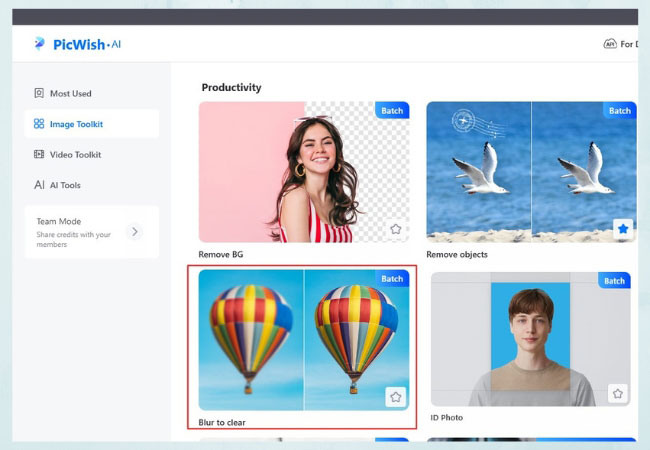




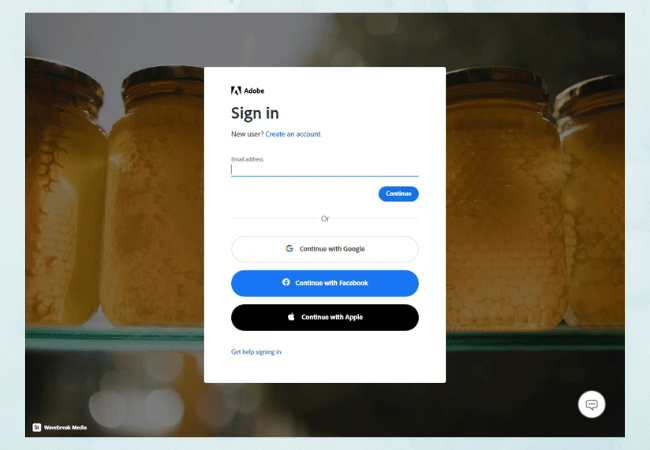
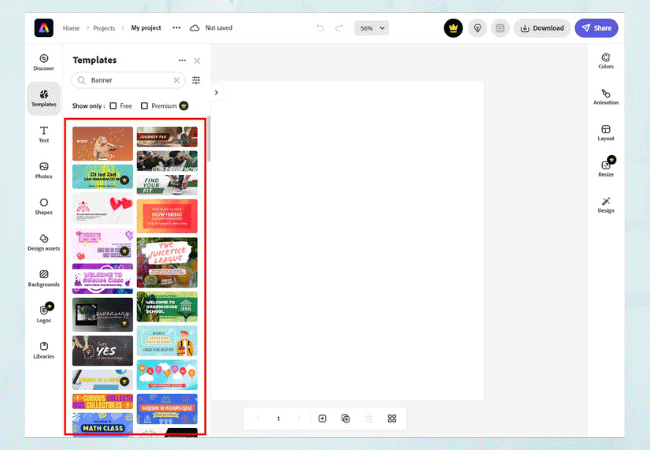
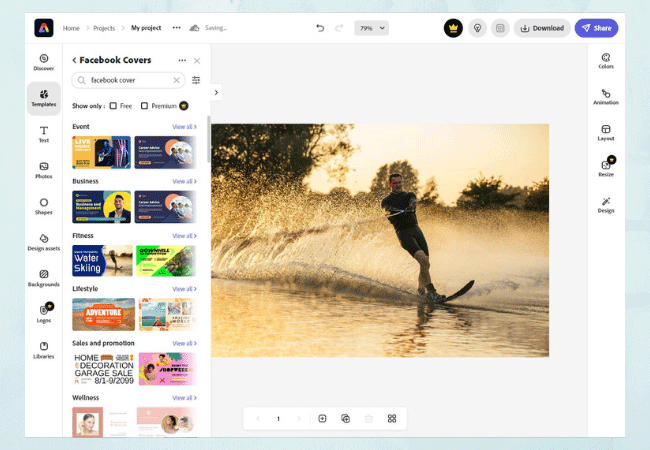





Leave a Comment