How to Enlarge Instagram Profile Pictures
Download your Instagram Display Photo
First things first, in order to enlarge Instagram profile pictures we should get a copy of them. As mentioned above, you don’t have to save it by zooming in as this will only certainly give you a pixelated result. All you need is to use a third-party app that is capable of saving your profile pictures on Instagram. You can use Save-Free to do it.
To continue, here are the steps you need to follow:
- Navigate to the official site of Save-Insta and select Profile.
- After that, copy the link of your Instagram account and paste it on the URL box and click View.
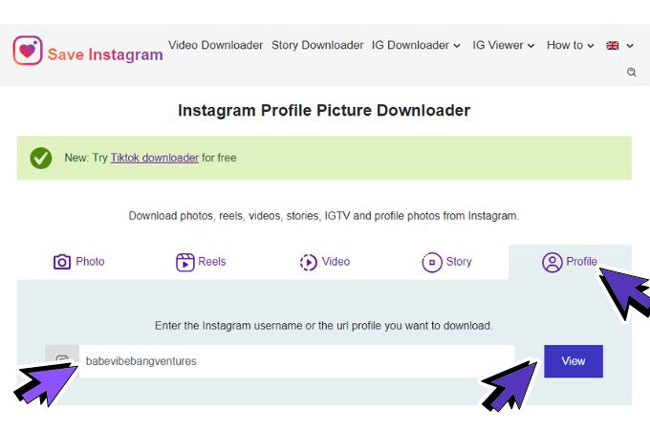
- The app will then start to generate your profile picture.
- Once shown, click Download to download your copy.
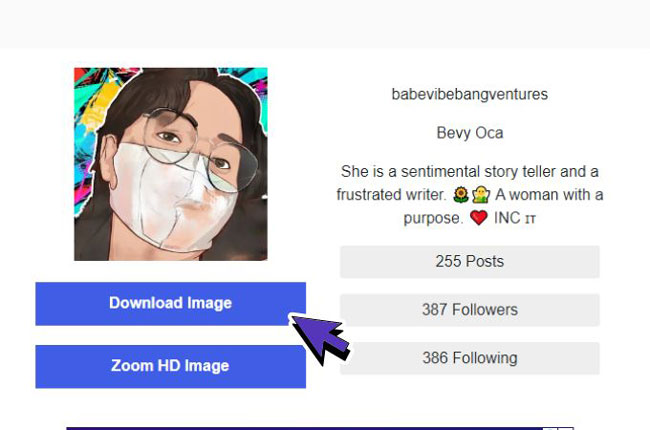
Enlarge Instagram Profile Pictures with PicWish
After downloading your photo, there will be an obvious loss in quality on your image. And to fix that, here’s PicWish Online Image Enlarger. This web-based app lets you upscale your image in just a single click. With its AI deep learning technology, this Instagram profile picture enlarger intelligently analyzes the composition of the image such as the lines, colors, and tones. This ensures excellent quality even after enlarging it 4x more.
Here are the easy steps to use this Instagram profile enlarger:
- Visit the PicWish Image Enlarger web page.
![enlarge instagram open]()
- Click the Upload Image button to import your downloaded Instagram photo.
- Swipe the slider to the left and set the Upscale factor to your desired quality.
![upscale instagram profile]()
- Download once you are satisfied with the result.
![instagram profile download]()
How to Make the Best Profile Pictures on Instagram
We all know how a profile picture works – it serves as your identity, branding, and leaves an impression on your viewers. It’s a reflection of your personality that you want to share with the virtual world, thus, you might as well know how to get creative with it. If you think you need to give your profile photo a total makeover, you can always use PicWish and replace your background to a customized one.
PicWish is mainly an online tool that can remove background in a snap without compromising on quality. It can also remove the spaces between your hair strands precisely. With this background remover, you can replace your background to solid colors or upload a new photo that you like. All just work without consuming much of your time!
Below is a step-guide on how to use the app:
- Go to the PicWish main page and select Upload Image.
![online achtergrondgum uploaden]()
- Wait for a transparent background.
![picwish replace bg]()
- After that, click background to replace your original background with solid plain colors or another photo.
- Finally, click Download to save the photo.
![enlarged profile replace]()
Tips
For faster background removal, you can download PicWish on your Windows or Mac. With this, you are to remove background multiple images up to 100 at once.
How to Change Instagram Profile Pictures
After downloading, using the Instagram profile enlarger, and editing your profile picture, it’s time to post it to your Instagram account. Without further ado, below are the simple steps for you to follow.
- Open and log in to your Instagram account.
- Then, go to Edit Profile.
![ig-edit-profile]()
- Click Change Profile Photo to upload your enlarged profile picture.
![upload ig enlarge image]()
Conclusion
After reading this article, you can now use this Instagram profile enlarger to avoid saving pixelated profile pictures. Just utilize PicWish to enhance and edit out your photo and have an outstanding profile picture.


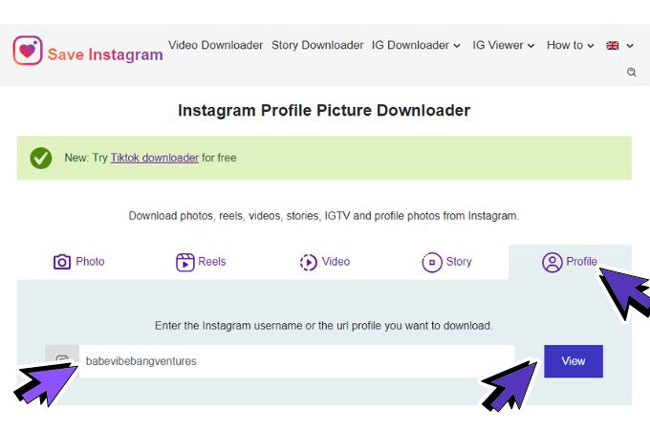
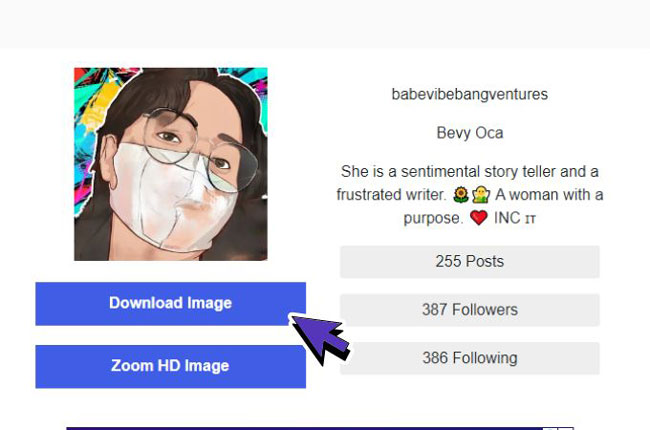


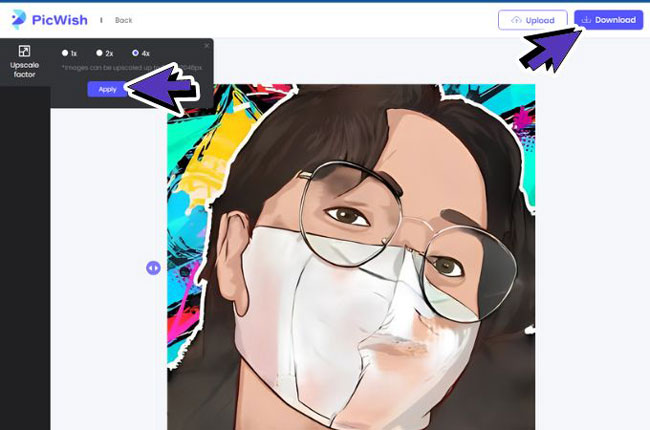

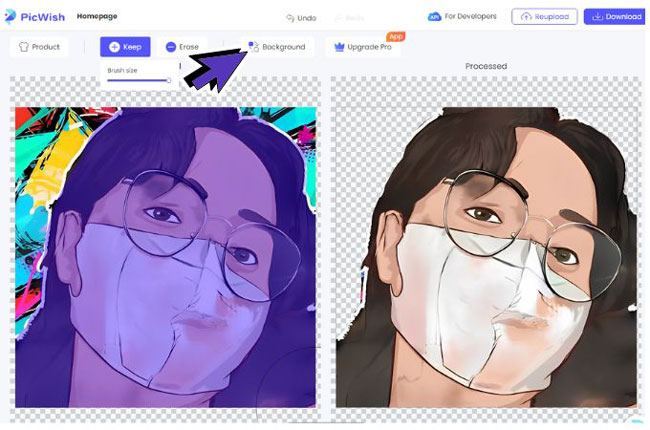
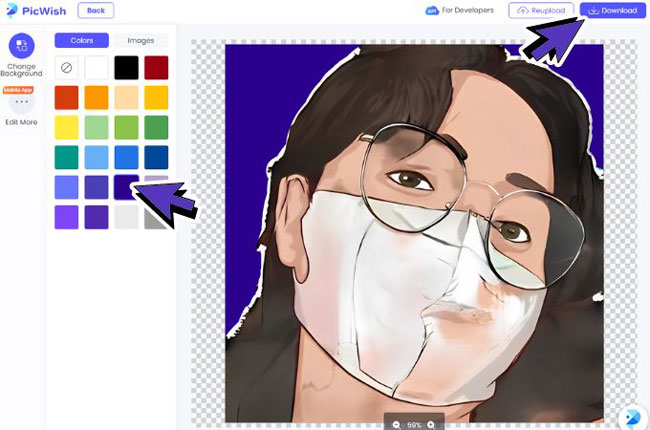


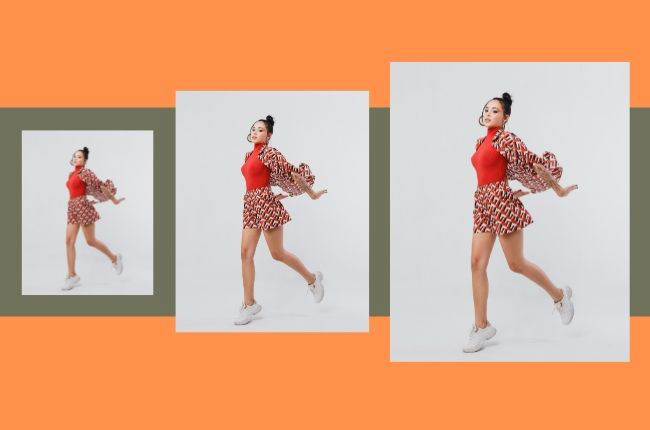




Leave a Comment