
There are a lot of AI tools today that can create or generate images easy and fast. That is why it is now hard to pick the best tool to do this. Among the AI editors available, Bing Image Creator is a name that could stand out from the rest. It is a powerful platform that lets you unleash your creativity and create stunning visual content. So in this post, we will discover what is it. Additionally, let us explore its key features and learn how to use it properly. Whether you’re a seasoned designer or just starting out, get ready to discover the endless possibilities that await with it.
Bing Image Creator
- What is Bing Image Creator?
- Is Bing Image Creator Free?
- How to Use Bing Image Creator
- Extra Tips
- FAQs about Bing Image Creator
What is Bing Image Creator?
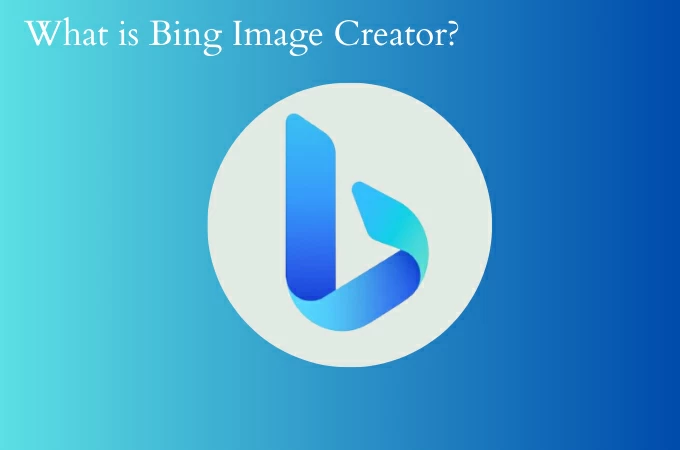
This AI-powered tool is a versatile online tool developed by Microsoft that allows users to create and customize images. It provides a user-friendly interface with a range of features to enhance images. With this tool, users can access a library of images, graphics, and templates to start. Whether you’re designing social media posts or presentations, it offers various options to suit your needs. One of the standout features of it is its intuitive design tools. It enable users to add text, shapes, icons, and effects to their images with ease. Additionally, users can access advanced editing features such as layering, blending modes, and filters.
Is Bing Image Creator Free?
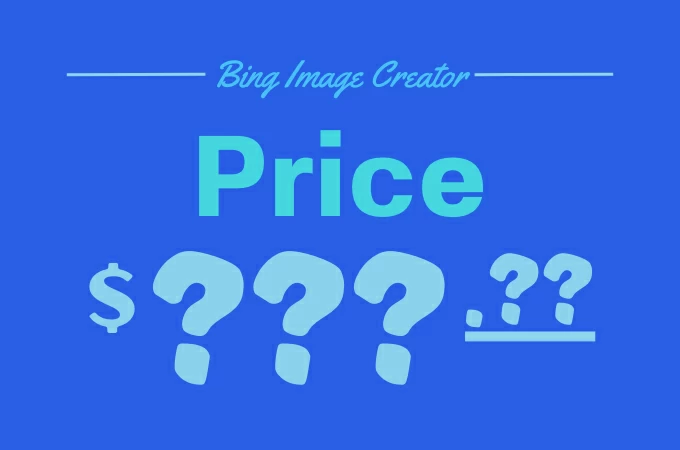
Bing Image Creator is totally free. It is one of the reasons why many people prefer it instead of using DALL-E 3. Unlike DALL-E, which now charges each time you use it, it offers a similar service for free. However, it doesn’t have as many editing options unlike other tools. Also, there are limits on how much you can use it, measured in something called “boosts.” Each boost lets you make one image quickly, but once you’ve used them all up, it takes longer to get your results.
How to Use Bing Image Creator
The AI tool operates through a simple yet powerful process. Here’s a breakdown of how it works:
- Launch Microsoft Edge or your preferred browser and visit this link to access Bing Image Generator.
![interface bing image creator]()
- Next, enter your desired prompts into the text box. Once done, hit the Create button and let Bing process it.
![enter prompt]()
- A preview of the results will show and you can select each of them to zoom it.
- Once you selected the ones you like, click on the image and Download it.
![save the image]()
Extra Tips
By following these tips, you can make the most out of Bing AI Image Generator and create images your projects. Also, there is a rising alternative that can match Bing called PicWish. It is an AI-powered editing tool that can generate images and background with ease. Like Bing, it can generate images using prompts but it provides several templates that you can use.
Use Keyword Searches: It has a vast library of images and templates. Use specific keywords related to your project to find relevant images quickly. This can save you time and help you discover inspiration for your design.
Experiment with Customization: Once you’ve selected an image or template, don’t be afraid to try its editing tools. Play around with text, colors, shapes, and effects to customize the design.
Explore Advanced Features: The tool offers advanced editing features such as layering, blending modes, and filters. Take the time to explore these features to enhance your designs and add depth to your images.
Stay Within Usage Limits: Bing AI Image Generator has usage limits measured in “boosts.” Be mindful of how many boosts you have remaining and use them wisely. If you run out of boosts, you may experience longer wait times for results.
Frequently Asked Questions
Are there any limitations to using Bing Image Creator?
While it is free to use, it does come with some limitations. These include fewer editing features compared to premium design tools and usage limits measured in “boosts.” Once you’ve used up your boosts, you may experience longer wait times for results.
How do I access Bing Image Creator?
You can access it directly through the Bing search engine. Simply navigate to the image search interface on Bing, and you’ll find the option to create and customize images using this AI tool.
Is there a way to get more boosts for Bing Image Creator?
While boosts are limited, you can potentially get more by using Microsoft Rewards points. These points can be redeemed for additional boosts, allowing you to continue creating images.

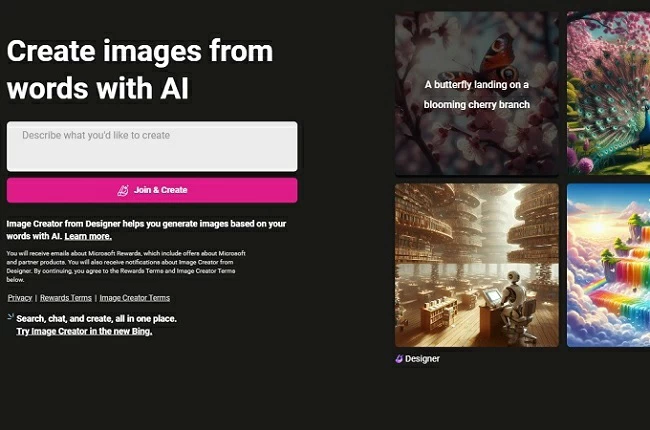
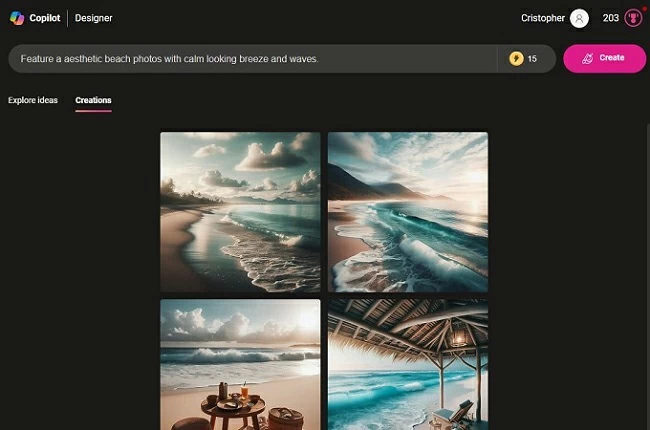
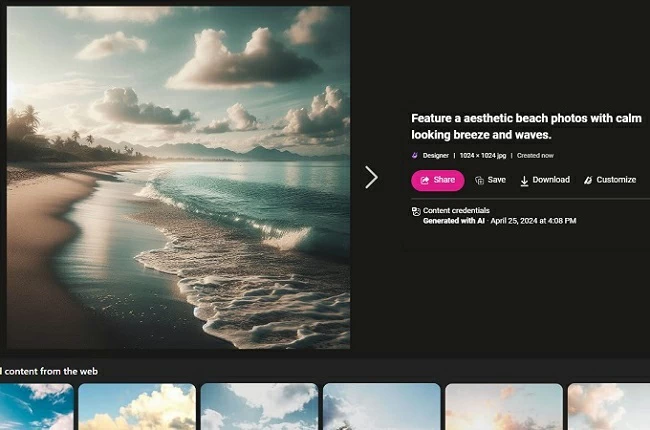
Leave a Comment