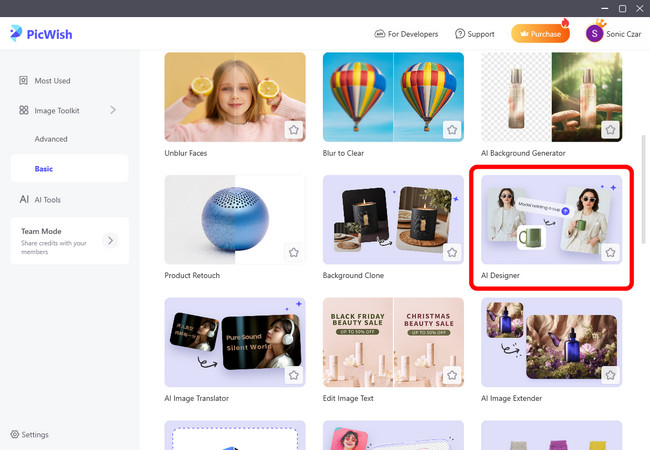Top 5 Tools to Add a Person to a Photo
- PicWish
- Photoworks
- PhotoScissors
- AirBrush
- Movavi Photo Editor
- Comparison Table: Top 5 Tools to Add a Person to a Photo
- Tips for Realistic Results
- Creative Ideas for Adding a Person to Photo
PicWish
AI Designer
One of the best photo editor apps you can rely on to add a person to a picture is PicWish. With its AI Designer feature, users can add a person to an image automatically by simply entering the right prompt. This tool makes the task fast and easy, requiring no manual editing skills or advanced technical knowledge. As long as users have the appropriate images and enter the correct prompt, the result will turn out exactly as they want. Additionally, AI Designer is integrated with 5 AI models: Gemini 3, Gemini 2, Seedream 4.0, GPT Image-1, and Flux Kontext which does all the work depending on which one the user chooses. If one AI model can’t handle the photo editing task, the user can use the other AI models to do it. This tool does not only offer one or two options to cater editing needs, making it a suitable for different kinds of users.
Pros:
- Very beginner-friendly: The user interface is simple and easy for anyone to use, even without editing skills.
- Versatile: AI Designer isn’t limited to just adding a person to a photo, it can handle a wide range of image edits and creations based on user’s prompts.
- Works on all devices: Available in web, desktop, and mobile versions.
Cons:
- Limited control: You can’t adjust edits as much as in professional editors like Photoshop.
- AI can make mistakes: Automatic edits may not always be perfect and sometimes need manual tweaks.
This is how you can add a person to a photo using PicWish’s AI Designer:
- First, click the button below to download and install the PicWish desktop app.
- Find and select AI Designer.
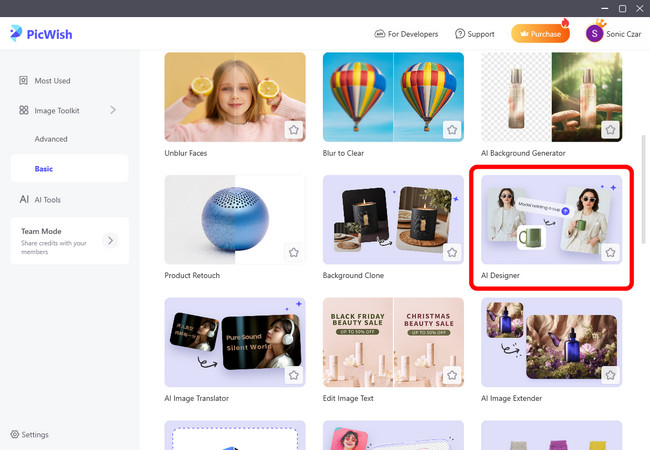
- Next, upload your image and enter your prompt.
![picwish desktop ai designer upload photo and enter prompt]()
- Choose Nano Banana Pro (Gemini 3) as your AI model, then select your preferred aspect ratio. After that, hit the send button.
![picwish desktop app ai designer choose ai and size]()
- Once the process is finished, click on the image to check and if you are satisfied with the result, click Download to save.
![picwish desktop ai designer add person to photo result]()
Remove BG
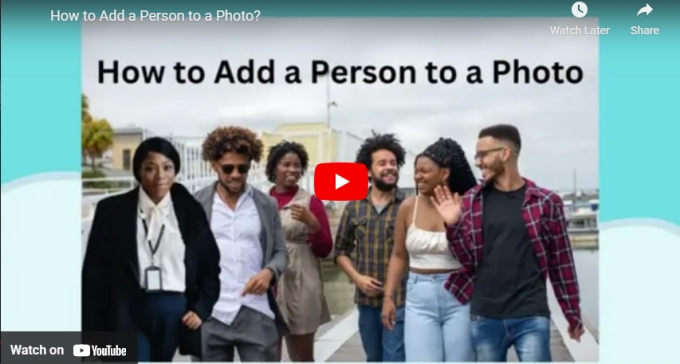
Aside from AI Designer, PicWish has other AI-powered editing features like Remove BG where users can easily remove the background of an image. This feature offers both automatic and manual background removal, and effects where users can adjust the lighting of their image or add shadows and reflection. Moreover, Remove BG has an option to replace the removed background. It offers solid colors and AI backgrounds as well. Additionally, users can also upload an image and make it the background replacement. If you want to manually add a person to a photo, it’s important to remove the background first.
To do this, follow the steps below:
- Don’t forget to download and install the PicWish app by clicking the download button below.
- After that, open the app and select the Remove BG feature.
![select remove bg on picwish desktop app]()
- Upload the photo that you want to make transparent and click Start. PicWish will automatically remove the background of your image.
![click start to start background removal]()
- Once the removal is done, click Image then select the + icon to add the group photo as your background.
![add group photo as background]()
- Adjust the picture to find the perfect angle then hit Save All to export it on your PC.
![adjust the position of added image and save]()
Photoworks
Another powerful photo editor for PC that can help you add someone to a photo is Photoworks. It offers a lot of features such as instant enhancement, convenient crop, captions, and watermarks, as well as background remover so that you can easily add one person to a group photo.
Pros:
- Easy to use: The user interface is simple, making it good for beginners.
- Quick edits: Many tools work automatically, saving time.
- Good for portraits: Includes tools to smooth skin and fix small flaws.
- Many editing options: Offers filters, effects, and color adjustments.
- Live preview: You can see changes right away while editing.
- Affordable: Costs less than many professional photo editors.
Cons:
- Not for advanced editing: Lacks powerful tools found in professional editors.
- Limited control: Some edits don’t allow very detailed adjustments.
- Can be slow sometimes: May lag when working with large photos.
- Limited availability on devices: Not available on mobile devices.
If you find this tool interesting, you can try it by just simply following the procedures listed below as your guide:
- Download the app from its website.
![download photoworks on PC]()
- Upload your image by clicking the Open Photo button.
![open photoworks and upload a image]()
- Then hit Tools and choose Change Background.
![choose change background]()
- Mark your object with a green blush and your background with a pink brush. Then click Next.
![use brush to erase the image background]()
- Once the picture is ready, click the Select Background Image button.
![select new image background]()
- Upload your group photo and put the picture to your desired part and click Apply.
![add transparent person image to group photo]()
- Once finished, hit the Save icon to get your edited group photo.
![keep your edited image]()
PhotoScissors
PhotoScissors is a cutout software that helps you remove and change the background to your photo in an instant. This is one good app to choose when you want instant results if you’re looking for a tool to help you add someone to a group photo. It also offers a shadow feature to make your photo more creative to match the shadow’s position of the original group photo.
Pros:
- Easy to use: Simple layout that beginners can understand quickly.
- Fast background removal: Removes backgrounds in just a few clicks.
- Supports common formats: You can upload JPG, PNG, and WebP images.
- Helpful for basic edits: Useful for product photos’ background edits and simple background photo tasks.
Cons:
- Limited features: Mainly focuses on background removal and not full photo editing.
- Results may need fixing: Some image results may not look perfect, especially with complex images.
- Free version has limits: Image size or quality may be restricted.
- Paid version required: High-quality downloads usually need payment.
Below are the steps that you must follow to start using PhotoScissors:
- Go to its official site and click Upload Image.
![website interface of PhotoScissors]()
- After the process, go to Mode and choose Image.
![select image and processing mode to edit photo]()
- Upload your group photo and go to Foreground again to adjust the picture. Then click Download to save the photo.
![adjust the person image to set placement]()
AirBrush
We also listed a photo editing service that is specialized in product photo editing, this is AirBrush. It offers a clean photo editing feature that is also existing in image editing software like Adobe Photoshop. This tool is now available on your Windows, Mac, iOS and Android phone. Other services it offers are shadow creation, product photo services, background removal services, and more!
Pros:
- Easy to use: The app is simple and great for beginners.
- Fast photo edits: You can fix photos quickly with just a few taps.
- Good for face editing: Works well for smoothing skin and removing small blemishes.
- Background removal included: Helps remove or change photo backgrounds easily.
Cons:
- Many features are paid: Advanced tools need a subscription.
- Ads in free version: Ads may appear and interrupt editing.
- Limited editing control: Not ideal for users who want detailed manual edits.
- Can look over-edited: Using too many effects may make photos look unnatural.
- May be slow on old devices: Performance can drop on older phones.
Check its other features on its actual app by following the steps listed below:
- Download and install AirBrush, then open once done.
- Get the Picture that you want to work with > Creative Tab on the main menu then choose Background.
![go to AirBrush creative tab]()
- Adjust your picture to fit the background and just tap the check icon to save your photo.
![choose background and add person to a picture]()
Movavi Photo Editor
For the last tool, we have Movavi Photo Editor. This photo editing tool is designed to help you edit your images in seconds. You can remove the background and add someone to a photo quickly via AI selection editing feature. It also offers basic editing tools with text insertion, RAW image support, light and color correction, and many more.
Pros:
- Beginner-friendly: The user interface is clean and easy to understand, even for first-time users.
- Helpful editing tools: You can remove backgrounds, delete unwanted objects, retouch faces, and adjust colors with ease.
- Quick performance: Edits are applied fast without long waiting times.
- Useful effects and add-ons: Includes filters, text tools, and basic design elements for everyday photo edits.
Cons:
- Not for professional editing: Lacks deep and advanced tools used by pro editors.
- Free version restrictions: Trial version may limit saving or add watermarks.
- Limited availability on devices: Cannot be used on Mac or mobile devices.
Try this tool by following the easy steps listed below:
- Get the app and have it installed on your computer.
![download movavi]()
- Click browse for images or just drag and drop the photo to edit.
![choose browse images]()
- Select the person on the photo by using the Selection tool. Right-click on the photo and select Copy.
![use selection tools, right click and select the peroson photo]()
- Click the Next arrow button to display the group photo then paste the copied photo. Click Save once the photo is located in your desired position.
![choose background, put person to group photo and save]()
Comparison Table: Top 5 Tools to Add a Person to a Photo
| Criteria | PicWish | PhotoWorks | PhotoScissors | AirBrush | Movavi Photo Editor |
|---|---|---|---|---|---|
| Ease of Use | Very easy | Easy to learn | Very simple interface | Very beginner-friendly | Easy and intuitive |
| How You Add a Person | Automatic (Prompt-based ) or manual editing | Mostly manual editing | Not specialized (background removal only) | Manual edits | Manual editing tools |
| Realism of Results | Very good | Good standard quality | Basic cutouts only | Good for portraits | Strong overall quality |
| Editing Control | Moderate | Good | Limited | Basic | Good manual controls |
| Background Removal | Yes, strong and fast | Yes, basic tools available | Yes — main tool focus | Yes — included | Yes — included |
| Speed of Editing | Quick AI edits | Fast for everyday edits | Very fast background removal | Fast simple edits | Fast performance |
| Free Version Available | Yes, basic free tools | Yes, free trial or some free features | Yes, free online background removal | Yes, basic tools free | Yes, free version available |
| Price Starts From | $4.99/month | $8.25 (Standard), one-time purchase | paid credits start at $4.99 | $9.95/month | Free version available; full paid version varies |
| Output Quality | Good | High | Good (cutouts) | Good | High |
| Platforms | Web, Windows, Mac, iOS, Android | Windows & Mac | Web/Desktop (Windows, Mac) | Mobile & Web | Windows & Mac |
| Good For | Quick and automatic edits; manual edits | Detailed photo edits | Simple background removal | Portrait & selfie edits | Full photo editing |
Tips for Realistic Results
To add a person to a photo effectively and naturally, here are some useful tips that you can follow:
- Match the lighting. If the photo is bright, make the added person bright too.
- Use a clear photo of the person. Don’t use a blurry selfie if the group photo is sharp.
- Make the size look right. The added person should be about the same height as others beside them.
- Add shadows if needed. If everyone has a shadow on the ground, add a soft shadow under the new person.
- Match the colors. If the photo looks warm or faded, adjust the added person to look the same.
- Smooth the edges. Soften the edges so the person doesn’t look cut and pasted.
- Match the sharpness. If the photo is slightly soft, don’t keep the added person too sharp.
- Check the light direction. If light comes from the left, the added person should be brighter on the left too.
- Use a natural pose. A relaxed pose looks better than a stiff, studio pose.
- Look at the whole photo again. Zoom out and see if the added person blends in with the group.
Creative Ideas for Adding a Person to Photo
- Complete a group photo
Add a friend or family member who couldn’t make it to the photo. - Fix missed moments
Add someone who arrived late or stepped away when the picture was taken. - Create a family memory
Combine photos to include relatives who live far away. - Enhance travel photos
Include a companion in a scenic photo taken during different times of the trip. - Update event photos
Add a teammate or colleague to group shots from parties, reunions, or work events. - Improve social media posts
Include everyone in one photo to make posts more engaging. - Make before-and-after edits
Show creative edits by adding a person for storytelling or fun comparisons. - Design personalized gifts
Add a loved one to a photo for custom prints, frames, or photo books. - Fix photo mistakes
Replace or add a person when a photo was cropped incorrectly.
Conclusion
The above tools are 5 of the best photo editing tools that you can choose to help you add a person to a group photo easily. You can try each tool with the help of the provided steps listed in each tool in this article. But if you are looking for the best and easiest way to help you edit your photo, PicWish is the best for you.