The primary method of protecting your work is to add logo to picture. Putting logo on your content helps in building brand recognition and maintains consistency across your creative work, especially on images. In the field of e-commerce, advertisements and promotions happen online. Logo watermarks prevent the misuse of the product images and other marketing materials that you post on social media. If you’re looking for a tool that can help you how to add logo to picture without having a hard time learning how to use it, you’re on the right page. This article will teach you how to use PicWish to add logos to your images, remove logo backgrounds, and understand why putting watermarks on your creative work is important.
Your Instant AI Tool to Add Logo to Picture
- Add Logo to Picture with the PicWish desktop app for Windows
- What If Your Logo is Not Transparent?
- The Importance of Adding Logo Watermarks
Add Logo to Picture with the PicWish desktop app for Windows
PicWish is accessible on Android, iOS, macOS, and Windows. Its Windows version is developed to simplify and speed up the editing process of bulk images. One of its remarkable feature is the Add Watermark tool which addresses your problem of how to add logo to picture. It has the capability of adding logos on up to 100 images simultaneously. Instead of putting logos on your photos one by one, PicWish will help you do it in one process which saves you time and effort.
Here’s a step-by-step guide on how to add logo to your pictures using PicWish:
- First, click the button below to download and install the PicWish desktop app on your Windows PC.
- After installing, open the app and select the Add Watermark feature.
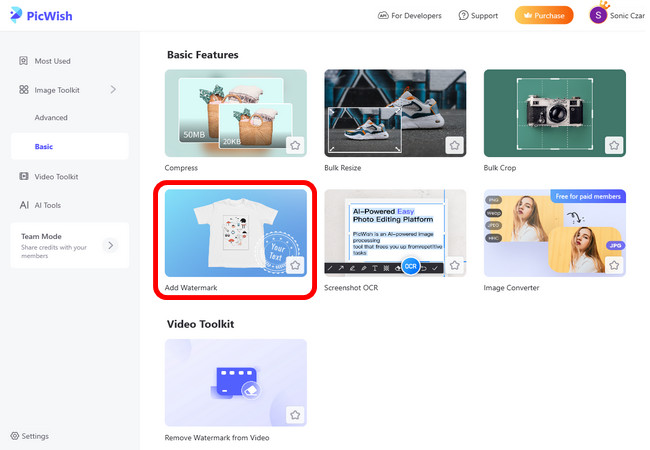
- Next, upload your images. Choose Upload File if you need to upload images from different folders, or choose Upload Folder if the images you want to upload are already in one folder.
![click upload file to add logo]()
- Click Start.
![click start to upload and add logo]()
- PicWish has the option to add Text Watermark on your images but to add logo to picture, select the Image icon on the right side of the PicWish interface. Then click the + Logo or Signature to upload your logo image.
![click logo or signature to upload logo]()
- You can resize and drag the logo to position it on your image. Other than that, you can adjust its opacity, rotate it, or select the Tile fill option to embed the logo across your image.
![resize and position logo image]()
Note: The way you edited the logo on your first picture is the same format for the other images you uploaded.
- Once done, click Save All.
![choose tiled logo and click save all]()
What If Your Logo is Not Transparent?
If you put a logo that has a colored background on your image, it will look distracting and unpleasant to your audience. Luckily, PicWish on Windows doesn’t just solve your problem on how to add logo to picture, it also has a Remove BG feature that can make the logo transparent.
Here’s how to use it:
- Find and select the Remove BG tool on the dashboard of the PicWish desktop app.
![picwish windows select remove bg]()
- Click Upload File to upload one or more logo images across different folders, or click Upload Folder to upload logo images from the same folder.
![click upload file to remove bg]()
- Select Start.
![click start to remove bg]()
- Once the upload is finished, PicWish will automatically remove the background of your logo image/s.
- Lastly, click Save All. After that, you can go to the Add Watermark feature to incorporate the edited watermark on your photos.
![auto remove bg click save all]()
The Importance of Adding Logo Watermarks
Now that you already know how to add logo to picture and fix its transparency issues, let’s explore the reasons why incorporating logo watermarks on images makes a difference.
- Brand Identity
Every promotional or advertising image that you post online is an opportunity to establish your brand. Therefore, adding a logo on your visual contents keeps your brand exposed to many viewers which increases its recognition over time.
- Content Protection
The use of images without permission from the owner is widespread online. Placing a watermark on your image will discourage other users to utilize your work as their own, especially if the position of your watermark is in a spot of the image that they can’t crop or remove. With this, even if your image is shared or repurposed without your permission, your logo will remain visible.
- Professionalism
A properly incorporated logo adds a layer of professional character to your pictures. It signifies that you take pride in your work and you stand on the quality of your content. Also, your image will look more authentic and credible if a logo is embedded on it.
- Market Opportunity
Your logo watermark will serve as your mini business card as you post and share your images on social media platforms like Facebook, Instagram, or Pinterest. This can help your brand win over potential customers.
Conclusion
PicWish is more than just a basic photo editor. It is a reliable AI tool that is suitable for users on all levels because it is easy to use and navigate. It doesn’t just simply add logos to your pictures, it is a logo watermark creator that can process multiple images at once. Its Windows version is especially useful for any users who need speed and quality in editing their images. If you’ve been looking for a simple solution on how to add logo to picture, PicWish is one of the fastest and most accessible options available today.


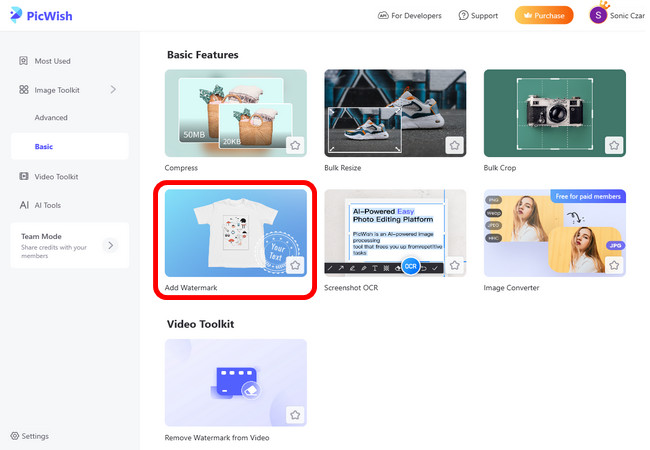













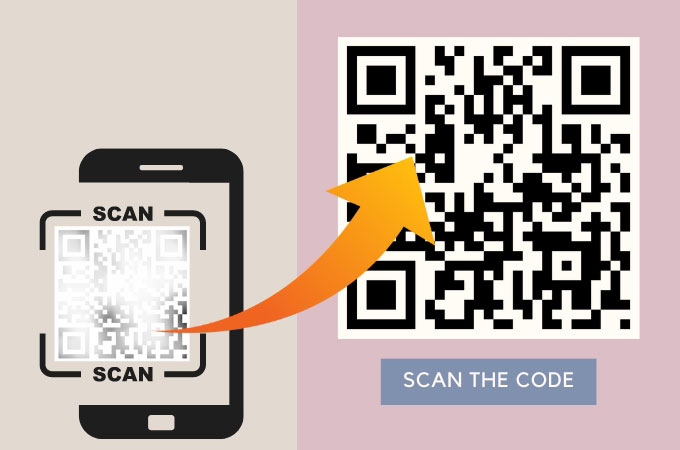
Leave a Comment