Ways to Add a Background to Photo for Stunning Visuals and Design
- A brief overview of the importance of adding a photo background to photos
- Introduction to the four tools for removing and adding background
- To remove the background:
- To add a background:
- Tips for Choosing the Right Background
A brief overview of the importance of adding a photo background to photos
To add background to photo is a crucial aspect of photo editing tools that can significantly enhance the visual appeal and storytelling capacity of an image. The image background serves as a backdrop, setting the tone, context, and atmosphere for the subject that catches the viewer’s attention.. By carefully selecting, manipulating, or removing the original background, photographers, and editors can control the narrative of new image and create a more compelling composition.
Introduction to the four tools for removing and adding background
Discovering the perfect tool for effortlessly removing and adding image backgrounds to your photos is made easy with these four versatile bg changer options. In the world of photo editing and design, these four photo background changer tools offer distinct features that cater to different needs. Change image background with the help of the following tools.
To remove the background:
PicWish
PicWish is an amazing app that offers an automatic photo background removal solution for images. It is highly praised by users for its ease of use and intuitive interface. This app is particularly useful for everyone who wants to remove the background of their picture and replace it with a new one. It provides various features, including the ability to remove people, objects, and small imperfections product photos, as well as improve the sharpness and resolution of old images.
Users can choose from solid background color, templates, or custom photo backgrounds. Furthermore, it is also commended for its accuracy, speed, and the availability of free and Pro options. It is considered one of the best tools for removing and adding photo backgrounds to photos. Start using this tool to add image background to picture by visiting its official site or just click the button below to get the desktop app.
Launch the app and choose Remove BG.
![add a background to photo]()
Upload your photo then click Start.
![add a background to photo using picwish]()
Wait for the process to finish then the photo background is now removed.
![add a background to photo via picwish]()
Fotor
Next up is Fotor, an online photo editor offering various features to improve and change images. Users can resize, crop, enhance photo quality, change background, retouch portraits, and more with this tool. A notable feature is the AI Photo Background Remover, which can automatically replace or remove the background, making your image stand out. The service will cut the original image background and keep the foreground only.
Fotor also lets you add text to photos using different fonts. The platform provides collage templates and allows you to create visual stories by combining images in a visually appealing manner. Check the steps below to remove the image background on your photo.
To add a background:
Picsart
For adding a background to your photo, PicsArt is a great choice. It’s a popular photo editing app with various tools for changing photo backgrounds. PicsArt is known as one of the best tools for this task. A standout feature is its Photo Background Remover tool, making it easy to replace or change the background. It gets rid of all of that and allows users to change the background to something more pleasing to the eye. Moreover, This tool uses AI technology for accurate background detection and removal, giving users precise control over their edits.
With this free online AI background changer, you can change image backgrounds, put backgrounds to photos, and edit backgrounds in seconds. You can also choose from a variety of HD photo backgrounds, or upload your own picture to make your photo pop.Below are the steps on how to add photo background to an image using Picsart.
Visit the website and select the option to create a new project.
![how to add a background to photo]()
Upload your transparent picture.
![how to add a background to photo with picsart]()
Go to photos and choose the photo background or background color that you like. Your image is now then ready to be saved.
![how to put background to photo via picsart]()
Canva
You can also use Canva to add new background to photo online. It’s a versatile design tool with many features for different design projects. Canva has a user-friendly interface and lots of templates to choose from. When adding backgrounds to photos, Canva makes it easy. You can design social media posts, presentations, brochures, and more. Customize templates or start from scratch. Whether you’re editing product photos, catalog pictures, or professional headshots, you can easily change the image’s background to suit your needs.
If you don’t have a new background yet, you can browse images from its free stock photo library templates. Additionally, it also has a photo background editor, for editing and enhancing images. With collaborative features, it’s great for team projects. Furthermore, this photo background changer tool stands out with its AI-powered tools and real-time collaboration.
Open Canva and click Create a Design.
![add background to photo online]()
Upload your transparent photo as well as your desired background.
![add a background to photo online with canva]()
Arrange the image according to your design then hit Download once done.
![put background to photo online via canva]()
Tips for Choosing the Right Background
Selecting an appropriate background for images is essential to enhance visual appeal and convey the intended message. Whether it’s for personal photos, professional presentations, or marketing materials, here are some considerations for choosing the right and new background for your photo. Moreover, you can also unleash your creativity by selecting alternative background colors or opting for a transparent or blurry background .
Purpose and Context
Color Harmony
Consistency and Branding
Texture and Patterns
Simplicity
Message and Mood
Subject Visibility
Editing and Post-Processing
Resolution and Quality
Personal Style
Conclusion
The world of photo editing and design has been significantly enriched by these versatile photo background changer tools. Each tool, from the intuitive PicWish to the multifunctional Fotor, the feature-rich PicsArt, and the collaborative powerhouse Canva, brings its unique strengths to the table. Whether you seek simplicity, advanced photo editing features and capabilities, or collaborative design features, these tools cater to a diverse range of creative needs to change image background. If you don’t have any new background yet, Just pick a new backdrop from the built-in background library . And if you’re looking for something more custom, use the AI image generator of PicWish to create an AI background from scratch.


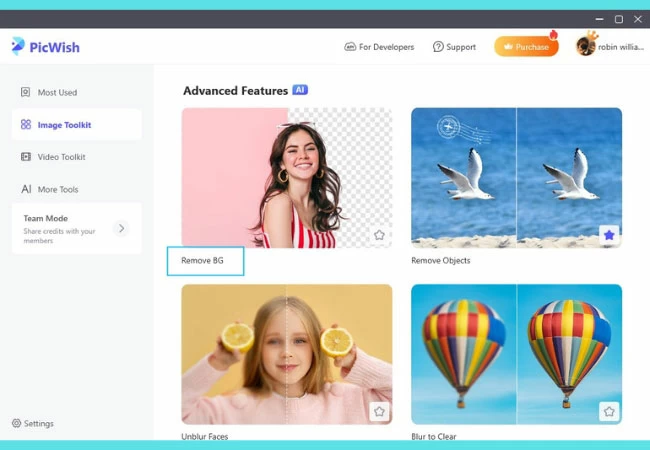
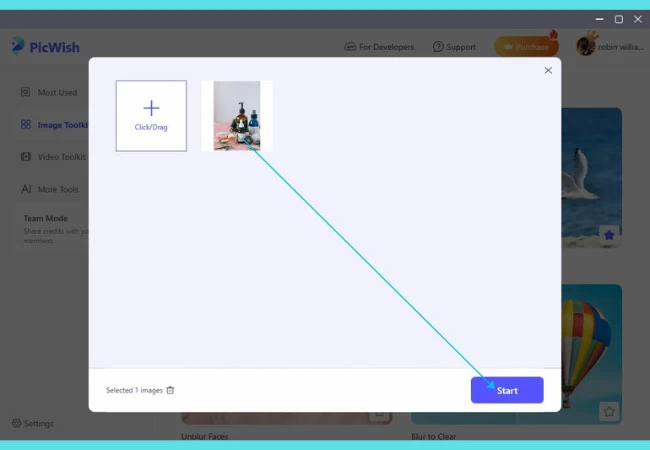
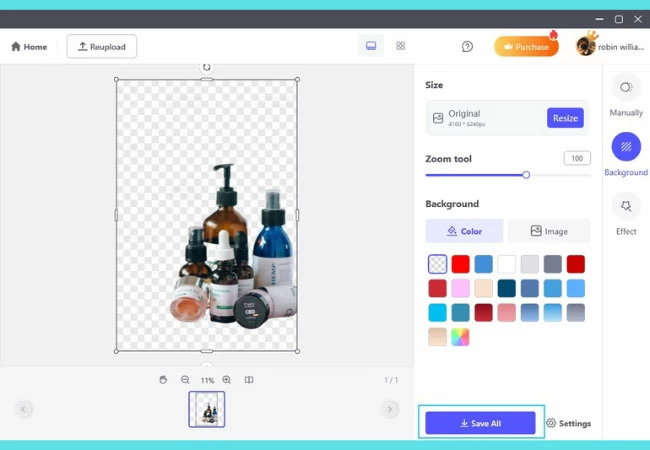










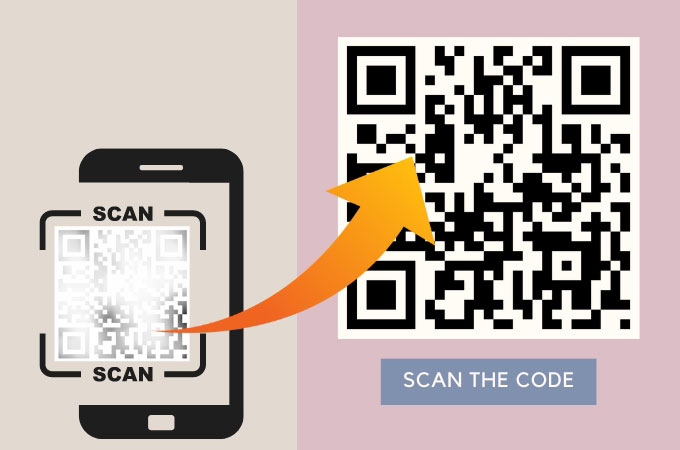
Leave a Comment