Best Software to Enhance Image Quality
PicWish
PicWish is the first tool in this list that can unblur images and bring clarity instantly with the help of its advanced AI face enhancement technology. By just uploading your blurry photo, the tool will do the deblurring process. You have two options, “Unblur Faces” which is best for portrait photos, and “Blur to Clear” for product photos. In addition, you can do the bulk process wherein a maximum of 100 images can do the unblurring action. From your blurry product photography to your low-resolution portrait, PicWish will solve the pixelation problem with ease.
DownloadSee these simple steps with this best AI photo enhancer
- Run the software, choose the “Unblur faces” tab and select the photo that you need to edit.
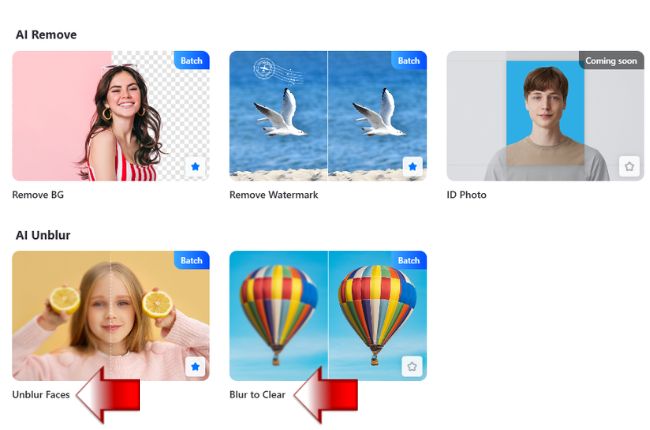
- From there, a new interface will come up with the automatic result.
- Next, save the processed photo by clicking “Save All”. (You may custom the size that you want for your image and apply it afterward)
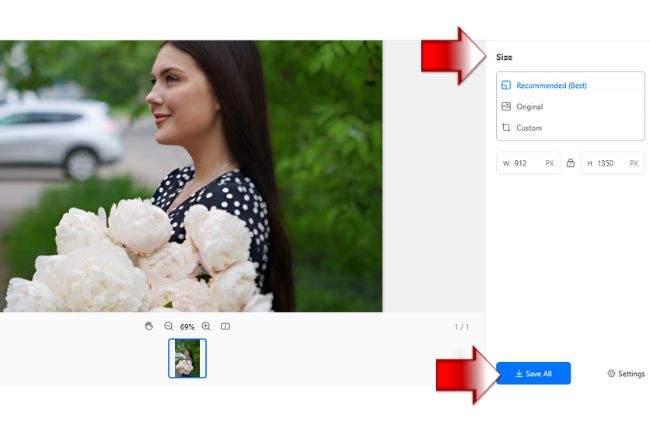
Price: Start at $4.99 to $29.99
GIMP
This next tool is a well-known photo editor that can also fix your blurry photo fast and easily. GIMP is a multi-platform tool that will enhance any blurry photos that you have. And this program can be your alternative to Photoshop, although both tools don’t have a user-friendly interface, meaning you need to be familiarized with its features. This best software for fixing blurry photos has a blur/ sharpen tool that can fix your blurred images, just adjust the blur/sharpen option to successfully have a clear photo.
Here is a simple guide to unblur photos
- Download and install the program from its official home page.
- Open the program and from its interface drop the image that has an unwanted background.
- Then, with the use of its sharpen tool select the portion of your image that needed to be fixed.
![unblur photo with gimp]()
- Once done with the editing process, save your work by going on the “File” option to select “Save”.
![deblur photo gimp]()
Price: $17.99
SmartDeblur
One of the best software to enhance image quality on your desktop is powered by the “blind deconvolution algorithm”. SmartDeblur can automatically process your blurry pictures and doesn’t require any photo editing skills. With its different deblurring features, you can surely have good quality photos. It can restore motion blur, make defocused images readable again, directly undo gaussian blur, and also provides fine-tuning features where you can enhance images that were damaged with combined blur problems.
Follow the steps below to have a clear photo
- Visit the SmartDeblur downloading website on your browser to start the downloading and installing process.
- From the interface of this best AI photo enhancer, click the “Open” button to upload the blurry photo that you have.
- Then, choose the type of blur your photo has and click “Analyze Blur”.
![unblur image smartdeblur]()
- Finally, save your clear photo by clicking the “Save” button.
![high quality smartdeblur]()
Price: Pro version starts at $49 to $98
Movavi
Movavi is a productive photo editor that is available on your personal computer. Even if you are just a beginner, you can easily understand the tools’ guide. With the helping hand of Movavi, you can have a good result in just a moment. Just adjust the sharpness, contrast, and brightness of the light section. And that’s it, with this best software for fixing blurry photos you will have high-quality photos that you may share directly on your social media accounts.
Rely on these helpful steps to have clear photography with the use of Movavi.
- Visit the official page of the Movavi software on your browser and download it directly on your PC.
- Open the software, and click the “Open photo” button to upload the blurry photo.
![movavi unblur photo]()
- Once uploaded, go to the “Adjust” section. Choose “Manual mode” > “Detail” for the adjusting process.
- Lastly, download your edited photo by clicking the “Save” button.
![movavi high resolution]()
Price: $44.95 to $84.95
Focus Magic
Last but not least tool that you may rely on is Focus Magic. This best software to enhance image quality provides a complete guide on how you can edit your blurry photo and transform it into a high-quality one. The important thing in using this tool is that you need to determine the type of blur your photo has. In that way, it will be easy for AI technology to focus on the blur problem of the photo.
Follow these steps to have a high-quality photo.
- Go to the home page of the program to download and install it on your PC.
- To start, load the image by clicking the folder icon.
![focus magic deblur photo]()
- From there, choose the type of blur your photo has and drag the image to adjust the position where you need it to be fixed.
![focus deblur photo]()
- Once satisfied with the results, go to the “File” section and choose “Save”.
Price: $95
Conclusion
Actually, the unblurring photo is just an easy task to do. Having the perfect photo editor that will guide you on how to deblur any type of image is the best partner that you may have. All the desktop software included in this list are efficient, but if you are looking for the best AI photo enhancer among them is none other than PicWish, which will serve you the best. From its automatic process to giving you a high-quality result.


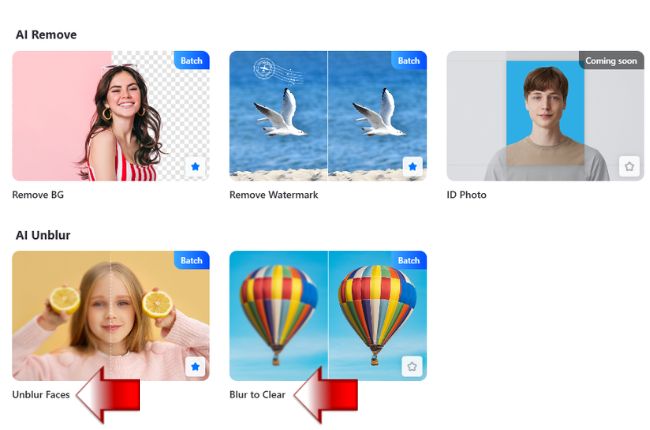
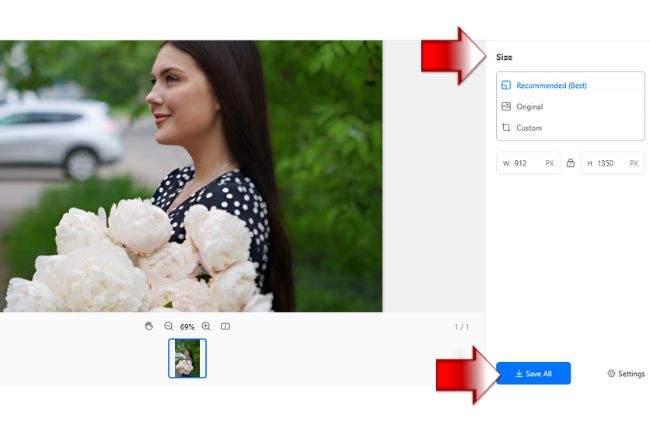
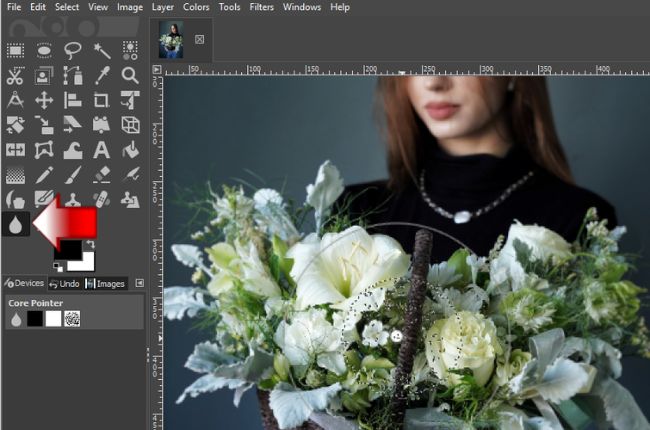
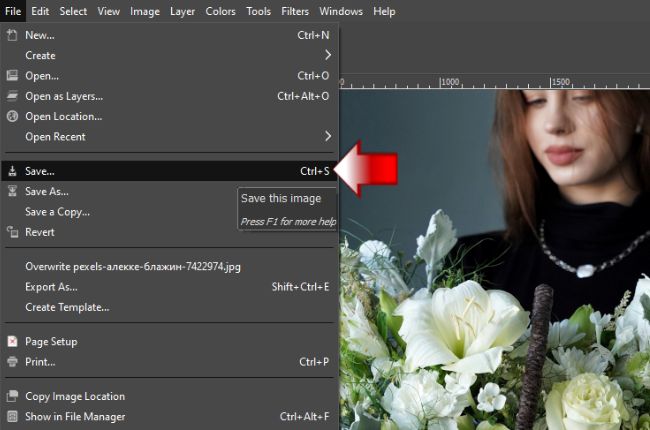
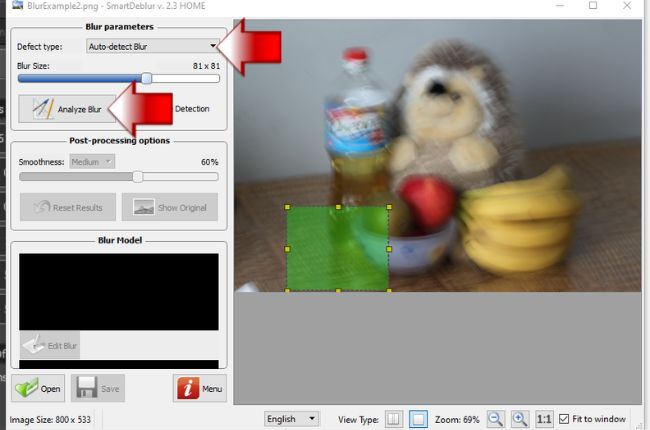
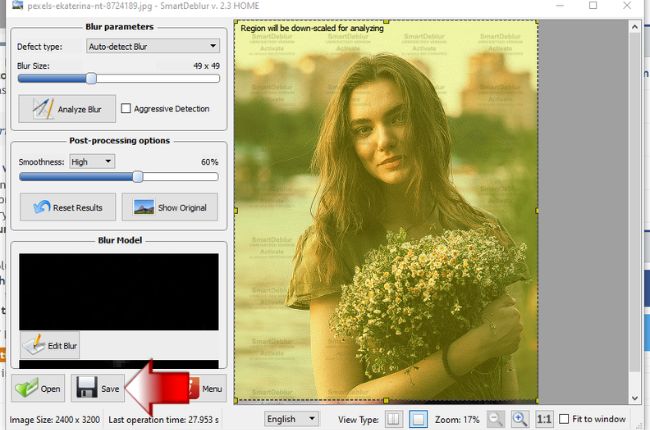
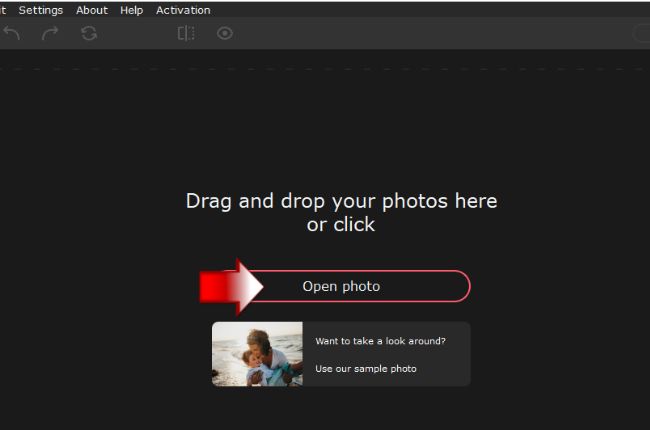
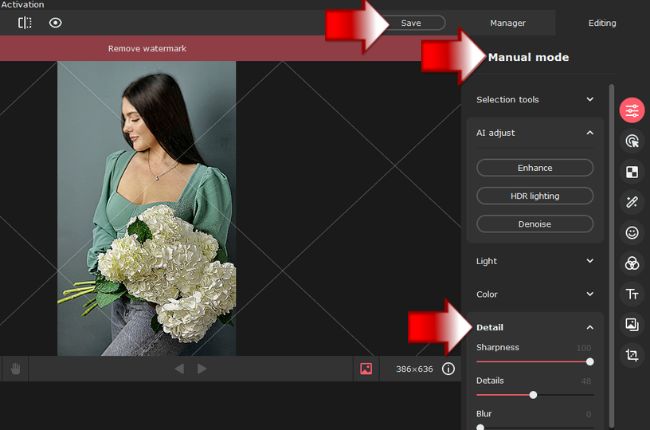
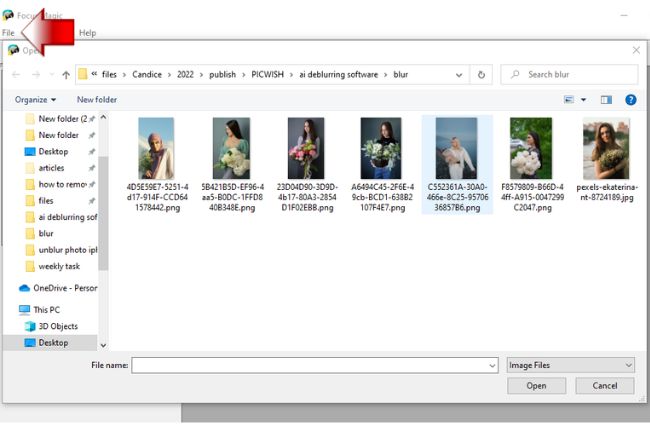
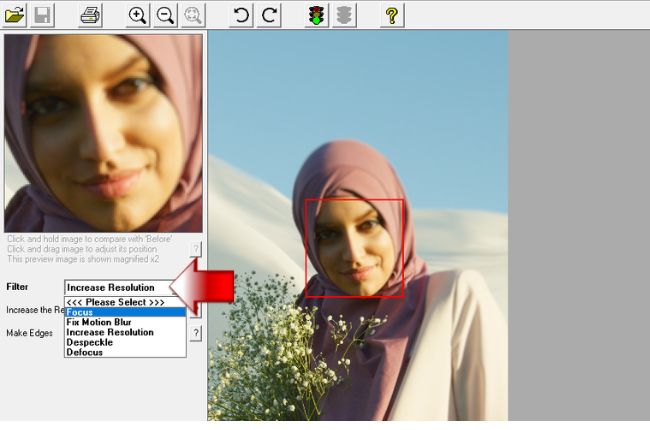





Leave a Comment