iPhone Wallpaper Blurry
Why does iPhone Blurring my Wallpaper?
Luckily, you can align your photo resolution specifications according to your iPhone model. Selecting a wallpaper according to your iPhone’s screen resolution eliminates the need for manual adjustments. To help you in finding the perfect match for your device, we listed the screen resolutions of various iPhone models. By choosing a wallpaper that aligns with these, you can achieve an ideal fit on your screen. Let’s discover these resolutions for a seamless and visually pleasing wallpaper experience.
| iPhone models | Screen Resolution |
| iPhone 15 Plus and 15 Pro Max | 2796 x 1290 px |
| iPhone 15 and 15 Pro | 2556 x 1179 px |
| iPhone 14 Pro Max | 2796 x 1290 px |
| iPhone 14 Pro | 2556 x 1179 px |
| iPhone 14 Plus | 2778 x 1284 px |
| iPhone 14 | 2532 x 1170 px |
| iPhone 13 Pro & 13 Pro Max | 2880 x 1320 px |
| iPhone 13 | 2640 x 1200 px |
| iPhone 12 Pro Max | 2778 x 1284 px |
| iPhone 12, 12 Pro | 2532 x 1170 px |
| iPhone 12 mini | 2340 x 1080 px |
| iPhone 11 Pro Max, iPhone XS Max | 2688 x 1242 px |
| iPhone 11 Pro, iPhone XS | 2436 x 1125 px |
| iPhone 11, iPhone XR | 1792 x 828 px |
Best Ways to Fix Blurry iPhone Screen
Avoid Zooming the Wallpaper
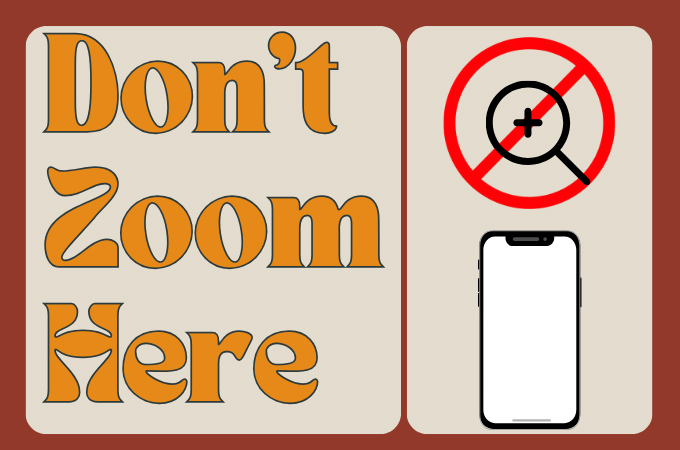
Unfortunately, Apple has no direct toggle option to remove the wallpaper blur for iOS 17. To avoid this, refrain from adjusting the zoom levels while setting a wallpaper. Set the image as it is without any zooming. You can follow the resolutions provided above to make sure your picture fits to the specified requirement. This straightforward approach will help eliminate the unwanted blur effect.
PicWish
In case you have a blurred photo there but you want it to be your wallpaper, we have solution for you. PicWish has a photo enhancer that can fix any blurry pictures within seconds. It uses a pro-level AI technology that sharpens photos in no times. Plus, it can enhance the pixel count up to four times without affecting its quality. With this, expect to have a full high quality experience when it comes to your iPhone wallpapers.
How to Fix a Blurry iPhone Screen using PicWish
- Launch your browser and access the Photo Enhancer tool of PicWish.
- Upload the picture and let the tool do all the work.
![upload the picture to picwish]()
- Once done, click Download Image to save the picture and make it your iPhone wallpaper.
![fix iphone wallpaper blurry]()
Conclusion
Achieving a clear iPhone screen is crucial for an optimal visual experience. With this post, we’ve explored ways to address the issue of a blurry screen. By understanding the impact of this update on wallpapers, we’ve provided essential information on why the blurring effect occurs and effective methods to fix it. We’ve also introduced PicWish, a user-friendly tool with advanced AI technology to enhance photo quality and eliminate blur. This article serves as your comprehensive guide to overcoming blurry screen issues. Say goodbye to the frustration of iPhone wallpaper blurry with this post!



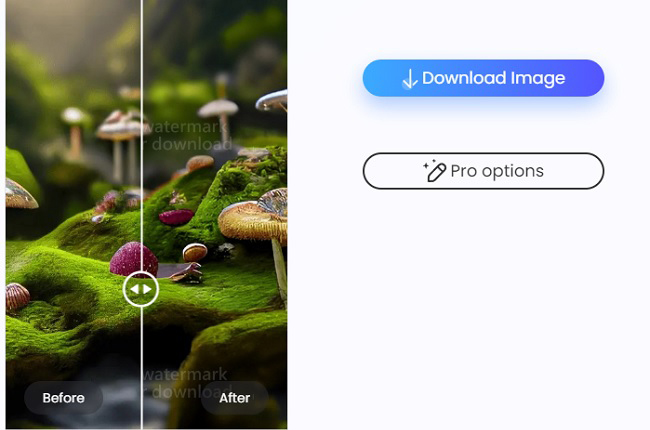



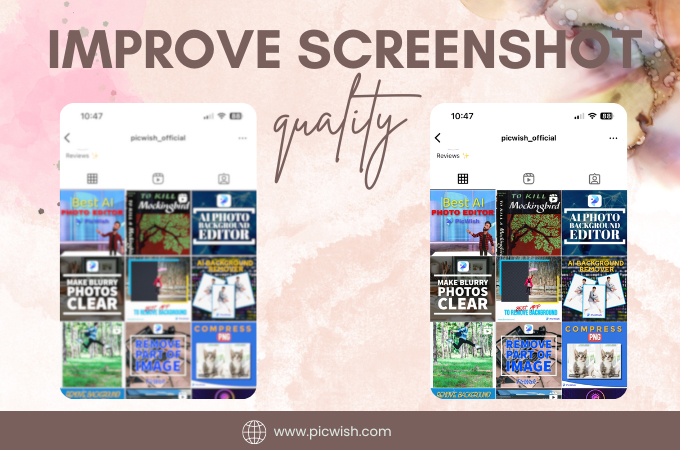

Leave a Comment