How to Remove Scribbles from Screenshot
- PicWish
- Pixelcut
- Fotor
- Remove Text From Photo
- Remove Objects
- Best Practices for Preventing Scribbles in the Future
PicWish
PicWish now has an AI tool that can edit or even remove texts in image. With its AI Text Edit, it can analyze the text in the screenshot and make them editable. Additionally, it can recognize the texts in the image in different languages including English. With this, expect a cleaner outcome compared to object removal tools.
Since you don’t need highlight the text, the removed part will just blend naturally for the background. Furthermore, it offers other editing tools to enhance the photo.
How to remove scribbles on a screenshot using PicWish
- First, visit the AI Text Edit tool of PicWish and upload the photo.
- After that, set the language and hit Start Recognition to analyze the text.

- Once the text is analyzed, simply delete it and download the image afterward.
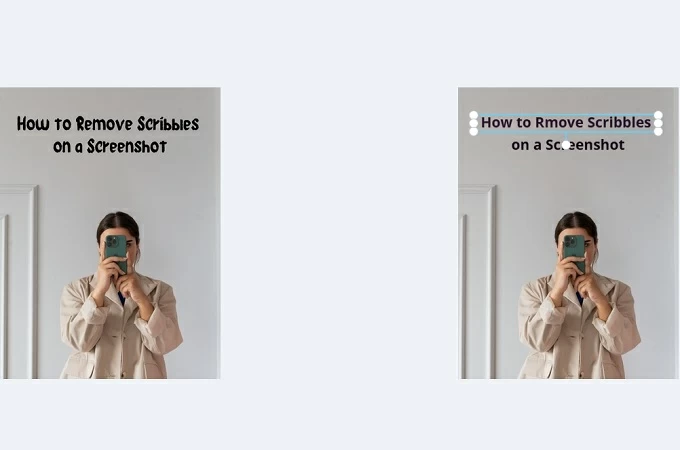
Pixelcut
Another way to remove scribbles is using Pixelcut. Here, it can delete unwanted words or other overlays from your photos. Equipped with an AI-powered Magic eraser, it can remove the texts without affecting the image original background. Thus becoming an ideal tool that blends the cleared area seamlessly into the rest of the image. Also, it identifies and removes text from selected sections of an image, delivering a clean, professional finish. Furthermore, you can use its features on your smartphone or tablet.
How to remove scribbles on a screenshot sent to me with Pixelcut
- Go to Pixelcut and start with uploading the screenshot.
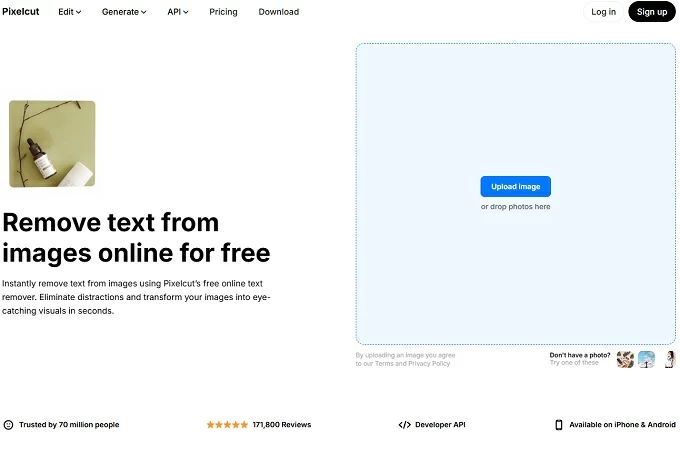
- Next, highlight the area where the scribbles appear.
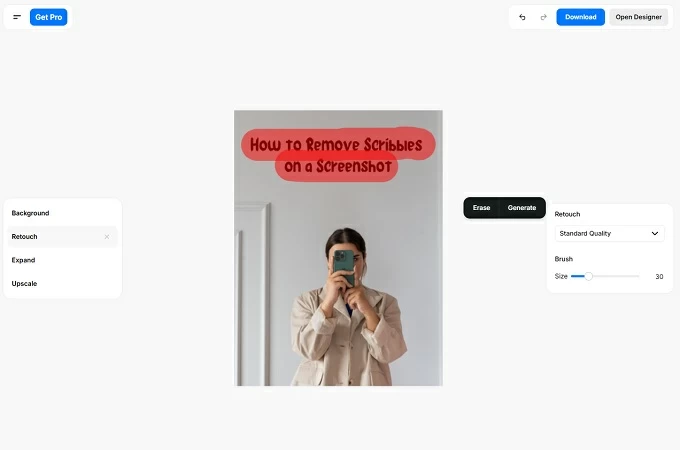
- After that, click the Erase button to remove the text. Finally, download it to save the image.
Fotor
Fotor uses advanced AI to remove text while keeping your background intact. Moreover, you only need to upload your image and let the AI handle the rest. Furthermore, it also works on its mobile and desktop app. Aside from that, it lets you remove people from the background, fix scratches in old photos, or erase the entire background in seconds. Also, it has other editing tools included to make sure you achieve a natural result for your photos.
How to remove scribbles from screenshot with Fotor
- To begin, upload your photo or drag it into the editor.
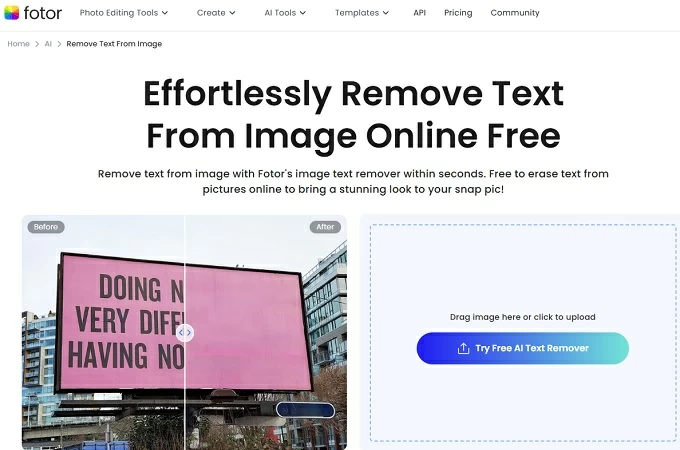
- Then, click the Text Remover menu and choose Remove.
- Highlight the scribbles and hit Apply to remove them. Once done, save the screenshot on your device.
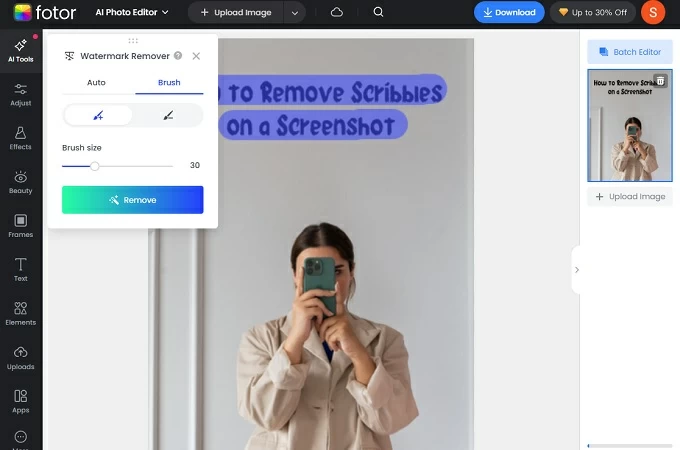
Remove Text From Photo
If you’re looking for a straightforward way to remove scribbles from photos using your smartphone, there are lots of apps you can try. One of them is Remove Text from Photo. Here, it has an AI-powered tool to clear text from any image without compromising image quality. Additionally, it automatically analyzes areas with text for fast and precise edits. Aside from that, it lets you fine-tune the result to according to your preference. Although it you need a premium subscription to use its advanced tools, its free version is enough for scribble text removal.
How to remove scribbles on a screenshot using Remove Text from Photo
- Download and install the app on your phone.
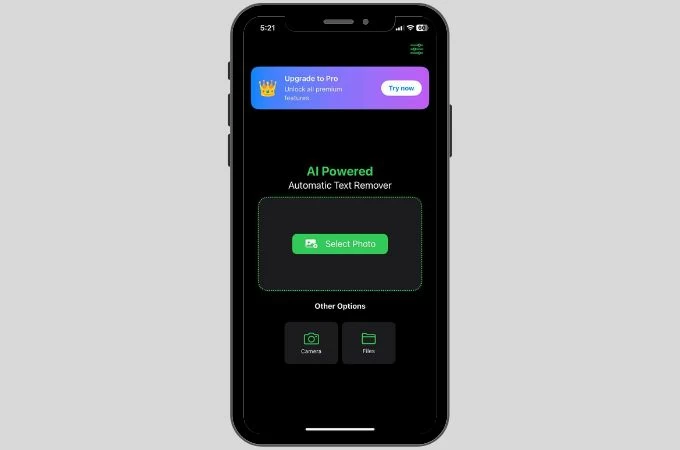
- Wait and let it analyze the text. After that, tap Remove All Text.
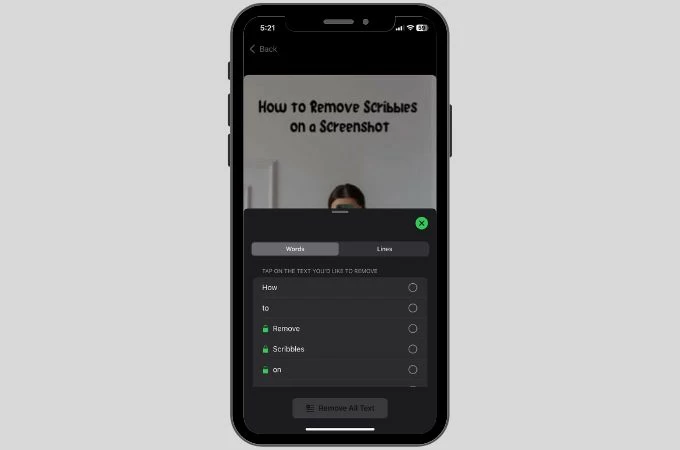
- Finally, download the image and if you’re satisfied with the results.
Remove Objects
In case you want an ultimate object erase, use the Remove Objects app. Aside from texts, it can also remove unwanted elements from the image. Like most of the apps here, it uses a smart eraser tools to remove scribblers and blend the area seamlessly for a clean finish. Furthermore, it can do AI Generative Fill to fill in missing areas for a natural outcome. You can use its features for free, however, you need to unlock its premium subscription to use its advanced features. Also, expect ads when removing scribbles if you’re on its free trial version.
How to Remove Scribbles from Screenshot using Remove Objects app
- First, download and install the app on your mobile device.
- Then, upload the image and hit the magic erase tool and highlight the text. Apply the effect and wait for a few moments.
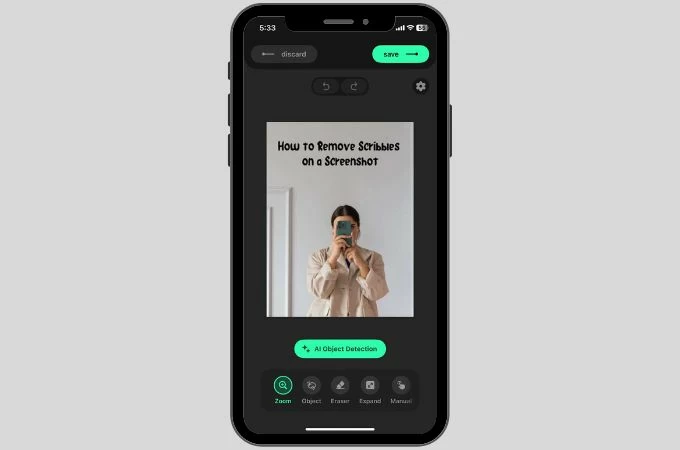
- Once you’re happy with the result, save the edited image to your device.
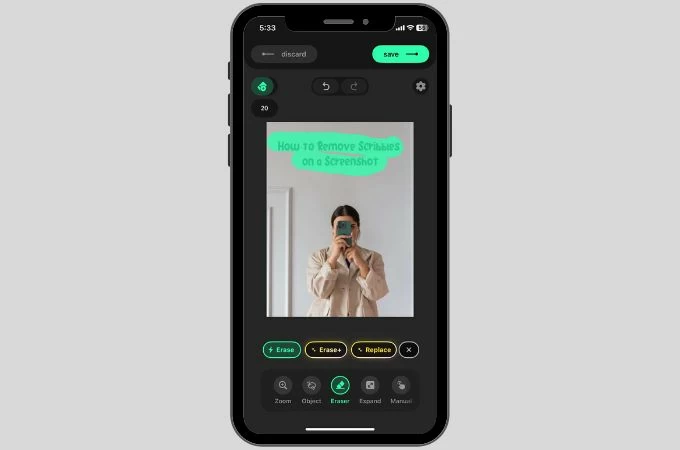
Best Practices for Preventing Scribbles in the Future
With the correct tools, we can now answer how to remove scribbles on a screenshot. But it is always preferable to avoid the problem in the first place. Meanwhile, these tips will keep more control over your images and prevent needless editing.
Use separate layers
Always add your highlights, annotations, and scribbles on a new layer. This is applicable if you’re using an image editor that allows layers, such as Photoshop, GIMP, or others. With this, you can quickly remove it completely without compromising the original screenshot.
Save the raw version
Save a clean copy of your screenshot before you make any changes. This provides you with a backup in case you need to make different versions or go back to the original image. It’s an easy habit that will ultimately save you time and frustration.
Enable “undo history”
An undo history or version control feature is available in certain cloud-based tools and photo editing software. If you enable this feature, you can go back to earlier versions of your work in case something goes wrong. It’s an extra security measure that comes in particularly handy when making intricate edits.
Conclusion
When they block information, scribbles on a screenshot are distracting. Fortunately, it is now simple on how to remove scribbles on a screenshot. Thanks to programs like PicWish, Pixelcut, and Fotor, even beginners can do it. Nevertheless, prevention is preferable to treatment. You can prevent future needless edits with the tips provided. These techniques will assist you in restoring clarity and maintaining the polished, businesslike appearance of your screenshots.







Leave a Comment