How to Erase Parts of Photos Online for Free
PicWish
For a quick and no-brainer way of erasing unnecessary objects from your photo, PicWish is one of the best apps to erase parts of photos. It is designed to easily remove unwanted objects from an image, such as text, logos, and other distractions. It can be used to remove unwanted objects from photos and create a more professional look. Using its brush, rectangle, and lasso removal tool, you can erase part of image with unwanted objects. And with its AI-technology, you get to have clean and perfect photos without the need to master Photoshop.
How to erase part of an image with PicWish:
- Go to PicWish’ site and hit the dropdown button besides the Feature tab and select Photo Retouch.
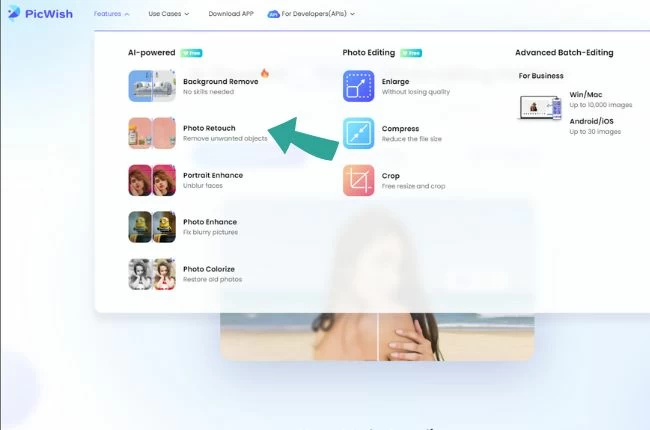
- Next, upload the image you like to edit.

- Choose among the removal tools you want and highlight the unwanted parts or image you want to delete. Hit the “Erase” button at the top of the screen.
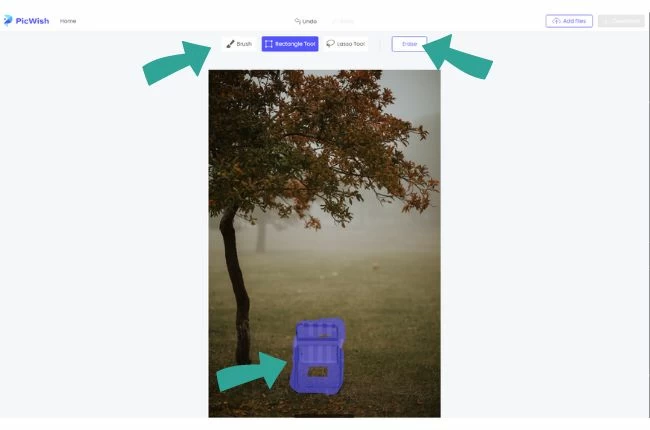
- When you’re finished, click download to save your output.
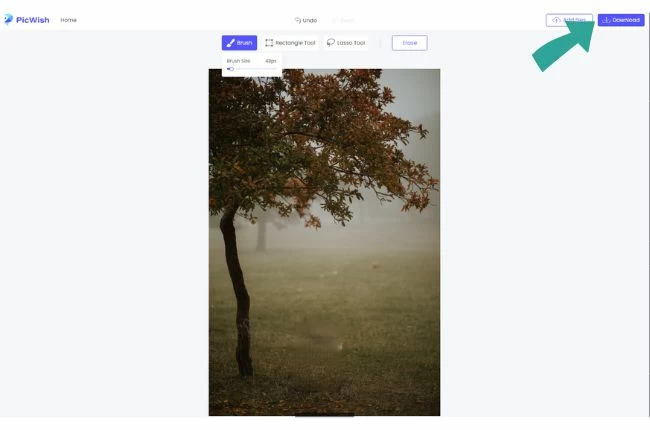
PicsArt Photo Editor
Picsart is a photo editing app that can be used to remove a part of image online from photos. This includes removing blemishes and objects that are not wanted in the photo. Even exes that you want to totally cut off permanently from your life. You can use it straightforwardly by using its Remove button and highlighting the unnecessary parts of your photo. You can also adjust the erasing size and strength to get the desired effect.
How to remove part of image with Picsart quickly:
- Open the Picsart app, select the picture you want to edit.
![remove parts picsart import 1]()
- Choose the Remove icon located at the top of the interface and hit the “Remove” icon on the left side toolbar and select the size and strength of the eraser brush.
![remove parts picsart brush 1]()
- Brush off the area of the photo you want to erase and save the result once you are already satisfied.
![remove parts picsart apply 1]()
Fotor
Fotor is one of the best apps to erase parts of photos with no skills required. It uses smart technology, to help users remove unwanted objects from photos without damaging the quality of the base image. It can erase part of an image using its Smear tool that is meant to highlight the unwanted parts and erase it afterwards. Using this online app, you can seamlessly show off your photo as if it was not edited.
Steps on how to remove part of image with Fotor:
- Go to Fotor’s main interface and upload the image you want to polish.
- Next, click the Smear button and adjust the Brush size slider to perfectly highlight the unwanted objects you want to erase.
![remove parts fotor set 1]()
- Once done, hit Start Removing and wait for the output.
![remove parts fotor wait 1]()
InPaint
InPaint is a photo editing tool that allows you to remove a part of image online without affecting the overall composition of your photo. It works by using these three erasing tools: Marker, Lasso, and Polygonal Lasso Tool, which can polish and erase parts of the image you don’t want, while preserving the overall look and feel of the photo. You can also use it to erase unwanted objects or distractions from the background such as photobombers from your recent summer vacation.
Here’s the guide on how to use InPaint to remove part of image:
- Upload photos on InPaint’s main interface.
![remove parts inpaint import 1]()
- Use its eraser tools to mark the unwanted object or person from your image.
![remove parts inpaint highlight 1]()
- Once done, hit Erase to apply the changes and save your cleaned and polished photo afterwards.
Cleanup.pictures
If the type of the object you want to remove part of image is timestamps, watermarks, or logos, Cleanup.pictures is one the amazing unwanted object erasers that fits perfectly on this task. With this, you will no longer have to be patient cloning your photo just to tamper the unnecessary elements on your image. Powered by AI technology, removing parts of image is much better and faster than other known software. One more thing, its preview button will assure you that you have cleaned up your image successfully before downloading them.
How to erase part of image with Cleanup.pictures:
- Import the image you want to clean up on its interface.
![remove parts cleanup drop 1]()
- Use its brush tool to highlight the unwanted object you want to delete.
![remove parts smear drop 1]()
- The tool will then generate the polished result which you can download right after it was processed.
![remove parts cleanup export 1]()
Conclusion
We can’t deny that Adobe Photoshop is a known and useful tool when it comes to editing and removing unwanted elements to a photo. However, due to its complexity, not everyone can use it. Good thing, we have apps above that can remove part of image quickly and easily. Thanks to these AI-generated tools, we can create more professional photography to show off online.


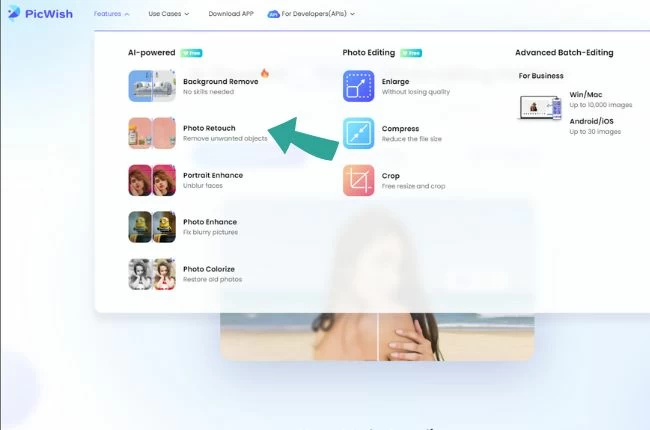

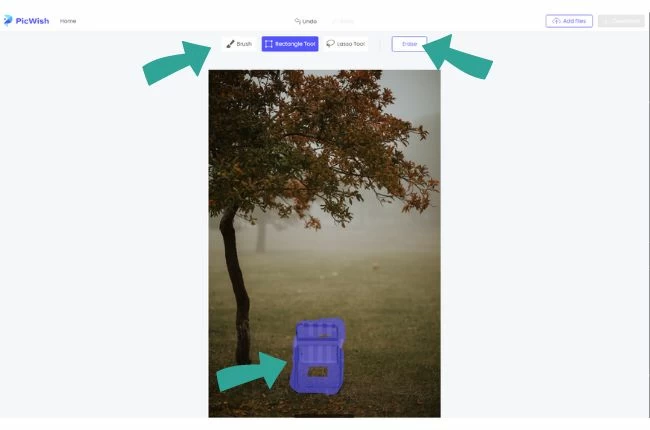
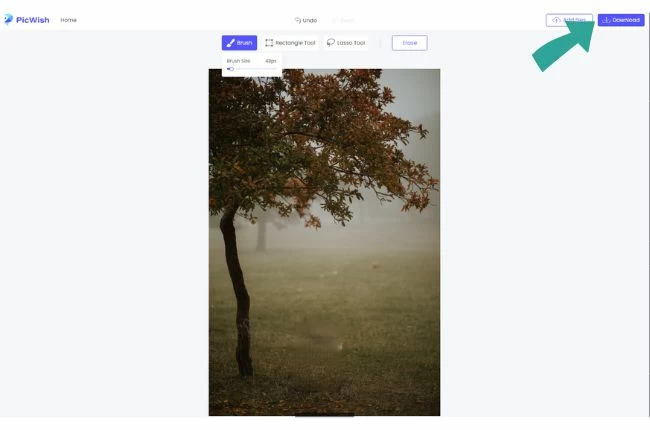
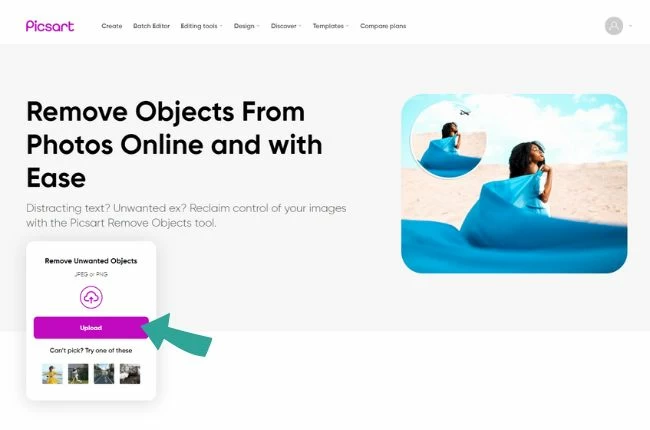
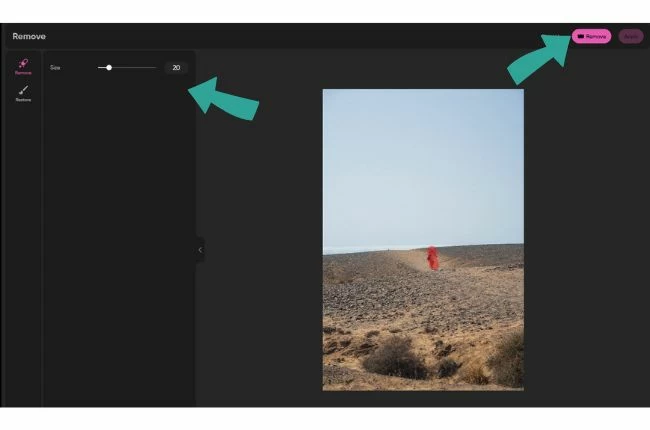

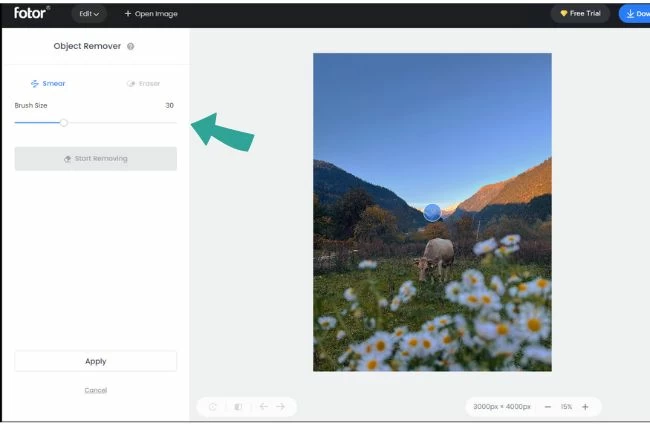
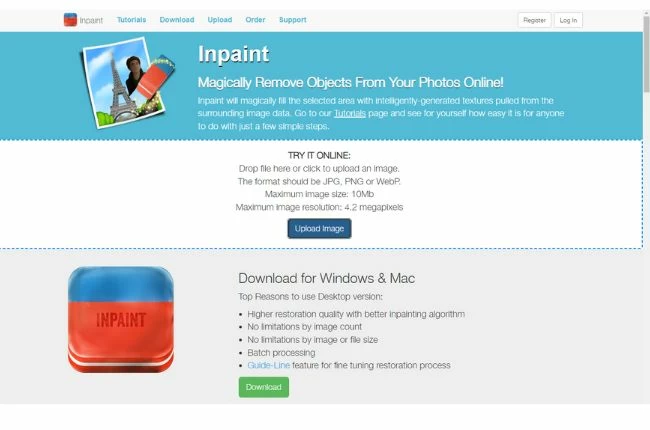
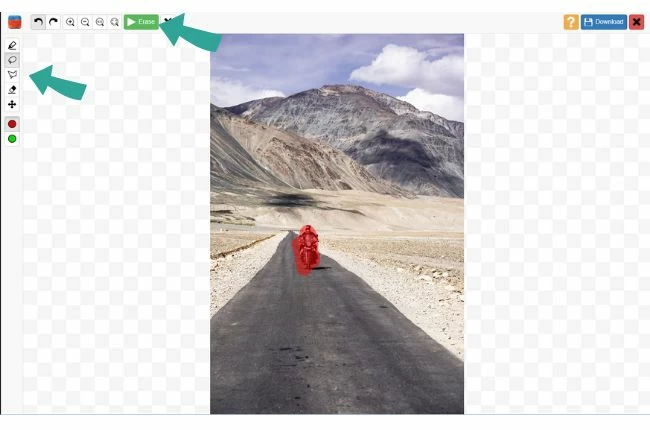
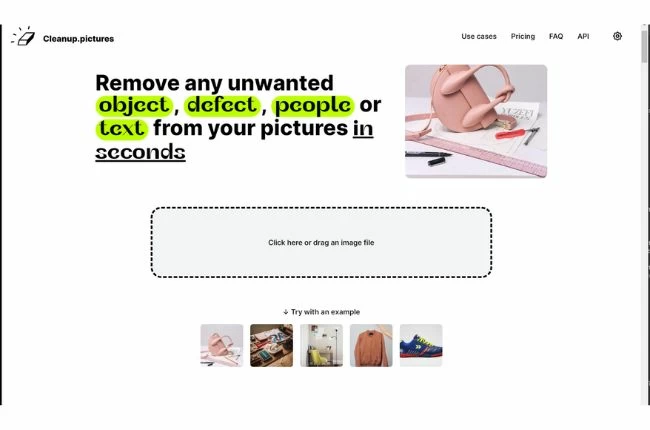
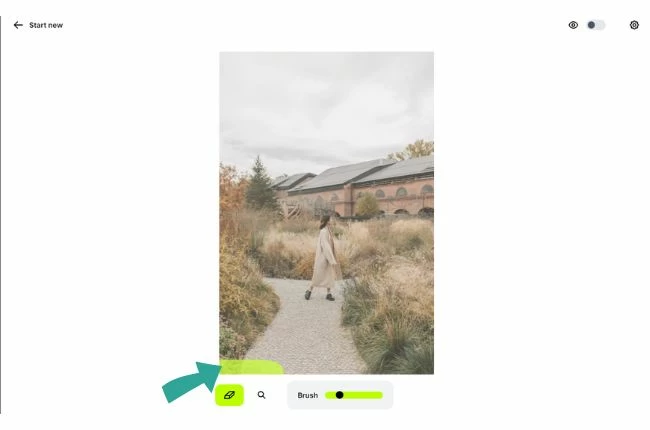
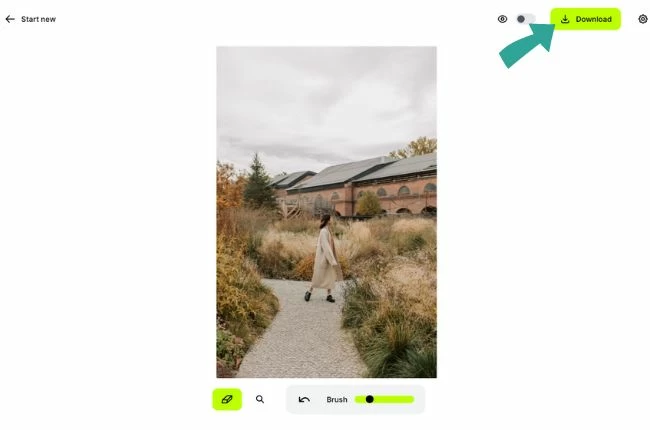





Leave a Comment