Have you updated your iPhone to iOS 18? Then lucky you! With the recent iOS 18 update, removing unwanted objects from photos is now easier, thanks to the enhanced Object Eraser tool. The Object Eraser makes it easy to achieve professional-level results with just a few taps. So, we’ll walk you through how to use Object Eraser on iPhone and explore each feature so you can make the most out of this powerful tool. Aside from that, we will also look for an alternative in case you don’t got the update yet!
How to Remove Objects from Photos iOS 18
How to Use Object Eraser on iPhone
As mentioned, Apple upgraded their built-in photo editing feature called the ‘Clean Up’ tool after the iOS 18 update. Now, it is easier than ever to remove unwanted objects directly in the Photos app. It is also an advantage for users who don’t want to install a 3rd party app to edit their photos. Additionally, it presents various removal method. Users can use the brush tool to manually highlight the object. On the other hand, the circle tool lets you select the areas you want to erase. What’s more is that the tool also automatically detects and outlines objects for easy removal. A quick note, first time users may need to few moments for the system to download additional files.
How to Use the Clean Up tool in iOS 18:
- Open the Photos app and open the photo you like to edit.
- From here, tap ‘Edit’, then select the ‘Clean Up’ feature shows as an eraser icon.
- Next, choose your preferred removal method. Fine-tune by adjusting the brush size or retouching areas as needed.
- Finally, tap ‘Done’ to save your edited photo.
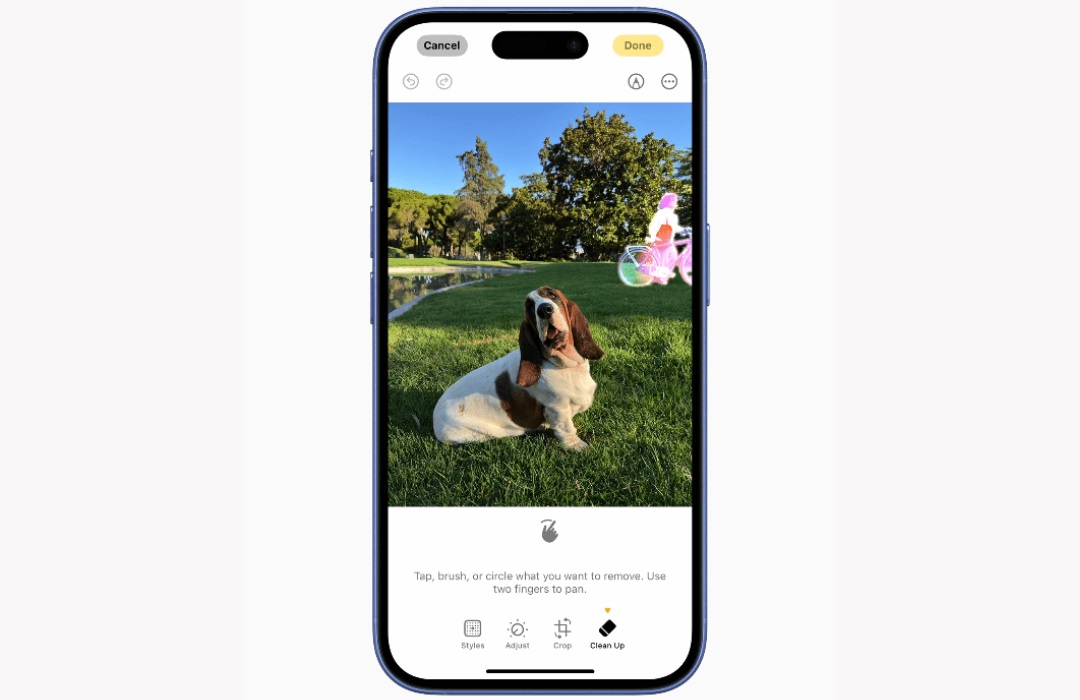
Alternative Way to Remove Object from iPhone
If you’re looking for a better way to remove objects from photos using iPhone, go for PicWish. Since it has a mobile version, you can install it on your iPhone even you did not update it yet to iOS 18. Also, it offers a more straightforward process to remove the photobomb or unwanted object. Furthermore, it is now powered with AI technology that helps to precisely remove the object without affecting the overall quality of the picture.
Additional Information
Availability: Requires iOS 13.0 or later
Price: In app purchases are applied; but offers 10 free uses for first time users; also offers a free trial version and can be used for free.
Key Features: PicWish is not just an object removal tool. It offers several functions to enhance an image. You can choose photo enhancer, background remover, and other AI-assisted functions.
How to Remove Objects from Photos iOS 18 using PicWish
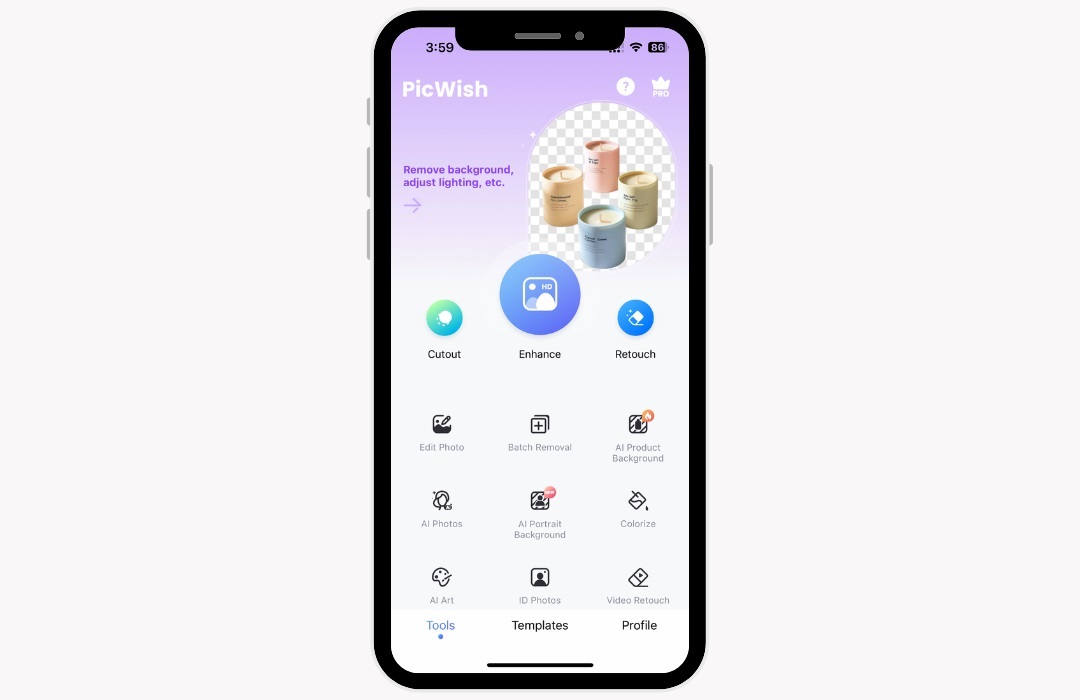
- From here, adjust the brush size and highlight the area where the unwanted object is placed.
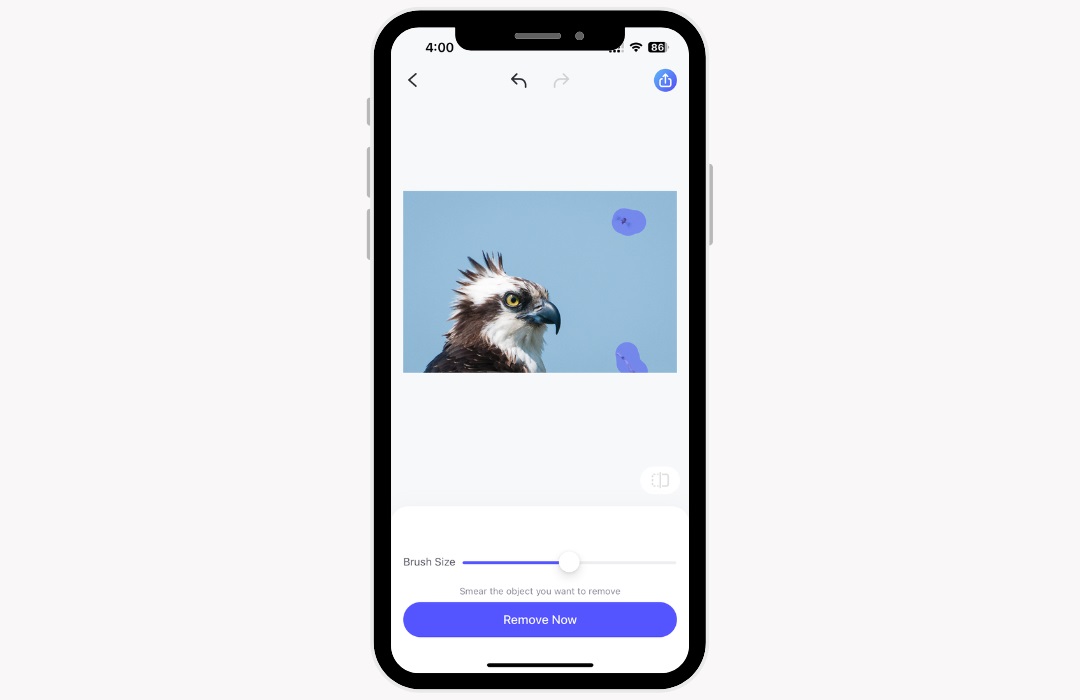
- Once done, tap Remove Now and let the tool work on the rest.
- Finally, download the image to save the picture without the unwanted object.
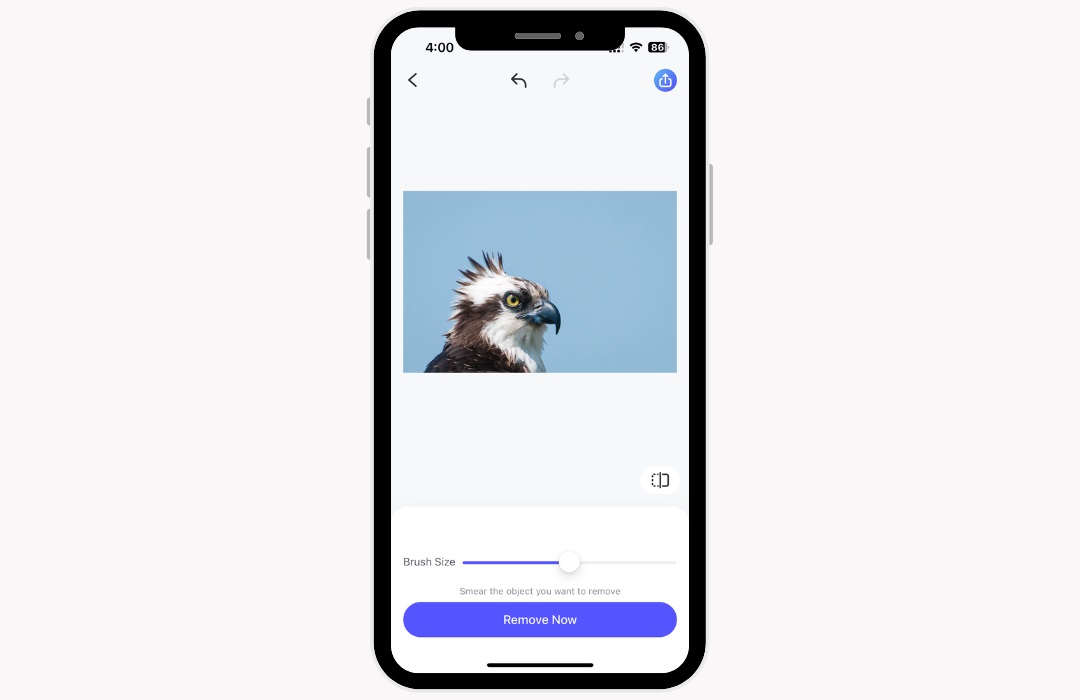
Conclusion
The Object Eraser on iOS 18 has transformed photo editing on the iPhone. This powerful tool is ideal for quick, professional-quality edits with just a few taps. For those who haven’t updated to iOS 18, apps like PicWish offer a great alternative, leveraging AI technology for precise object removal and additional editing features. Whatever method you prefer, the most important part now is that you know how to use object eraser on iPhone.






Leave a Comment