Face Smooth Photo Editing
- What is Facial Retouching and Why It Matters?
- Common Techniques in Facial Retouching
- What is the Best Facial Retouch Tool in 2025?
- Comparison of the Best Facial Retouch Tools
What is Facial Retouching and Why It Matters?
Facial retouch is the process of enhancing photos by correcting imperfections on the skin while keeping the face natural-looking. It highlights beauty, smooths skin, and adds polish to images. When done right, it improves visual appeal without losing authenticity, which helps photos look professional yet real.

Common Techniques in Facial Retouching- Blemish Removal: Eliminating pimples, acne scars, and other skin imperfections to create a smooth complexion.
- Skin Smoothing: Using face smooth photo editing tools to reduce wrinkles, fine lines, and uneven skin textures while keeping the skin looking realistic.
- Teeth Whitening: Brightening teeth for a radiant smile.
- Eye Enhancement: Adding brightness, sharpening details, or reducing redness in the eyes.
- Color Correction: Adjusting skin tones to ensure they look vibrant and natural.
- Makeup Application: Simulating makeup effects like foundation, blush, or eyeliner for added glamour.
What is the Best Facial Retouch Tool in 2025?
With so many AI-powered photo editing platforms, choosing the right one can be overwhelming. Below, we explore the top three facial retouch tools: PicWish, Cutout.Pro, and Fotor to see which delivers the best results.
PicWish – All-in-One Facial Retouch Solution
PicWish offers multiple tools to retouch your photos. First, it has a Photo Enhancer that can smoothen and lighten your images automatically. It also offers AI Designer that goes beyond basic enhancement. Or, you may choose its Photo Retouch feature to remove acne, pimples, or dark spots naturally.
A. Photo Enhancer
PicWish Photo Enhancer stands out as a versatile tool designed to elevate the quality of your photos effortlessly. Among its impressive array of features, the ability to beautify images through skin smoothing and lightening takes center stage. One of its key features is to smooth skin seamlessly. With just a few clicks, the tool reduces blemishes, fine lines, and uneven textures. Thus leaving the skin with a natural yet refined appearance. Unlike other tools that risk over-editing, PicWish strikes a balance. Finally, it ensures that the end result is both flawless and realistic.
How to Facial Retouch Photos using PicWish Photo Enhancer
- First, open a browser and access the Enhance Photo tool of PicWish. Then, upload your image to begin.
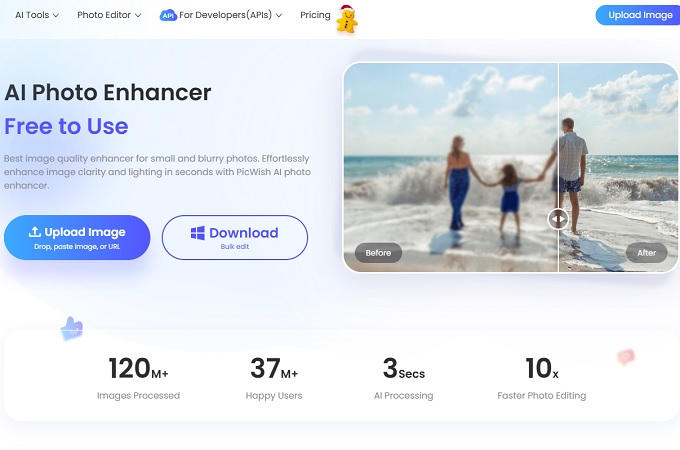
- Wait for a few seconds and let it automatically enhance the picture.
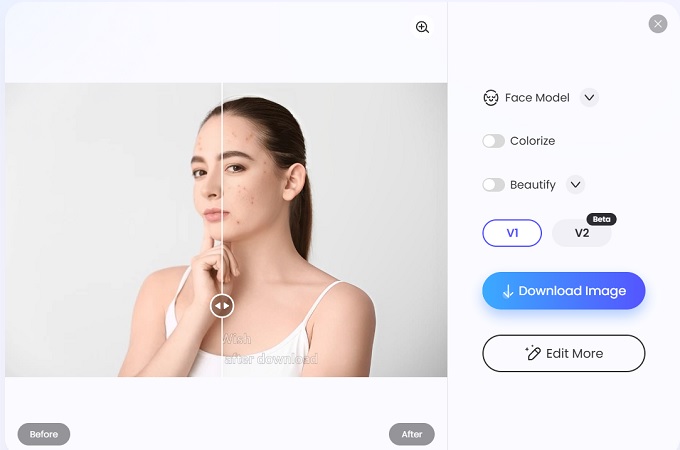
- Make sure that the AI model used is the Face Model for a better enhancement. After that, click the Beautify option to apply a filter to retouch it further.
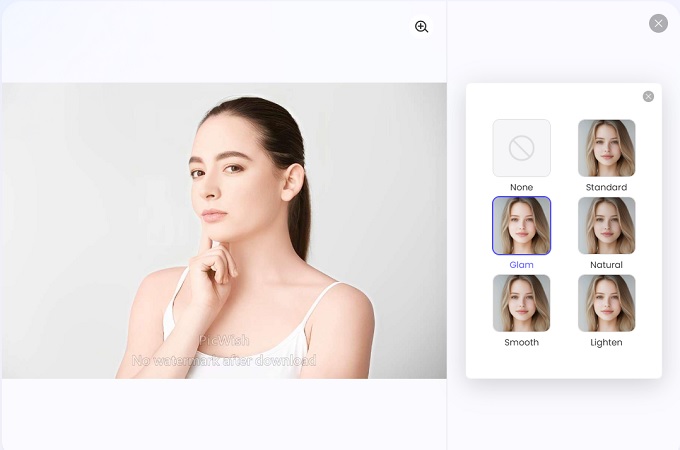
- Finally, save the refined picture on your device.
B. AI Designer
Once your image is enhanced, PicWish’s AI Designer will take facial retouching to the next level by combining creativity with precision. Unlike other tools, it works through text prompts, allowing you to describe how you want your portrait to look. This means you can go beyond basic smoothing which are adjusting lighting, refining facial details, or even applying artistic effects with simple instructions. With AI Designer, you’ll achieve professional-quality photos that remain natural, authentic, and visually captivating.
How to Skin Retouch Photos using PicWish AI Designer
- On the PicWish official website, select the AI Designer tool and upload your image.
![picwish ai designer page upload photo]()
- Change the AI Model into Flux Kontext for a more natural facial retouching.
![select flux kontext ai model ai designer]()
- After that, type and describe how you want your image to look. Then hit the send icon.
![input prompt to facial retouch image]()
- Once the result is generated, you can click Continuous Editing and command an additional prompt to further polish the generated image. But if you want to edit the original image with a different prompt, just click Reference Image.
![continuous editing and reference button]()
- To finish, download your preferred generated image.
![click save button to download final image]()
C. Photo Retouch (Remove Object)
Finally, for precise and specific corrections, PicWish offers the Photo Retouch tool to complete the polishing of your images. Here, you can manually remove acne, dark spots, and other imperfections that the automatic tools might miss. All you need is to highlight these unwanted spots and let PicWish do the rest of the work. Furthermore, it uses AI technology to ensure precise removal of blemishes. With this, expect a finer image but retains the natural element of the picture. Additionally, like the Photo Enhancer, the Remove Object tool of PicWish also offers batch editing so that users can retouch multiple photos in one processing.
How to Facial Retouch Photos in PicWish
- After refining your image, go to the Remove Object page of PicWish to complete its retouched look.
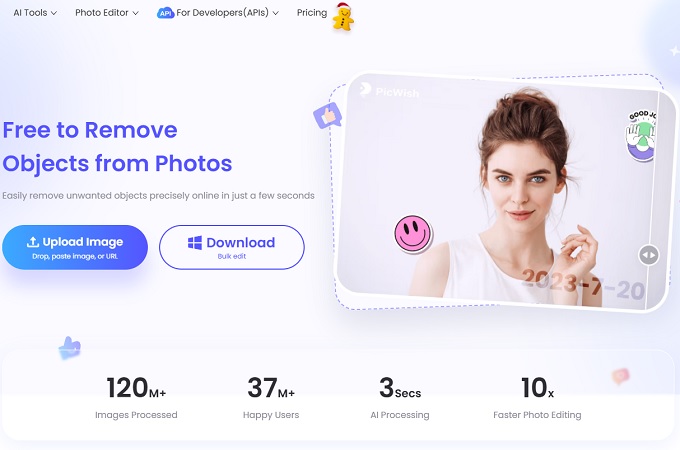
- Choose Brush among the Manual Refine tools to mark the imperfect spots on your photo that you want to remove, and adjust its size.
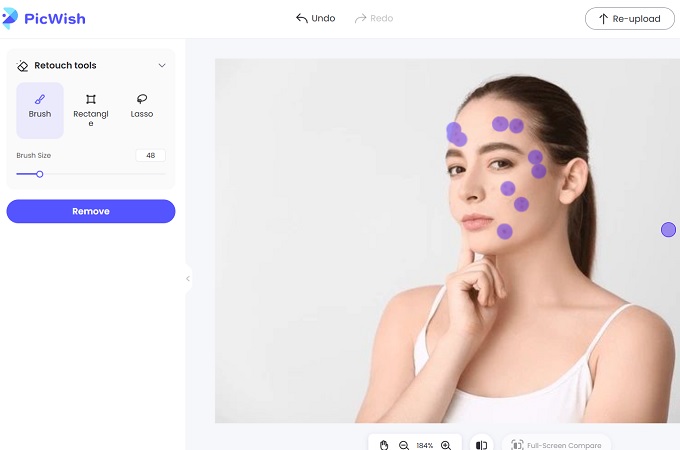
- Once done, click the Remove button and wait for a few seconds.
- Lastly, download the image to save the results.
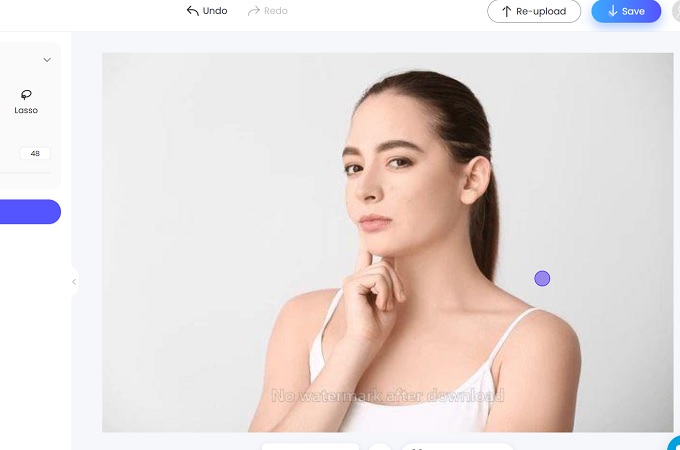
Cutout.Pro – Automatic Facial Retouch
Cutout.Pro is a highly versatile photo editing platform known for its array of AI-powered tools that make photo enhancement simple and efficient. Among its standout offerings is the Face and Skin Retouch feature, designed to deliver flawless, professional-quality images by addressing common skin imperfections and enhancing overall facial aesthetics. It effectively reduces the appearance of acne and pimples. Also, it fades away discolorations for a radiant complexion. Then, it can gently diminish signs of ageing without over-editing, resulting in a realistic finish.
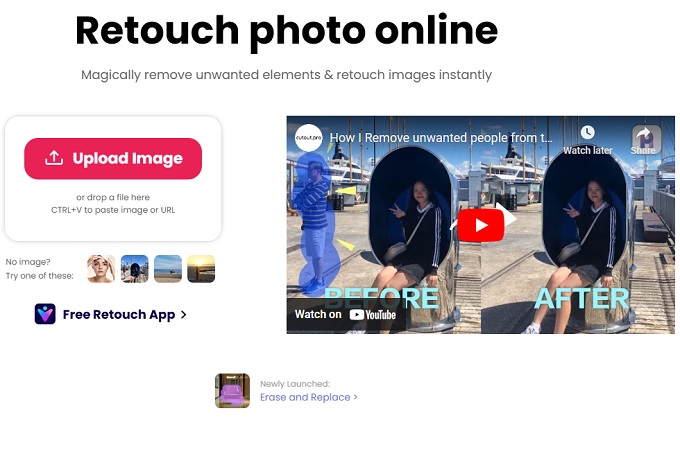
Fotor – Automatic Skin Retouch Tool
Fotor has long been a trusted name in photo editing, offering a variety of tools that cater to both beginners and professionals. Among its standout features is the Photo Retouching Online tool. This feature is perfect for removing imperfections, enhancing facial details, and creating polished, professional-quality images. Here, it eliminates acne, dark spots, and pimples to create a flawless complexion. Additionally, it reduces wrinkles, fine lines, and uneven skin textures while maintaining a realistic look. Lastly, it adds a subtle glow to the skin, enhancing its vibrancy and clarity.
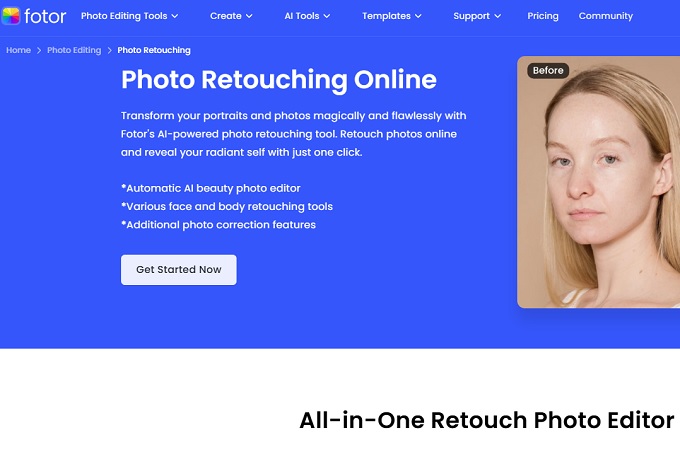
Comparison of the Best Facial Retouch Tools
| Feature | PicWish | Cutout.Pro | Fotor |
| Automatic Enhancement | ✅ Yes | ✅ Yes | ✅ Yes |
| Blemish Removal | ✅ Precise | ✅ Limited | ✅ Basic |
| AI Creative Effects | ✅ Yes | ❌ No | ❌ No |
| Skin Smoothing | ✅ Yes | ✅ Yes | ✅ Yes |
| Ease of Use | ✅ Easy | ✅ Easy | ✅ Easy |
| Best For | Professional & creative retouch | Quick automatic edits | Simple basic retouch |
Conclusion
Today, presenting flawless photos has never been more critical. With tools like PicWish, Cutout.Pro, and Fotor, facial and skin retouching has become accessible to everyone. With these tools. you can take your images to the next level and enjoy the confidence of sharing polished, captivating photos that truly represent your best self. Why wait? Explore these facial retouching tools today and discover how easy it is to transform your pictures into stunning works of art.


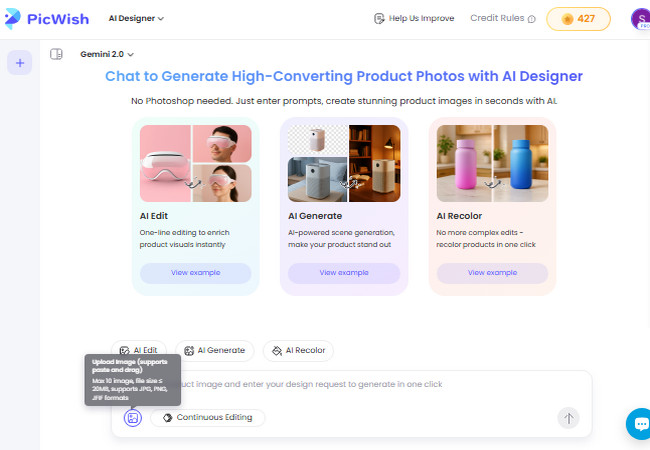
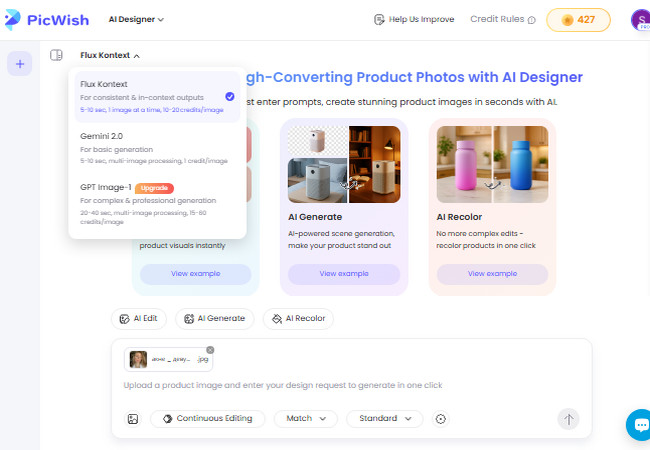
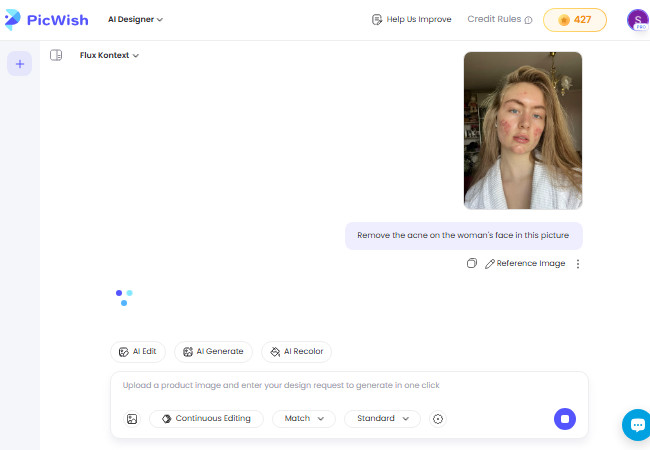
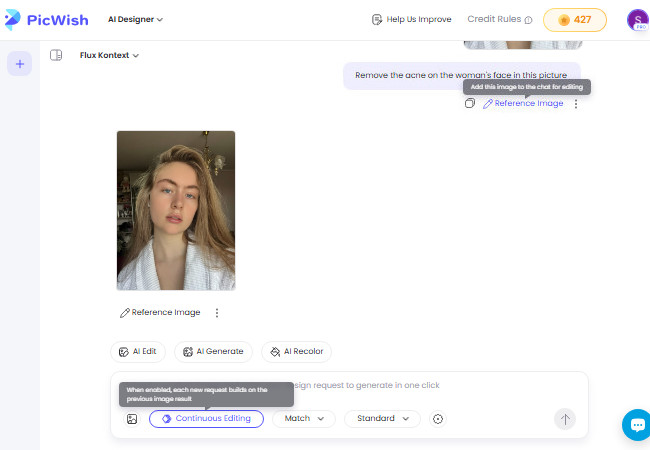
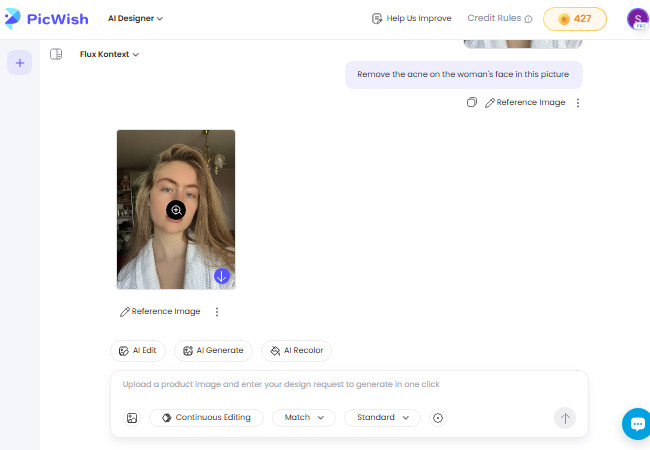





Leave a Comment