Best PNG and JPG Online and Software Converter
Several Reasons Why You Have to Change PNG to JPG
You’ve mostly read article that tackles more about how to convert JPG to PNG along with the reasons why. Contrary to that, this article will tell you more about the reasons as to why you have to change PNG to JPG. Check them below.

- Smaller file sizes: JPG files are typically smaller than PNG files, which makes them easier to upload, download, and share online.
- High compression rate: JPG files have a higher compression rate than PNG files, which means they can be compressed to a smaller size while maintaining good image quality.
- Widespread compatibility: JPG is a widely recognized and supported file format that can be easily opened and viewed on almost any device or operating system.
- Suitable for photographs: JPG works well for photographs and images with a lot of color variation or shading, as it can handle subtle color variations and gradients better than PNG.
- Supports progressive loading: JPG files support progressive loading, which means they can be loaded and displayed gradually, allowing for a better user experience when viewing large images online.
- Editable: JPG files can be edited and compressed without significant loss of quality.
And if you have a PNG image that you want to convert to JPG, you can use one of the following excellent apps below.
6 Useful Tools on How to Convert PNG to JPG Easily
PicWish
PicWish offers a free JPG Converter that helps you convert your PNG to JPG online in just a few clicks. It is ideal for those who need to convert images quickly without the need for additional software. Interestingly, it has additional features that make it a versatile option for basic image editing tasks.
Here are the steps to use PicWish to change your PNG to JPG:
- Go to the PicWish website.
- And hit the drop-down menu beside Features.
![png jpg picwish convert]()
- Next, select Convert and upload your PNG image.
![png jpg picwish upload]()
- Wait shortly for the result. And hit Download once it is generated.
![png jpg picwish download]()
GIMP
GIMP is a software for editing images which is available for free and has an open-source code. It enables you to convert PNG files into JPG format easily. Also, this app provides a variety of advanced tools and features for enhancing and modifying images, as well as the option to convert files into various formats.
Steps on how to change PNG to JPG with GIMP:
- Open your PNG image in GIMP.
- Click on File Export As.
![png jpg gimp convert]()
- Choose JPEG from the Select File Type dropdown menu.
![png jpg gimp save]()
- Click on Export to save your JPG image.
Adobe Photoshop
Adobe Photoshop is a popular software used by professionals for image editing, including the ability to convert files to different formats such as transforming PNG to JPG. Moreover, it offers a wide range of advanced features and tools for editing and enhancing images.
How to convert PNG to JPG with Adobe:
- Open your PNG image in Adobe Photoshop.
- And click on File > Export > Export As.
- Next, choose JPEG from the format Menu
![png jpg adobe change]()
- Hit Export to save your preference.
Convertio
Convertio is an online file converter is a great choice for converting PNG to JPG due to its intuitive user interface. Other than that, it also supports a wide range of image formats sucj as Webp, HDR, TIFF, GIF, PSD, and more. Additionally, Convertio allows users to upload files from various sources including cloud storage platforms like Google Drive and Dropbox.
Guide on how to change PNG to JPG online:
- Navigate to the Convertio website and select the Image converter tool.
- Upload the PNG file you want to convert.
![png jpg convertio upload]()
- Select JPG as the output format.
- Click Convert to convert the file, then download the resulting JPG file.
Zamzar
Similar to Convertio, Zamzar is an online file converter that supports a wide range of input and output file formats, including PNG and JPG. However, Zamzar also offers additional features like file compression and video editing, making it a more comprehensive solution for users looking to perform multiple tasks in one platform.
Here’s the instructions on how to convert PNG to JPG:
- Visit the Zamzar Image converter tool.
- Upload the PNG file you want to convert.
![png jpg zamzar convert]()
- Select JPG as the output format and adjust any settings as desired.
- Click Convert to convert the file.
Online-Convert
As its name suggests, Online-Convert is an online image converter that stands out for its batch conversion feature, which allows users to process multiple files at once. This can be a time-saving feature for users with a large number of files to convert. Online-Convert also offers a wide range of input and output file formats, making it a versatile option for various file conversion needs. Moreover, you can also change the property of your photo before saving it as JPG.
Below are the steps on how to change PNG to JPG:
- Go to the Online-Convert website.
- Upload the PNG file you want to convert by hitting the Choose File button.
- Change the “Convert PNG to JPG” and adjust settings according to your preference.
![png jpg online convert]()
- Hit Start to initiate the conversion process.
Conclusion
In conclusion, converting PNG to JPG can be easily done using various excellent apps and online tools. Whether you’re using a professional image editing software or a simple online converter, you can choose the best option that suits your needs when it comes on how to convert PNG to JPG.


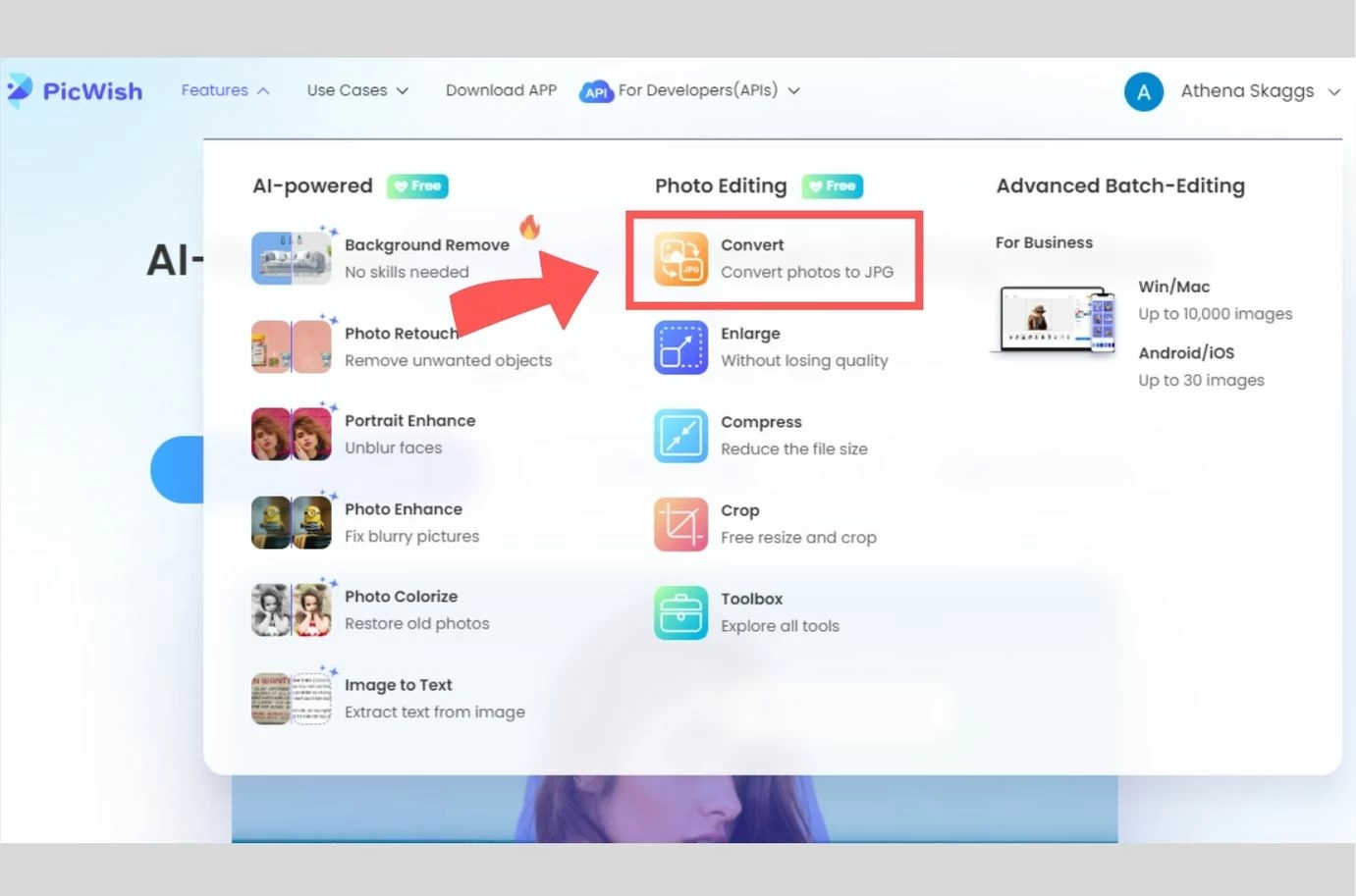
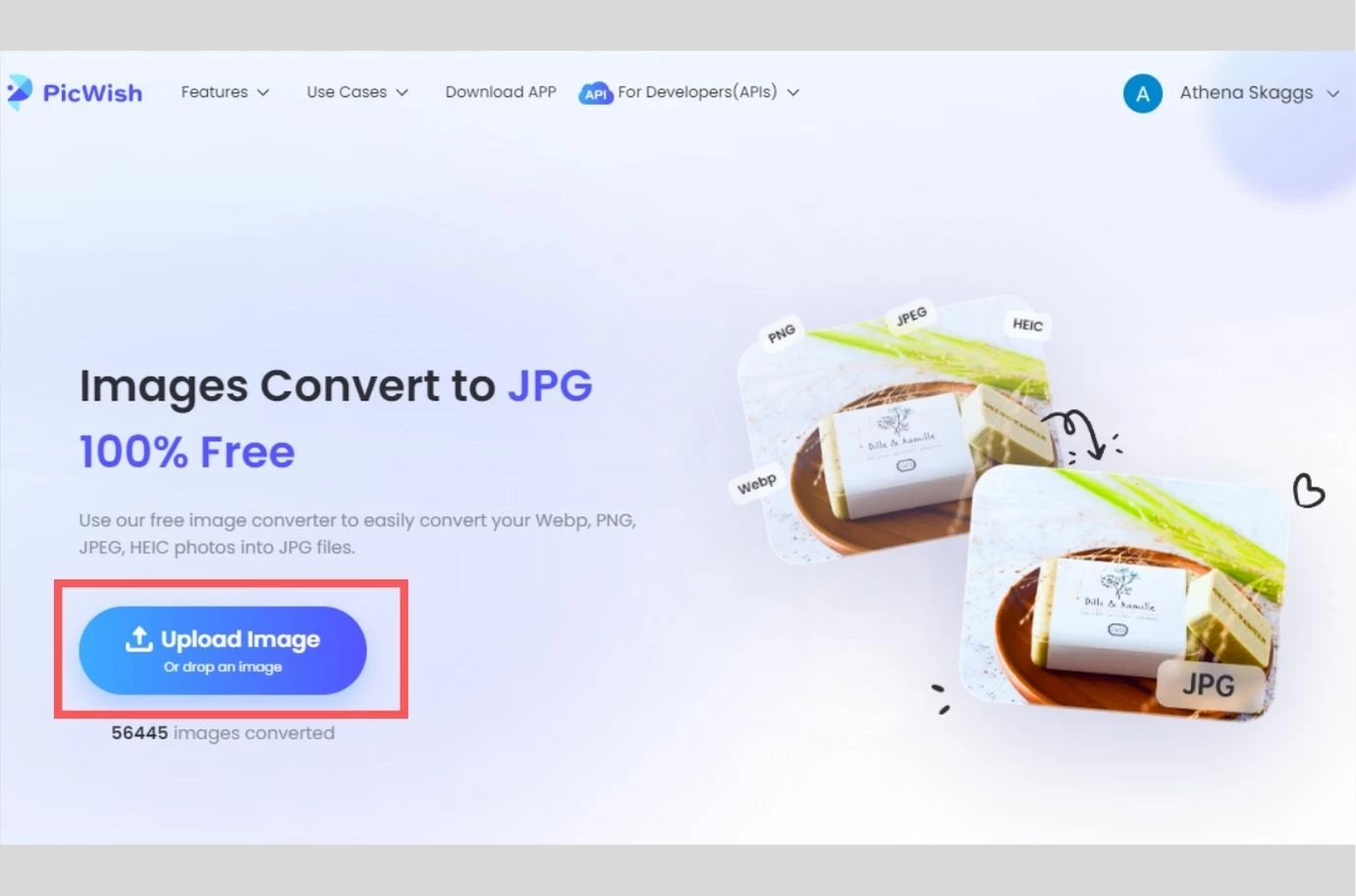
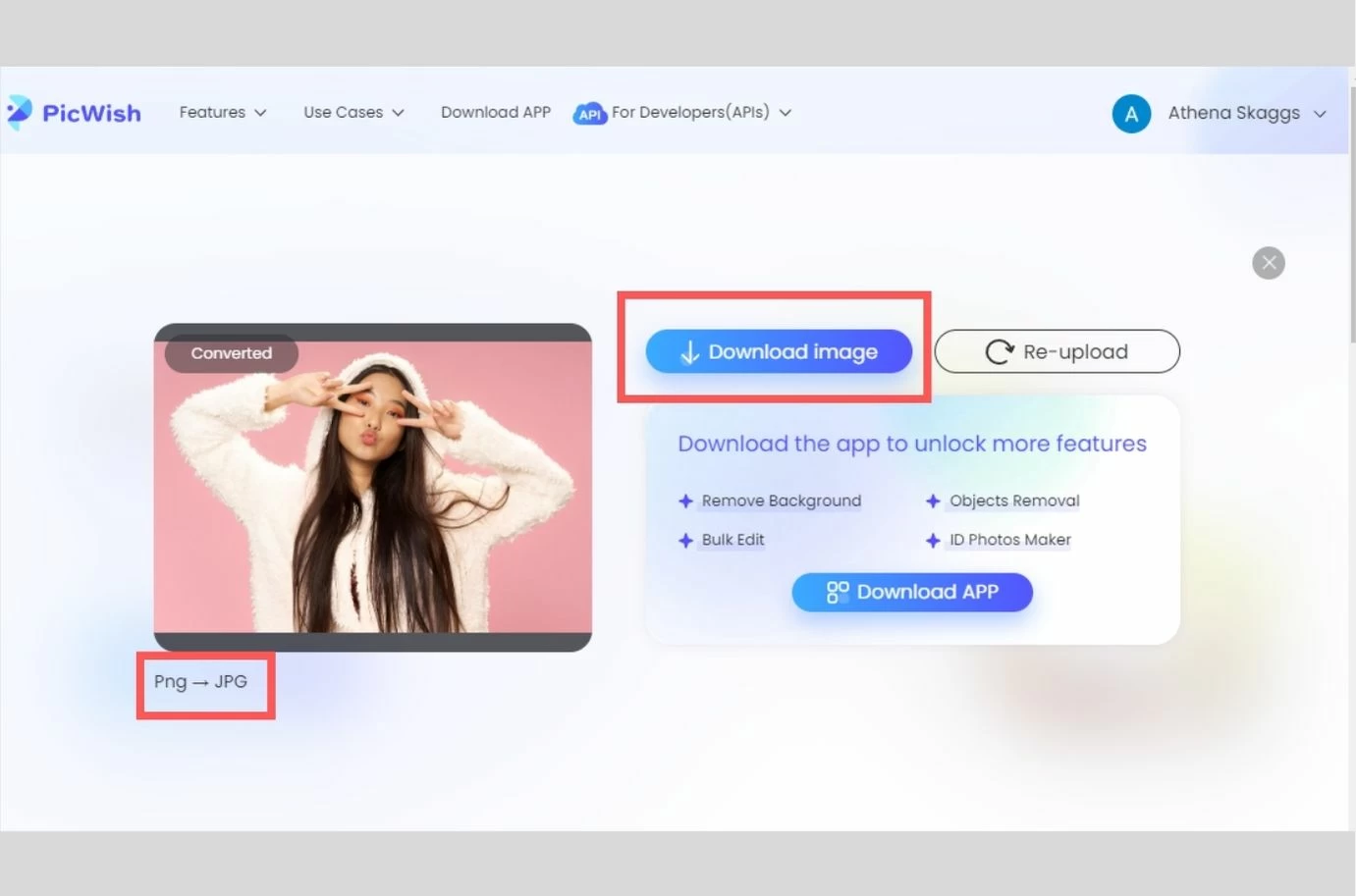
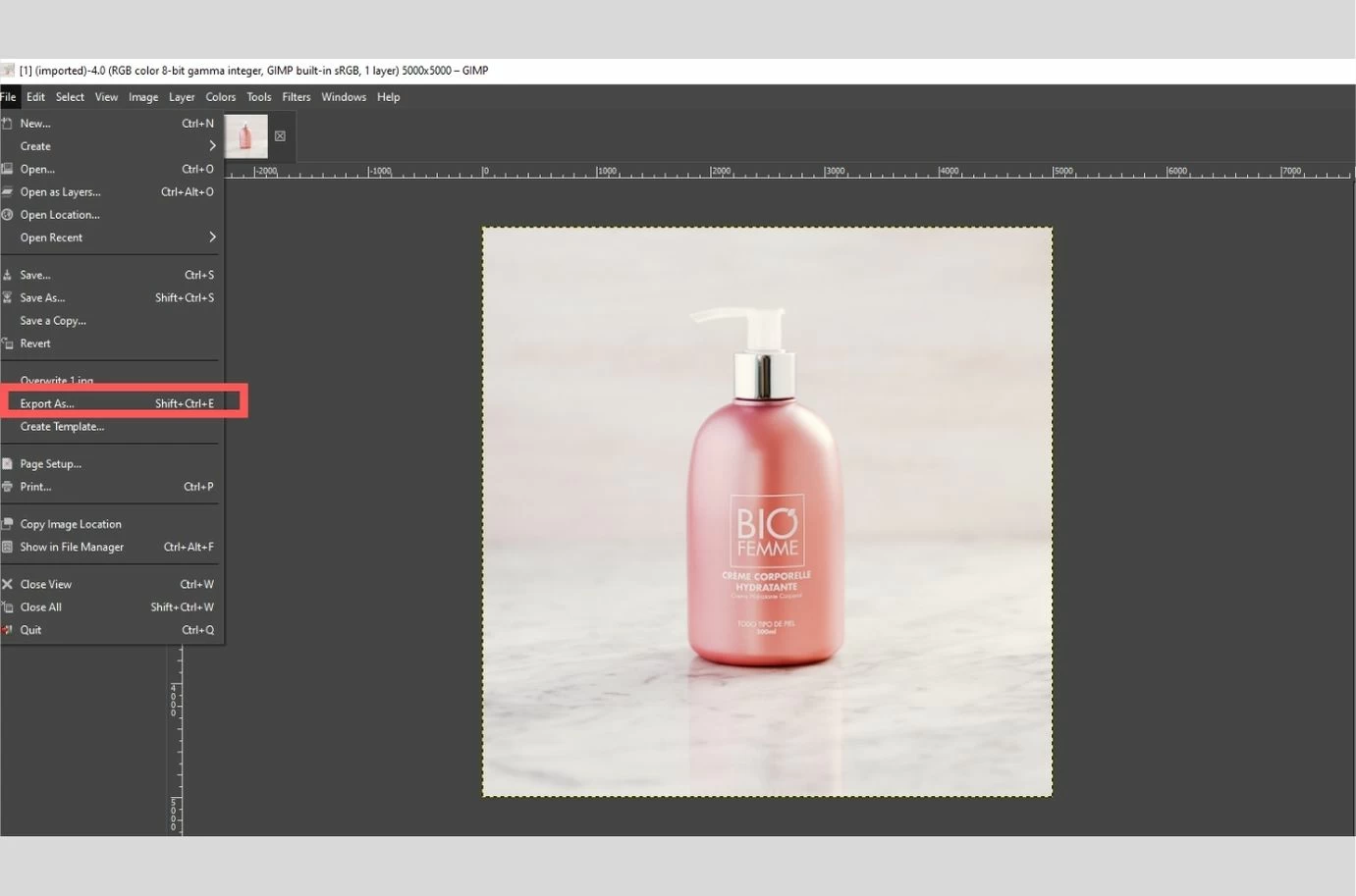
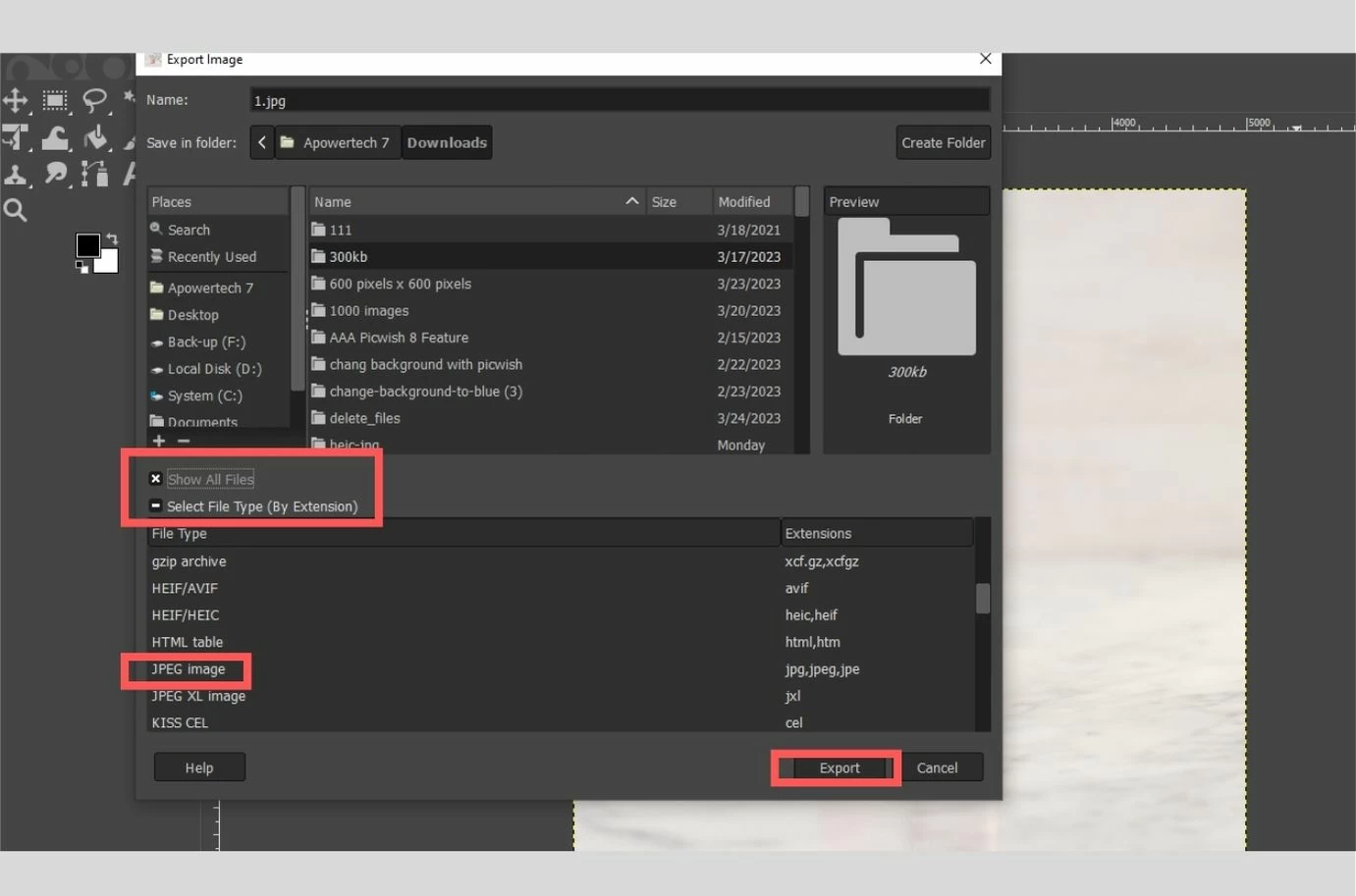
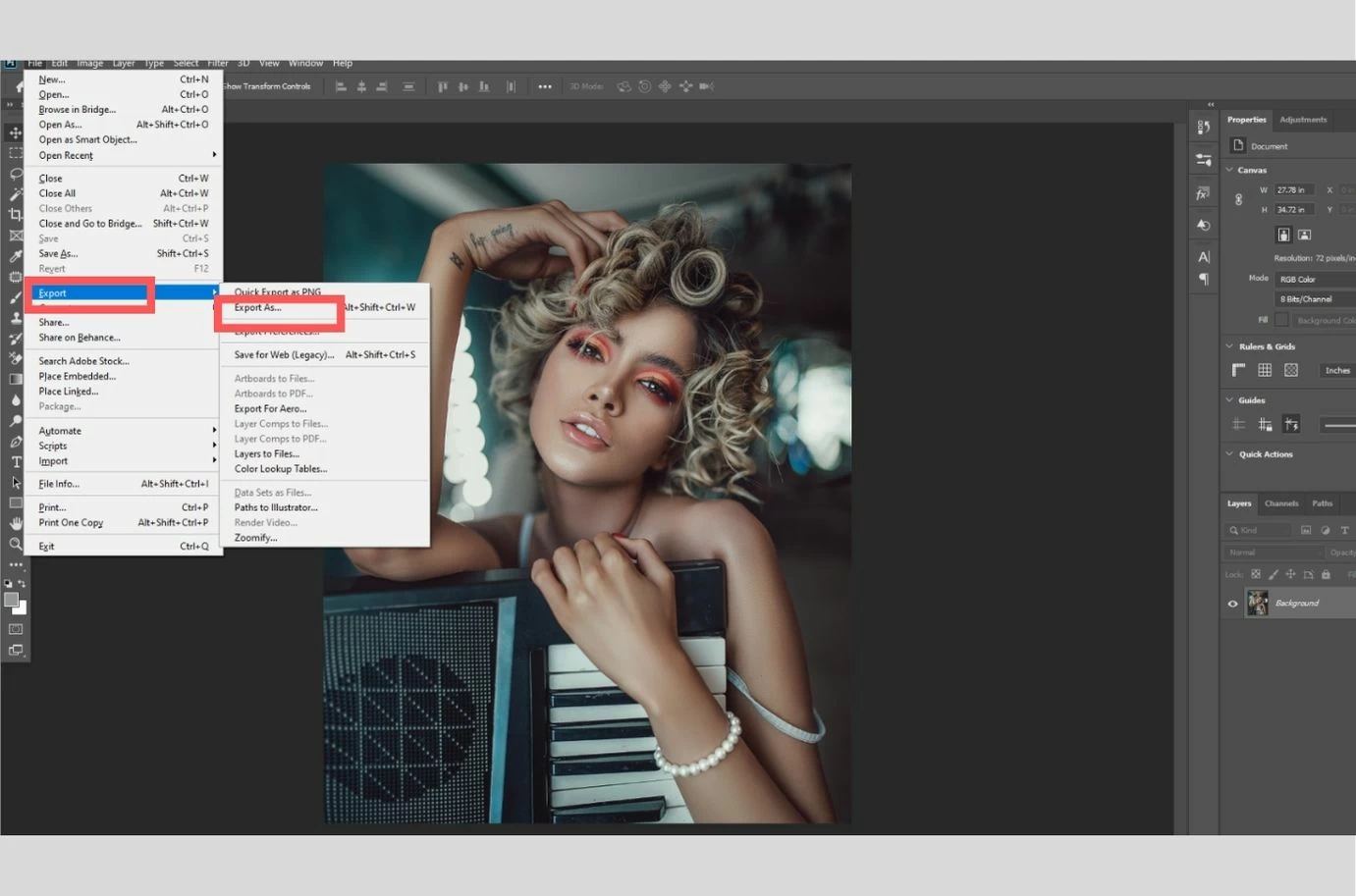
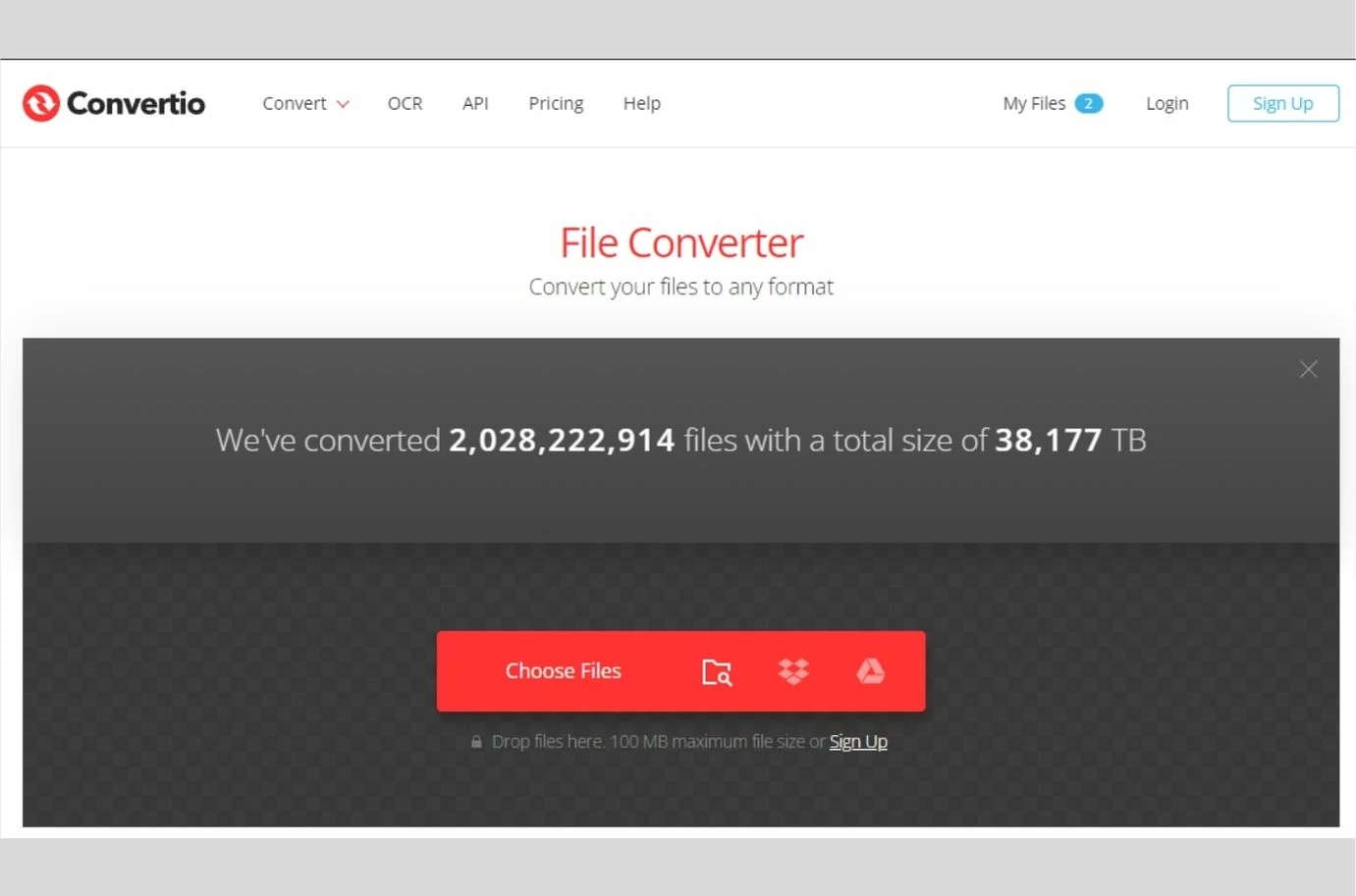
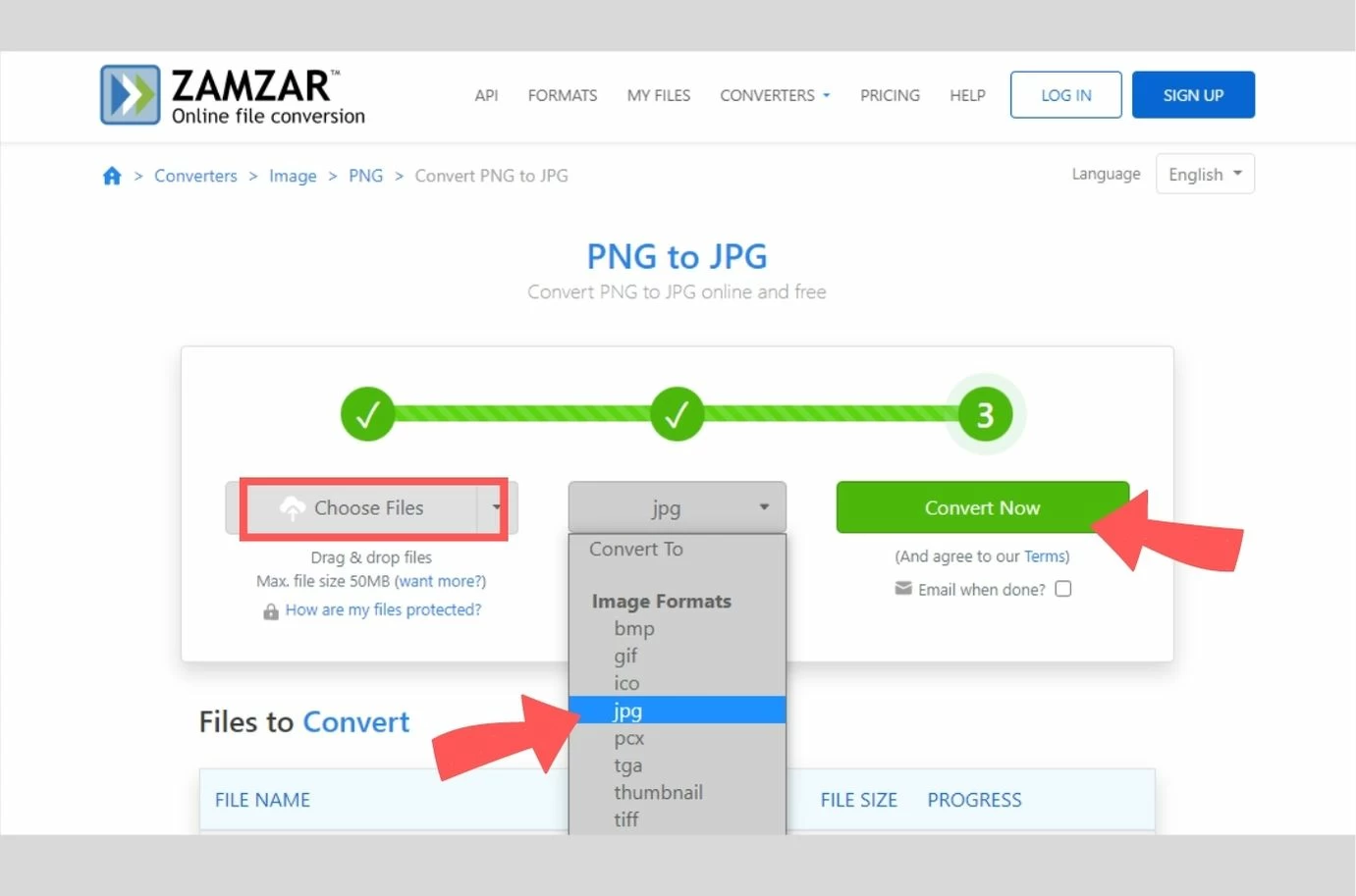
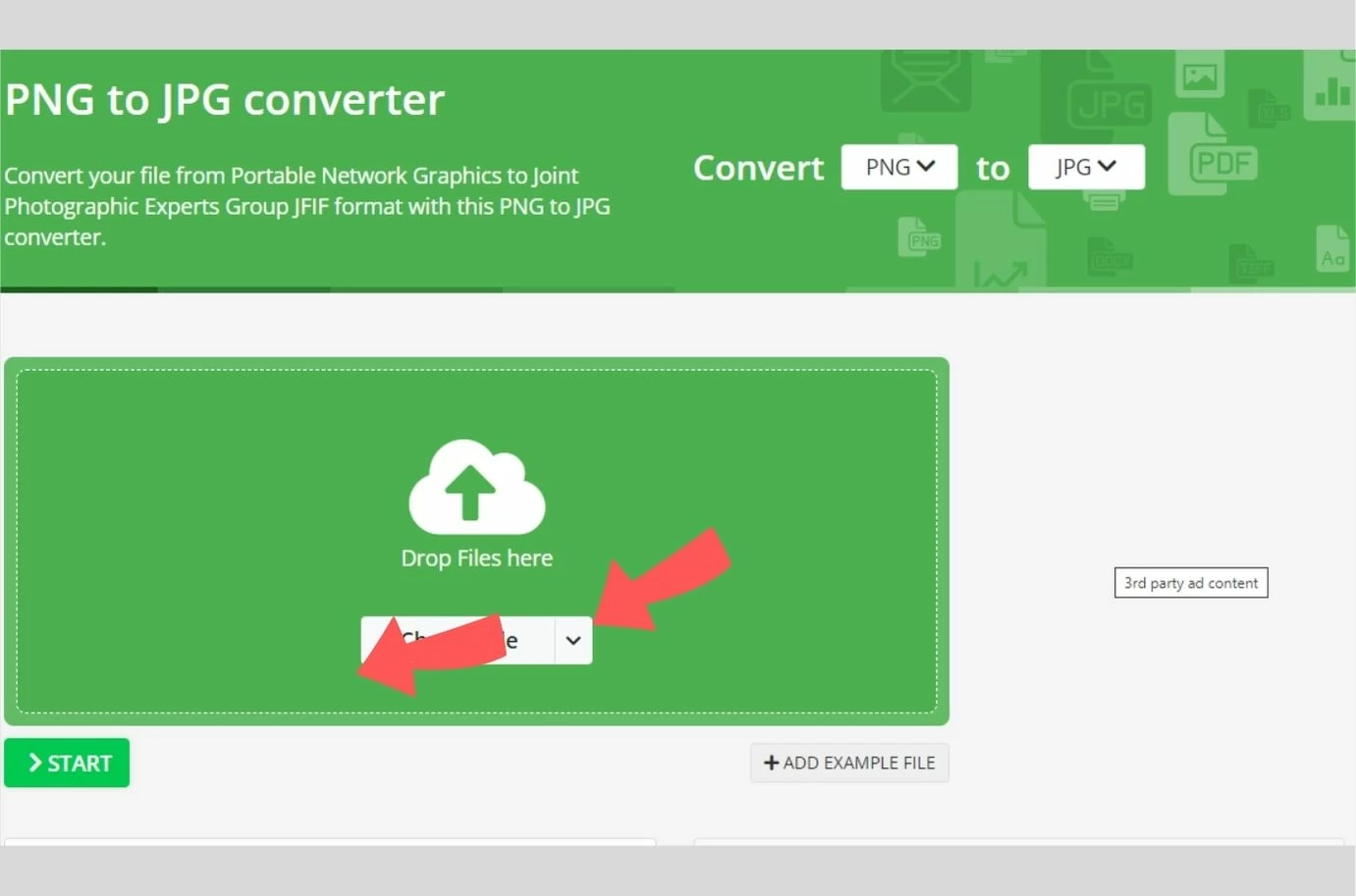




Leave a Comment