How to Scan a QR Code on your Phone Screen
- How QR Code Works?
- Requirements to Scan a QR Code
- How to Scan QR Code on Phone Screen
- Tip: Enhance Blurry QR Code with PicWish
How QR Code Works?
QR codes, short for Quick Response codes, are two-dimensional barcodes that store information in a grid of black and white squares. These codes are available to scan using a smartphone or other QR code reader devices. Then, the encoded data is translated into readable information such as URLs, text, or contact details. Here’s a brief overview of how QR codes work:
1. The code is converted into a binary format and then represented by the pattern of squares in the QR code.
2. When you scan a QR code with your phone, the device’s software reads the pattern of squares and decodes the binary data back into its original form.
3. QR codes have built-in error correction capabilities. These allow them to scan the code even if they are partially damaged or obscured.
4. Once the QR code is successfully scanned and decoded, the information is displayed on your device. For example, if the QR code contains a URL, your phone will prompt you to open the link in a web browser.
Requirements to Scan a QR Code
Scanning a QR code is a straightforward process, but there are a few requirements to ensure you can do it. Here’s what you need:
1. Smartphone or Tablet with a Camera
A smartphone or tablet with a functioning camera is essential. Both Android and iPhone devices are capable of scanning QR codes. Also, a camera with good resolution helps in accurately capturing the QR code, especially if the code is small or intricate.
2. QR Code Scanner Software
Many modern smartphones come with built-in QR code scanning capabilities. So just open the camera and point it at the QR code will prompt a notification to access the encoded information. In case your device doesn’t have a built-in QR code scanner, you can download a third-party app from your app store. A good option is Google Lens.
3. Internet Connection
If the QR code directs you to a URL or online content, you’ll need an active internet connection to access it. Meanwhile, some QR codes store information locally, such as text or contact details. These data are available even without an internet connection.
4. QR Code Quality
A QR code with sharp, distinct patterns allows scanners to easily interpret the data without errors. Also, phone camera can quickly recognize clear QR codes. Thus providing immediate access to the encoded information.
How to Scan QR Code on Phone Screen
There are many ways to scan a QR code on your phone screen. First, you can use your built-in camera of your Android and iOS smartphone to begin. On the other hand, third-party apps can also help you in case your phone camera has no built-in QR function. Here’s a step by step guide:
How to Scan QR Code on Android Phone Screen
- First, launch the Camera app from your home screen or app drawer.
- Then, hold your phone steady and point the camera at the QR code displayed on another device or screen.
- After that, it will automatically detect the QR code and display a notification banner at the bottom of the screen.
- Lastly, tap the notification to open the link or perform the action associated with the QR code.
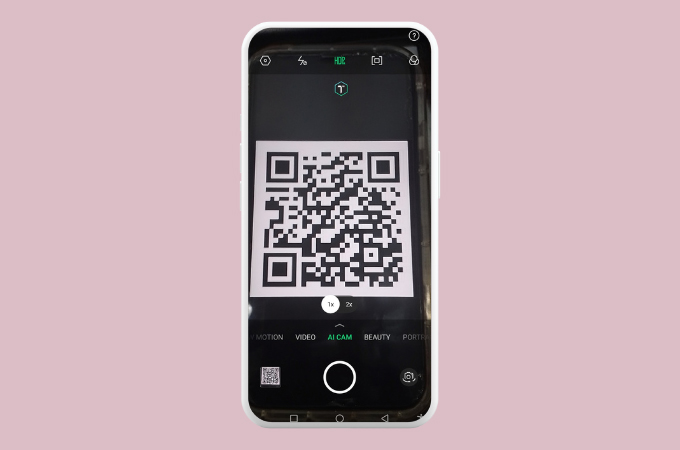
How to Scan QR Code on iPhone Screen
- To begin, access the Camera app from your home screen or Control Center.
- After then, aim the camera at the QR code on a different screen.
- Wait until it automatically detects the QR code.
- Finally, hit the notification to open the link or carry out the QR code’s action.
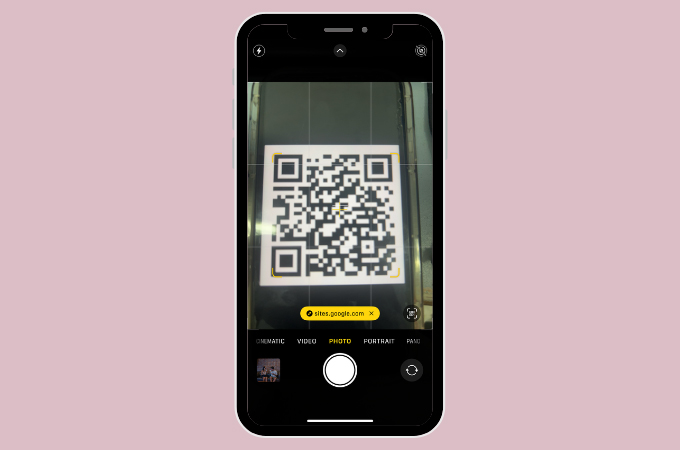
Tip: Enhance Blurry QR Code with PicWish
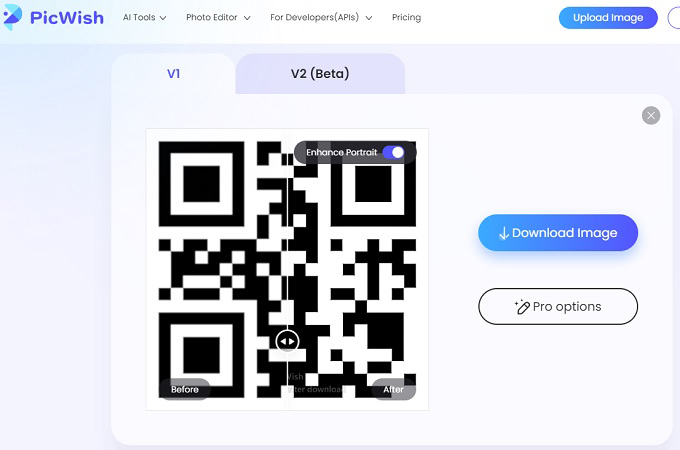
As mentioned, it is necessary to have a clear QR code so your phone can efficiently scan it. However, you could not always guarantee to have a clear QR code anytime. Luckily, there are lots of photo enhancer to fix this problem. One good tool to help you with this is PicWish. With its Photo Enhancer tool, it can make any blurry photo clearer within seconds. Thanks to its AI technology, it sharpens photos up to four times its total pixel count.
Conclusion
Knowing how to scan QR code on phone screen android is an invaluable skill. QR codes offer a quick and convenient way to access information, from viewing menus and making payments to visiting websites. By following this guide, you now have the knowledge to scan QR codes using both Android and iPhone devices. Remember, having a clear QR code and a functioning camera on your smartphone are key to ensuring a smooth scanning experience. With these steps and tips, you can stay connected and informed with just a few taps.




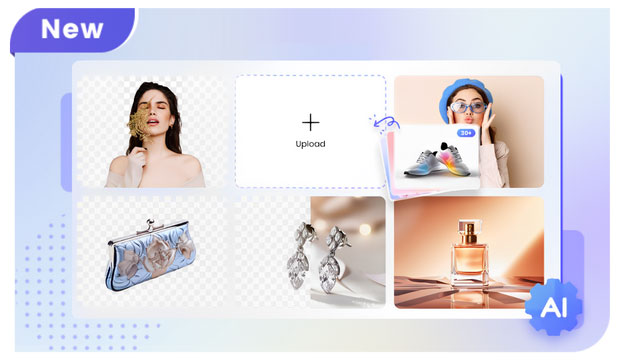
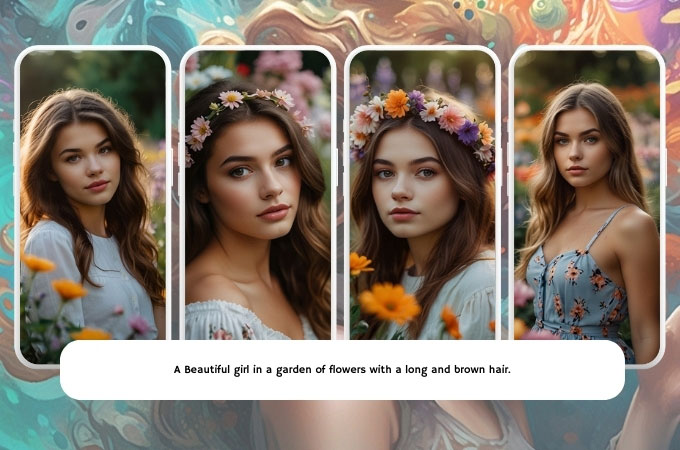

Leave a Comment