5 Ways on How to Enlarge a Picture Without Losing Quality
PicWish – 100% FREE
Enlarge your images up to 4 times easily, with this FREE web-service tool called PicWish. With the use of its AI technology, the tool will automatically calculate and adjust the lines, colors, and tones of your photo content. Even the smallest photos can be clear and undistorted after the enlargement process. Moreover, this free image upscaler will enhance the low-resolution photos to high-quality ones fast and easy. Also, this feature is available everywhere as long you have an internet connection.
Here are the simple steps on how to enlarge a photo without losing quality – PicWish
- Go to the official web page of the photo enlarger tool on your browser.
- Click “Upload Image” to get the photo that you need to enlarge.
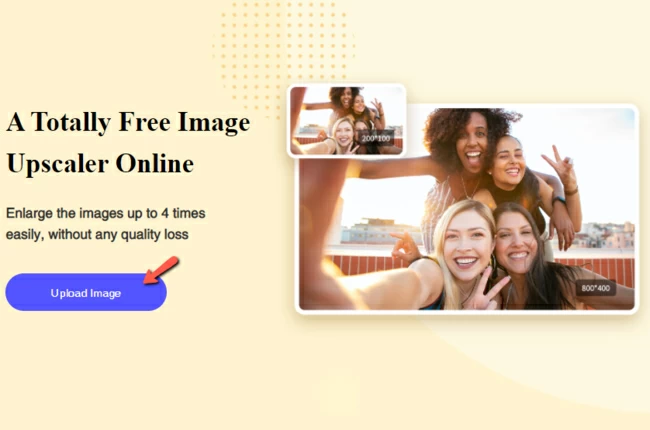
- Then, select the times you want to enlarge your photo.
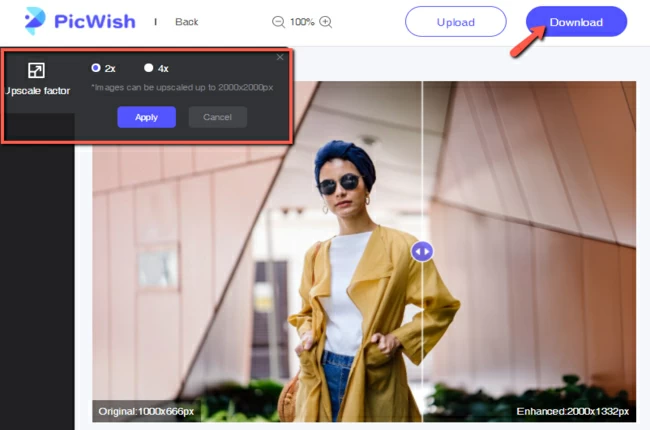
- Once satisfied with the result, hit the “Download” button.
BeFunky
BeFunky is an amazing free image resizer tool that contains a lot of options. With this online tool, you can have the freedom to set the width and height that you need for your photo or set it by percentage scale. This user-friendly tool will surely give you the result that you want in an instant.
How to enlarge image without losing quality with the help of BeFunky
- Visit the official page of BeFunky.
- From there, under “Open” choose “Computer” to upload a photo from your library.
![how to enlarge image without losing quality befunky]()
- Then, adjust the size that you need for your photo and hit “Apply” afterward.
![how to enlarge image without losing quality befunky enlarge]()
- Finally, hit “Save” to download your work.
Online Image Resize
This image enlarger tool known as Online Image Resize allows you to have a perfect size for your digital photography. Using its AI technology, you can have the image size that you want. You just need to adjust the slider to enter the number size that you need. Compared to other tools, Online Image Resize only focuses on the picture enlargement process.
How to enlarge a picture without losing quality – Online Image Resize
- On your browser, search for the Online Image Resizer.
- Drag and drop the image that you will use on the tool’s interface.
![how to enlarge image without losing quality online image]()
- Use the slider to adjust the size that you need and hit the “Star resize” button.
- Lastly, wait for the processed picture and hit “Download”.
![how to enlarge image without losing quality online image resizer]()
Simple Image Resizer
It is true that Simple Image Resizer can simply enlarge your photo instantly. You just need to directly resize your photo by uploading them. You can have chosen between percentage and dimension to set your photo size. With this online tool, you don’t have to give up the high quality that your photo originally have.
How to enlarge a photo without losing quality – Simple Image Resizer.
- Look for the official site of theSimple Image Resizer.
- To start, click the “Select image” button to import the photo that you will use.
![how to enlarge image without losing quality simple image]()
- Adjust the slider or input the dimension that you need for your photo and click “Resize”.
![how to enlarge image without losing quality simple image resizer]()
- Then, save your file by clicking the “Download” button.
Photo Resizer
Photo Resizer is just similar to other tools listed above. This free online enlarger tool is not confusing because it offers a direct way in resizing your images. You just need to upload your file and set the width and height that you wish. Other than learning how to enlarge image without losing quality, you may also crop and do some simple editing that can make your photo good.
Follow the simple steps below to achieve the photo that you want with Photo Resizer.
- Go to the official page of Photo Resizer.
- Then, drop your image on the interface.
![how to enlarge image without losing quality photoresize]()
- Next, go to the “Resize” option and set the size that you want for your photo, hit “Apply” afterwards.
![how to enlarge image without losing quality photoresizer]()
- Finally, download your work to save changes.
Conclusion
All the 5 tools listed above can help you enlarge your photo easily. With their different features, you can achieve the result that you want for your photo. So for you to learn how to enlarge a picture without losing quality try these amazing and useful tools. Among these amazing tools, PicWish is the best ai Upscaler recommended one. Share with us your thoughts about this list on the comment section below.


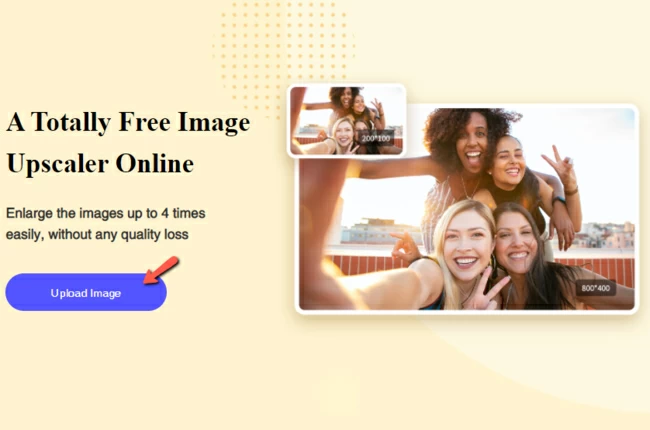
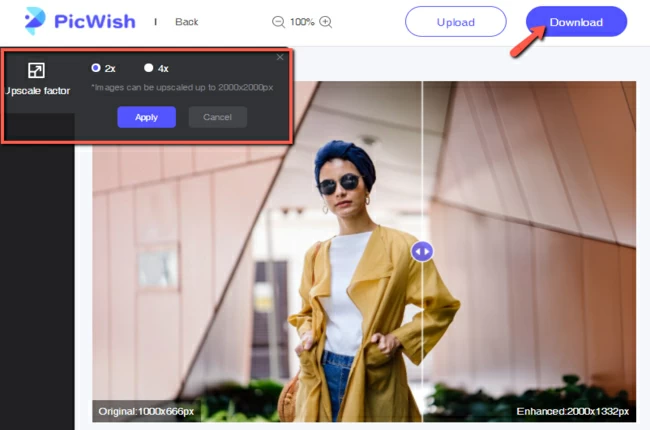













Leave a Comment