Make Your Very Own eBay Profile Photo
Tips for your display photo on eBay
Having a good profile picture will make a good first impression that will define you as a person or as a seller in this particular eCommerce platform. Some want to look professional, while others want to look trustworthy in the eyes of other people. Here are some simple tips that you may follow to have a near to perfection profile picture on eBay.
- Wear something that you know will look good to you.
- Better find the best side of your face.
- Show your genuine smile to capture the interest of the people and gain a lot of followers on your eBay account.
- Look for the right array of light on your face.
- 70 to 80 percent of your profile picture frame must consist of your face.
Best App to Edit Your eBay Profile Photo – PicWish
Take your best shot on your DSLR or phone camera and beautify it with this eBay profile picture app called PicWish. This simple yet professional tool is not only for mobile use but also for desktop and online. PicWish is a well-organized photo editor which is not only focused on photo background editing. It can also beautify your profile picture with its other useful features.
Mobile Solution
- Open the app on your Android or iOS phone. Once you have the interface of the app, choose the “Photo” icon for you to upload the profile photo that you need to edit.
- The app will remove the background automatically. It will show you the precise cut-out of your eBay profile picture with a white background. Then, you may resize the photo by choosing “eBay” on the pre-set photo sizes that the tools offer.
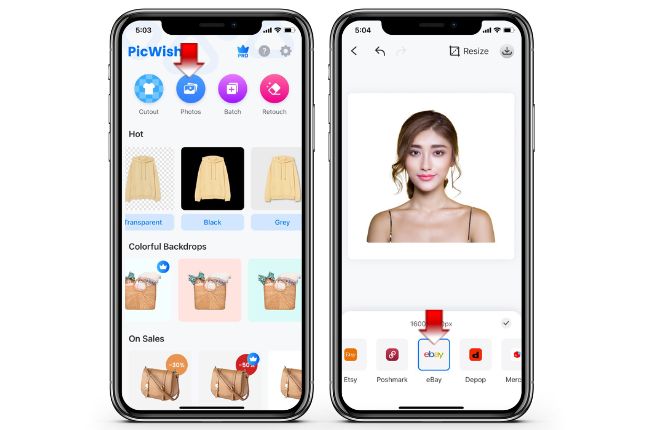
- If you are not satisfied with the white background, you may replace it with the other plain background colors or templates which are available on the app. You may also upload the background that you want for your profile picture. You may also do some basic photo editing like adjusting the brightness and contrast.
- Once satisfied with your profile picture eBay, just hit the download icon that you will see in the upper right corner of the app’s interface.
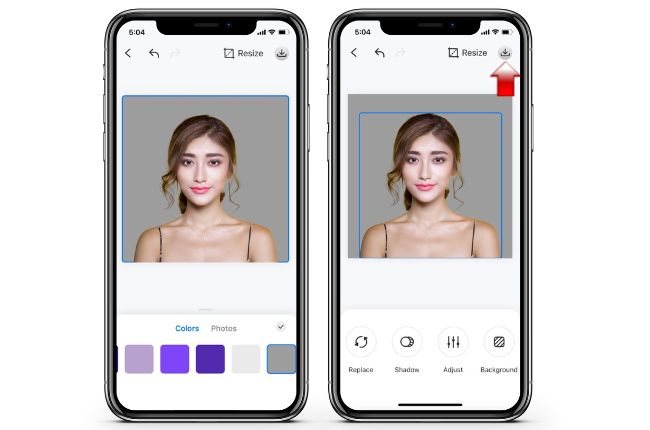
Online Solution
- The first thing that you need to do after you found the PicWish website of the tool, is to upload the picture that you need to modify.
![ebay profile picture]()
- After a few seconds, a new interface will come out giving you a clear transparent result of your profile photo. If your picture is not precisely cut out, you may use the manual removal tools which are the “Keep and “Erase”. Highlight the things that you need to retain by using “Keep”, while you may select “Erase” for the part of your eBay profile picture that you want to delete. To continue with your editing task, just click the “Background”.
![ebay profile photo]()
- You will be directed to the editing interface where you can add a new background that you prefer. Likewise, the online tool will let you upload your own background design or use the ready-to-use background colors and templates.
![ebay profile photo online]()
- Finally, once you are done with all the editing process of your profile photo, directly download it to your PC library.
Desktop Solution
Download- Download the software from the official website of PicWish, then have it installed on your PC. Run the software and you will see three options, choose “Remove BG” to start editing your profile picture eBay.Get the profile photo that you need to edit and click “Start” to remove the background automatically.
![profile picture pc]()
- The processing period will just last for only 3 seconds. Manually edit your profile picture by adding a new background, you may have other solid background colors or you may upload your custom backdrop designs.
![profile picture software]()
- Add shadow by adjusting the offset distance, blur, opacity, and offset angle. Once satisfied with your profile photo, click “Save All” to download your work.
Upload your Profile Picture to Your eBay Account
- Go to the eBay website to start making your eBay profile picture.
- Log in to your account, go to the upper left corner of the screen and click “Hi + Name”. Click the photo icon for you to be directed to the profile photo page.
![profile photo ebay account]()
- Click the “Edit profile” button and look for the pencil icon to upload the profile photo that you created.
![ebay account]()
- Once uploaded, just hit the “Done editing” button.
![ebay photo editing process]()


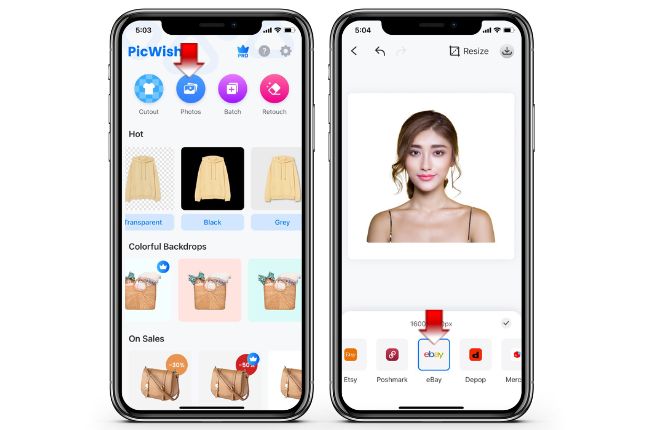
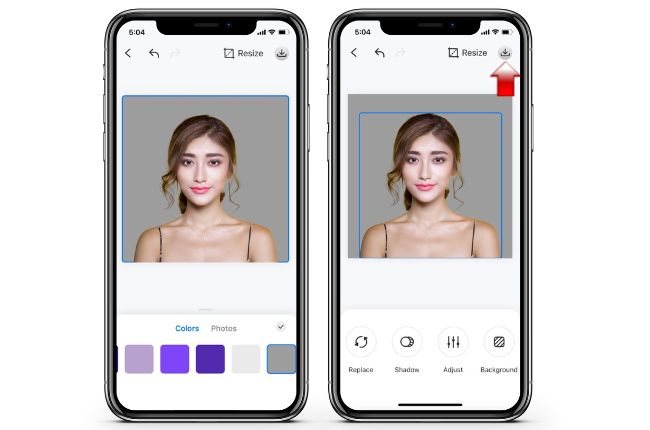













Leave a Comment