
CapCut is a well-known video editing app, popular for its user-friendly interface and strong functionality. However, not everyone sees it as an ideal fit for their video editing needs, so they look for other CapCut alternatives. The good thing is there are many options available that provide greater editing features which are free to use, better storage support for video materials, and faster and lag-free performance. This article will introduce the top free and paid alternatives to CapCut and help users find the best tool for their video editing works. Continue reading to find the perfect app for your creative needs.
CapCut Alternatives for PC
How to Choose the Right CapCut Alternative
Consider the following important factors when looking for the best video editing app:
- Platform Compatibility: Check if the app works on your preferred device, whether it’s iOS, Android, Windows, or macOS.
- Features: Look for the necessary editing features, such as transitions, templates, special effects, and other advanced customization.
- Ease of Use: While experienced users may handle complex video editing tools, apps with a user-friendly interface are preferable, especially for beginners.
- Pricing: Free CapCut alternatives offer important features at no cost, making them accessible to everyone. Paid versions, meanwhile, provide advanced features and watermark-free outputs for those with greater needs.
- Export Options: Check for any watermark guidelines and make sure that the app supports the video quality and formats you need.
By considering these things you’ll be in a better position to choose the best editing app.
Top 5 Free and Paid Alternatives to CapCut
The following list includes the top five free CapCut alternatives that provide outstanding functionality without cost:
Animoto
Pricing: Free and Paid (starts at 8$/month)
Availability: Windows (Browser and Desktop App – Downloadable through WebCatalog)
Animoto is a cloud-based video editing platform that is especially popular among marketers and businesses. It offers drag-and-drop functionality, making it incredibly easy to create professional-looking videos in minutes. Aside from that, users can choose from a wide variety of templates designed for promotions, social media, and events. While it requires a subscription, Animoto ensures a polished final product without watermarks and supports high-resolution exports. Its simplicity makes it one of the ideal CapCut alternatives for beginners and those focused on creating impactful video content quickly.

Pros:
- Basic editing features such as trimming, adding texts, audio, transitions, media frames, elements, changing aspect ratio, and background color are freely offered by Animoto.
- Animoto also offers a recording feature where you can record any opened window on your PC or even record yourself, then edit it afterward.
- Users can send their exported video to another user through an email.
- Video clips can be imported from the user’s device, Dropbox, OneDrive, and Box.
Cons:
- To download the exported video, users need to avail subscription.
- Its free plan includes a watermark on the exported videos.
- Animoto does not offer a text-to-speech feature.
- Its free plan lacks advanced features such as noise reduction, pitch correction, motion tracking, color correction, and video stabilization.
Clipchamp
Pricing: Free and Paid (starts at $10.64/month)
Availability: iOS and Windows (Browser and Desktop App – Downloadable through WebCatalog)
Clipchamp is a browser-based CapCut alternatives that provides an easy editing experience for beginners and experienced video editors. Its free version includes important features like trimming, transitions, and basic effects, making it great for creating social media content or quick promotional videos. One notable feature is its content library, which simplifies the creation process for those who are short on time. Clipchamp works best for users who prefer desktop editing without the hassle of downloading additional software.
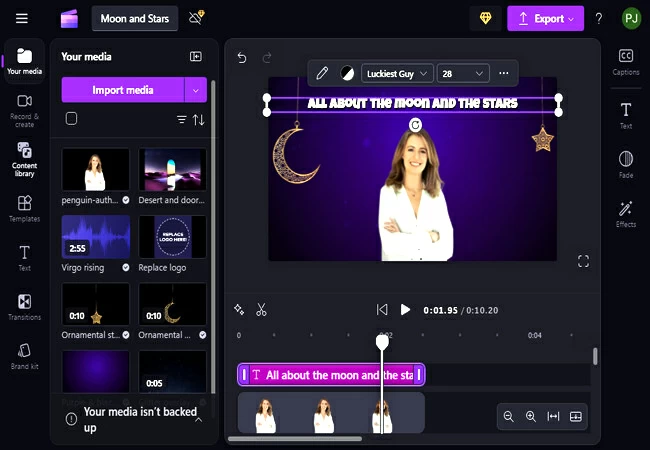
Pros:
- It allows users to import media from OneDrive, Google Drive, Dropbox, and Xbox.
- Just like Animoto, Clipchamp can also record the user’s screen, through the desktop camera, or both ways then directly edit the clips after.
- Clipchamp offers a text-to-speech and auto caption feature.
- Users can export the video from 480p up to 1080p. Additionally, it can also export the video in a GIF format.
- The exported video is free of watermark and can be downloaded on your PC or can be saved to OneDrive, Google Drive, and Dropbox.
Cons:
- Limited customization on video effects.
- Clipchamp’s export rendering takes a longer time compared to other video editing software especially when the video is long.
- Its free plan lacks advanced features such as noise reduction, pitch correction, motion tracking, color correction, and video stabilization.
Kapwing
Pricing: Free and Paid (starts at $16/month)
Availability: Windows (Browser and Desktop App – Downloadable through WebCatalog)
Kapwing is an online CapCut alternatives that is suitable for users who are looking for simple and collaborative editing tools. Its free version allows you to create and edit videos with features like trimming, text overlays, and adding subtitles. Kapwing is especially popular for its ease of use and ability to work directly from a browser without any downloads. While the free plan includes watermarks, upgrading to a paid plan removes them and unlocks higher-resolution exports. Kapwing is ideal for quick edits, meme creation, and team collaborations.
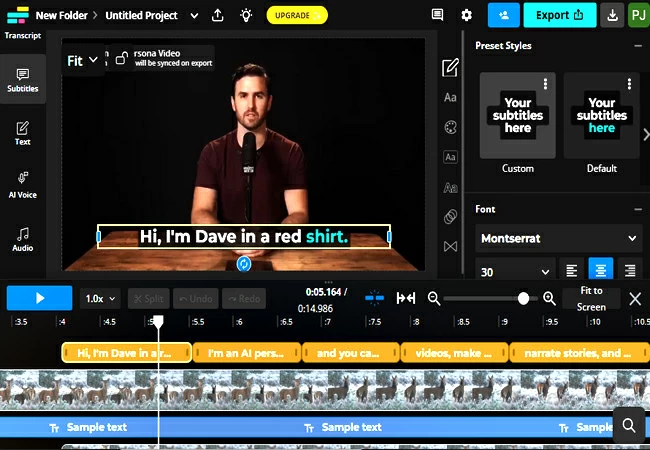
Pros:
- Since Kapwing only has its online version, it allows its users to upload video clips from Google, or their mobile devices by scanning a QR code.
- It offers detailed customization on texts and includes an AI Voice feature with Stock Persona that users can edit and use as a talking avatar on their video.
- Users can also automatically generate captions and even dub their videos to translate the original subtitle into their preferred language.
- Kapwing’s free plan offers up to 720p quality resolution.
- Exported videos can be in MP4, GIF, PNG, or MP3 formats.
- It has a wide variety of templates, stock videos, images, and elements.
Cons:
- Users need to upgrade to a subscription plan to have a watermark-free download of their exported video.
- Its free plan lacks advanced features such as noise reduction, pitch correction, motion tracking, color correction, and video stabilization.
VEED.io
Pricing: Free and Paid (starts at $9/month)
Availability: Windows (Browser)
VEED.io is also an online CapCut alternatives that is perfect for users seeking simplicity and accessibility. Its free version allows for basic editing tasks such as trimming, adding subtitles, and applying filters. The platform is browser-based, so no downloads are required, making it a convenient option for quick edits. However, the free plan includes watermarks, which can be removed by upgrading to a paid plan. VEED.io is ideal for beginners, social media content creators, and teams looking to collaborate on projects.
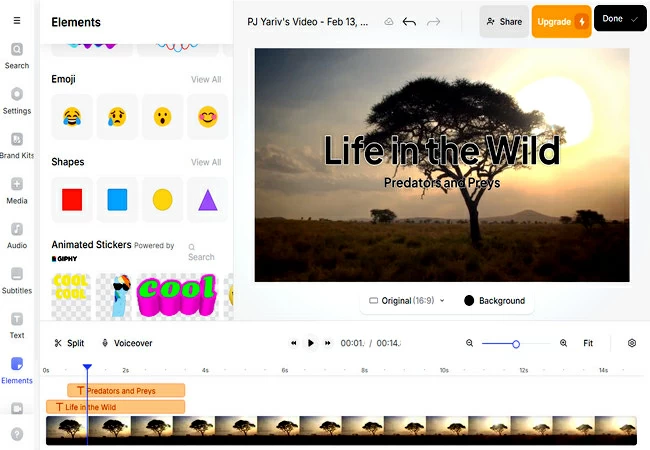
Pros:
- It allows users to import videos by just pasting a link from TikTok or Instagram.
- There are different color grading filters and effects to choose from.
- VEED.io also has a Record feature where users can record audio, their screen, themselves, or both and then edit.
- Videos can be exported into MP4 with 720p quality resolution, MP3, and GIF.
Cons:
- To download exported videos without a watermark, users must upgrade to a subscription plan.
- Its free plan lacks advanced features such as noise reduction, pitch correction, motion tracking, color correction, and video stabilization.
Biteable
Pricing: Free and Paid (starts at $15/month)
Availability: Windows (Browser and Desktop App – Downloadable through WebCatalog)
Biteable is another online CapCut alternatives designed for creating engaging and visually appealing videos quickly. Its free plan includes access to a variety of templates, animations, and stock footage, making it a favorite for marketers and small businesses. Biteable excels in producing promotional videos, tutorial videos, and social media content. While the free plan includes watermarks, upgrading to a premium plan removes them and unlocks HD exports. Biteable’s simplicity and creative assets make it ideal for those without extensive editing experience.
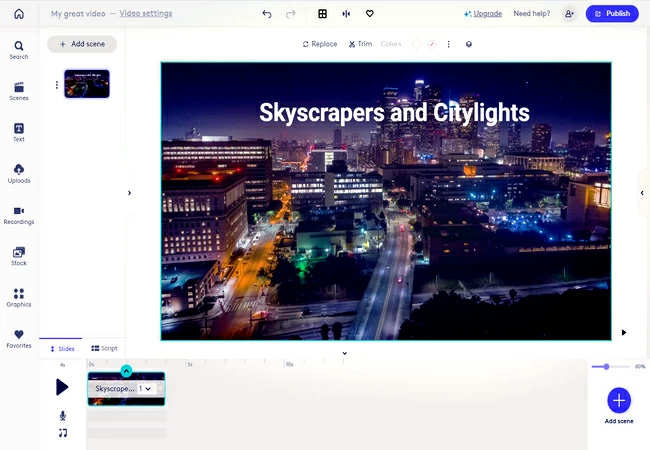
Pros:
- Biteable has a wide range of templates, stock videos, and graphics.
- It offers a text-to-speech feature.
- Users can record any opened window on your PC or even record yourself, then edit it afterward.
Cons:
- The export rendering is slow.
- Users are required to avail of a subscription plan to download their exported videos.
Conclusion
Choosing the right CapCut alternatives depends on your specific needs, budget, and level of expertise. Free plans are great for beginners or those with simple editing requirements, while paid subscriptions provide advanced features for serious creators. Take the time to try a few options and find the one that works best for your creative vision. With the right tool, your video editing projects will reach new heights!

Leave a Comment