Best Tools to Auto Beautify Photo
- PicWish – Retouch Photos Everywhere
- Blemish Remover Photo Tool
- Teeth Whitener – Photo Editor
- Face Blemish Remover – Smooth
- PhotoAid – Free Photo Brightener
- Pro Tips for Manual Photo Beautification
PicWish – Retouch Photos Everywhere
Improving a blurry photo doesn’t need to be difficult or costly. With PicWish Photo Enhancer, you can enhance and fix your blurry images effortlessly and for free. This user-friendly platform is packed with handy photo editing features, including cropping, resizing, enlarging, and more. What’s more it has a beautify option for its photo enhancer to instantly enhance your portrait. Additionally, it has an Edit More option to to retouch wrinkle and more to make portrait. If you’re looking to enhance a blurry photo and achieve top-notch results, PicWish is the perfect tool to try.
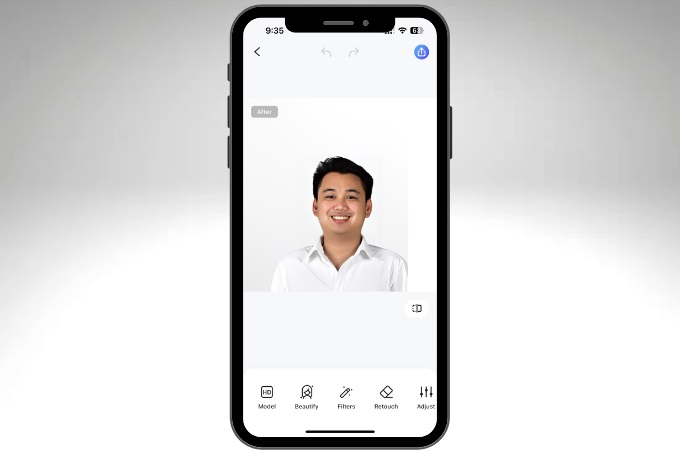
Blemish Remover Photo Tool
The Blemish Remover Photo Tool is a mobile app designed to beautify a photo by removing skin imperfections like acne and blemishes. The app is easy to use, featuring a simple interface where users can tap to eliminate unwanted spots on their images. Additionally, it allows precise removal of blemishes with a single touch. Meanwhile, the app offers limited free functionality. To access full features, including high-quality image exports, users need to subscribe to a premium plan.
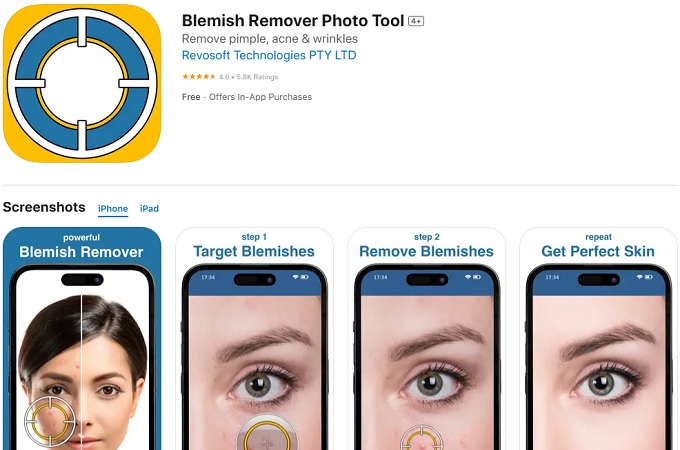
Teeth Whitener – Photo Editor
Another app that can beautify photo online free is Teeth Whitener – Photo Editor. It is an intuitive tool for whitening teeth in photos, aimed at improving the appearance of smiles with minimal effort. Users appreciate its natural-looking results, though some note that adjustments might occasionally lead to overly bright if not applied carefully. Furthermore, the app supports various devices, requiring iOS 15 or later. While it’s free to download, premium features and lifetime access are available through in-app purchases, starting at $7.99 per month.
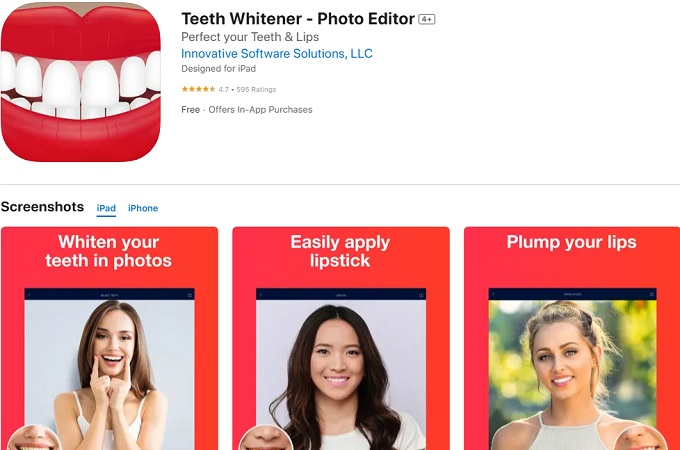
Face Blemish Remover – Smooth
Simply Entertaining offers a Face Blemish Remover to help auto beautify photo. Its primary function is to remove blemishes and imperfections from facial images and portraits. It provides a user-friendly interface with tools aimed at smoothing skin and creating polished results. Furthermore, it presents straightforward feature that allows users to tap on blemishes to remove them. Thus making it suitable for minor corrections like acne, scars, and dark spots. What’s more is that you can adjust the intensity to avoid an overly artificial appearance.
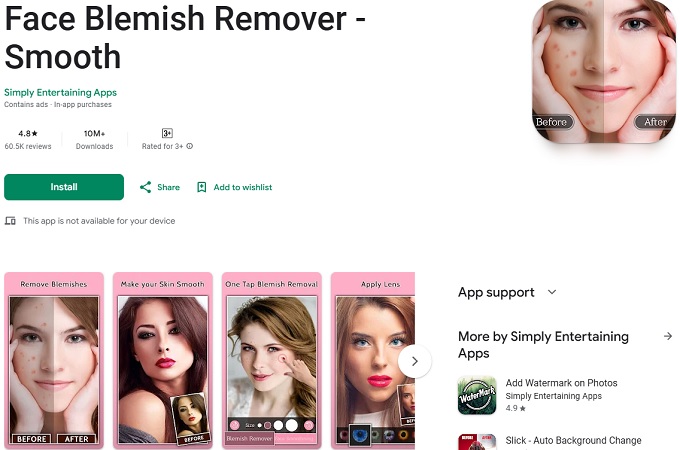
PhotoAid – Free Photo Brightener
Next tool that you can rely to beautify portrait online is PhotoAid. It has a Photo Brightener feature that enhances the lighting in your photos. It works by brightening images online with minimal effort, making it ideal for quickly improving photos that appear too dark. You simply upload your image, and the tool applies adjustments to improve brightness. Moreover, it supports common formats like JPEG, PNG, and WEBP. However, it has an upload limit of 30 MB and dimensions of up to 10,000 x 10,000 pixels.
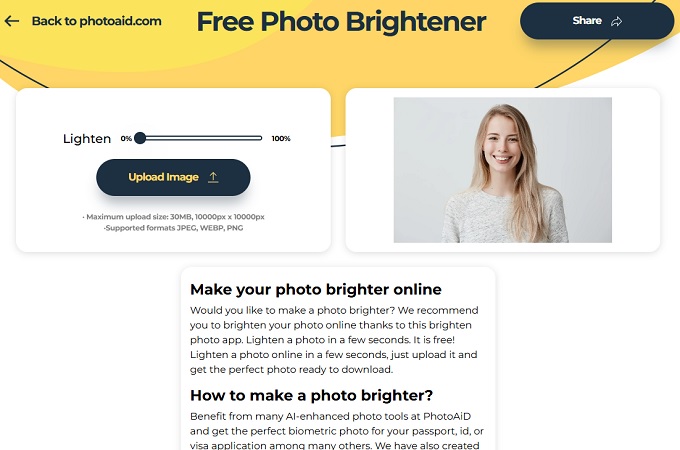
Pro Tips for Manual Photo Beautification
While auto-enhancements can deliver impressive results quickly, there are times when a manual touch is necessary to truly refine your photos. Manual adjustments offer more control over specific elements, allowing you to tailor the image to your unique preferences. Here are some key areas to focus on when beautifying a photo manually:

1. Brightness and Contrast Adjustments
Why it’s important: Correcting brightness and contrast can dramatically impact a photo’s overall clarity and depth. Overly bright or dark images can lose details, while balanced contrast enhances sharpness and vibrancy.
How to adjust: Look for tools that allow you to fine-tune brightness and contrast sliders. Increase contrast to add definition or adjust brightness to lighten shadowed areas.
2. Fine-Tuning Color Balance
Why it’s important: Color balance ensures that hues appear natural and lifelike. Incorrect white balance can make images look overly warm (yellow) or cool (blue).
How to adjust: Use a photo editor to tweak the temperature and tint settings. Warmer tones work well for sunny outdoor photos, while cooler tones can enhance indoor or moody shots.
3. Enhancing Sharpness
Why it’s important: Sharpness brings out details, especially in textures, patterns, and edges. However, over-sharpening can make an image appear unnatural.
How to adjust: Gradually increase the sharpness until the details pop without introducing excessive noise. Most editors provide a preview to help gauge the effect.
4. Blending Auto and Manual Techniques
Why it works: Auto-enhancements are excellent for quick fixes, but combining them with manual tweaks can help you achieve more polished results. For example, you might use an auto-beautify feature to smooth skin and then manually adjust the brightness to highlight facial features.
How to combine effectively: Start with auto adjustments to establish a baseline, then refine specific elements manually. This hybrid approach saves time while ensuring precision.
Conclusion
Enhancing your photos has never been easier, thanks to the variety of tools and techniques available today. Whether you choose to use automated features like blemish removers and teeth whiteners or prefer the nuanced control of manual adjustments, there are options to suit every need and skill level. Free online tools offers quick solutions to beautify a photo and ensure polished results on the go.



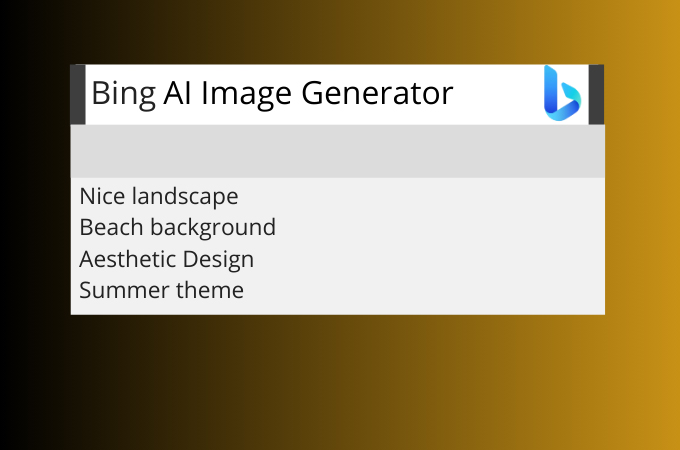



Leave a Comment