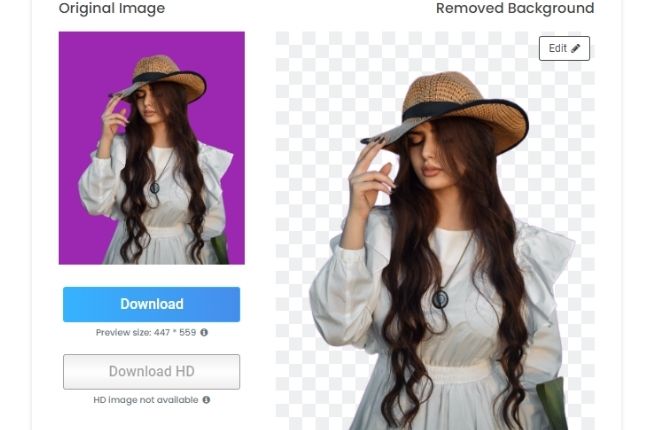Top 10 Background Editor Tools to Remove Color from Image
PicWish – 100% FREE
PicWish is one of the best online tools that you may rely on in removing any background color from your images. Powered with advanced AI technology, it can handle not only solid background colors but also those with complex backgrounds in just 3 seconds. Besides, you may also add a new background to your photo from the various preset background templates. More than that, PicWish offers 100% FREE service wherein it will give you a precise result. Save time, effort, and money with this amazing photo background editor.
Remove color from image online with PicWish
- Go to PicWish background remover.
![remove background color picwish]()
- From its interface, click “Upload Image” to get the photo from your computer gallery.
- The online tool will present the processed photo. Download your finished photo by clicking “Download”. (You may edit your photo by adding a new solid background color or templates)
![remove background picwish]()
Remove.bg
Remove colorful backgrounds from any images with this online tool called Remove.bg. Focus only on photo background editing, this online tool gives a fantastic result in getting rid of the background. With the help of its clever AI, this color background for editing tool can instantly have your transparent subject in just 5 seconds. However, you need to choose one subscription option to download the photo in HD quality.
Simple steps to remove the background color from your photo with Remove.bg.
- Visit the official page of Remove.bg on your browser.
- Upload the image by clicking the “Upload Image” button.
![background color removebg]()
- Wait for the transparent result.
- Hit the “Download” button to save your transparent image.
![delete background color removebg]()
inPixio
Getting rid of background made easy with inPixio. Even though it may lack some of the photo background editing features, inPixio can give you a clean cut out of your subject automatically. You can remove color from image in just a short period of time because of its AI technology. In addition, this tool will also allow you to replace the background with a new one.
Follow the simple guide to remove the background from a photo.
- Go to the home page of inPixio.
- Drag the photo on the interface or click “Choose a Photo” to import the picture that you need.
![delete color background inpixio]()
- Inpixio will automatically make the background transparent.
- Save your work by hitting “Save your photo”.
![delete background inpixio]()
PhotoScissors
PhotoScissors is another browser-based photo background editor that you can use to remove background color from image. Cutting out the background is just easy with AI power. But if you are not satisfied with the automatic result, you may use its lasso and magic wand to quickly mark areas of the unwanted background and the subject you want to preserve.
See the steps below to successfully erase the background color from your photo.
- Look for the official website of the photo background editor.
- Drop a file on the interface or click “Upload Image” to load an image.
![get rid background photoscissors]()
- A new interface will come out showing the transparent image.
- Download the processed result by clicking “Download”.
![remove background online photoscissors]()
Remove.ai
Quickly remove color from image online with the help of Remove.ai. Get a transparent image in just 3 seconds with the use of its removal AI. It automatically detects the subject on your images and gives you clear and smooth cutout edges of your subject in just a snap of your fingers. On the other hand, you need to subscribe to save a high-quality result.
Remove the background from your images.
- Start by visiting the Remove.ai official page.
- Click “Choose a Photo” to import the picture that you will use on the tool.
![erase color background removeai]()
- The tool will start the process automatically giving you the result.
- Once done, simply hit the “Download” button.
![erase background online removeai]()
BgEraser
BgEraser is a color background for editing online tool that has been popular in its ability to erase background from any photos. Let its AI system works in the photo automatically. This online tool can handle challenging edges and give you clear results.
Rely on these steps with the help of BgEraser.
- Search the online tool from your favored browser.
- Load your photo by clicking “Upload an Image”.
![bgeraser remove background image]()
- Once uploaded, click the “Start” button to process your file.
![bgeraser remove background photo]()
- Finally, hit “Download” to save your transparent photo.
SocialBook
If you are looking for another automatic tool to remove color from image, SocialBook will meet your preferences for a background remover tool. You can get transparent results by cutting out the background within just several seconds. More than that, you can directly share your edited subject on different social media sites.
Easily remove the background from your photo with SocialBook.
- First, go to the SocialBook official page on your search engine.
- Go directly to the option that it offers to upload your image.
- Once uploaded, hit the “Remove Person/Object Background”.
- Then, enter the captcha to process your work.
![socialbook transparent background]()
- Lastly, hit “Free Download” to save the image.
![socialbook transparent background online]()
ClippingMagic
Combining fully automatic and manual ways to remove background color from image, ClippingMagic will give you complete control over your photos. Its Auto-Clip AI can quickly delete any background from your photos. Likewise, its manual removal tools smart keep, remove, hair tools, and scalpel will help you have a better result.
Get a clear cut out of your subject with this amazing online tool – Clipping Magic.
- Access the official page of ClippingMagic on your display program.
- From there, choose one of the three options to upload your photo.
![clippingmagic background remover]()
- ClippingMagic will present the transparent result.
- Once satisfied with the result. hit “Download”.
![clippingmagic background remover online]()
Slazzer
Remove color from image online with this professional tool called Slazzer. Save your subject in the transparent format in just an incredible amount of time. Slazzer AI is capable of handling any complex background colors and templates design. It will instantly detect the subject from the background showing you a smooth and precise cutout.
Save time by using this easy process with Slazzer.
- To begin with, visit the official website of the online tool.
- Click “Upload Image” or drag and drop the image on the tool’s interface.
![create transparent background slazzer]()
- Slazzer will show you a transparent image.
- Just simply save it by clicking the “Download” button.
![make transparent background slazzer]()
AutoClipping
This last color background for editing online tool will surely give you satisfying results. AutoClipping knows how to instantly create a clean subject automatically with the help of its AI technology. You just need to register for an account to have unlimited access to this online tool. Easy to use and it gives good results.
Here is a simple guide to removing the background color from your images.
- From your browser, search the AutoClipping official home page.
- Then, click “Upload” > “Browse” to get the photo from your computer library.
![autoclipping background remover tool]()
- Wait for the clear result of your photo.
- Directly save your work by clicking the “Download” button.
![autoclipping background remover online]()
Conclusion
All these 10 online tools can definitely remove color from image without any hassle. Yet the most recommended one is PicWish offers a 100% FREE service and gives a professional result. If we missed out on an online tool that must be on this list, feel free to write it in the comment section below.