Tools that you can use on how to remove a filter from a photo are most helpful when you want to bring back the natural look of a photo that has been altered too much by filters. This could be for situations where details matter like restoring old photos, preparing pictures for professional use, or simply keeping the authenticity of an image.
How to Remove Filters from Photos
PicWish (AI Designer)
PicWish offers a fast and simple way to remove filters from photos with the help of its AI Designer. It’s AI to automatically detect and correct filter effects in just seconds, no need for manual editing. It’s simple because everything is done online with just a few clicks, and you don’t have to install or learn complicated softwares. The AI restores natural colors and details right away, giving your picture a realistic look with minimal effort.
How to Remove a Filter from a Photo using PicWish
- Go to PicWish’s AI Designer page and upload your image.
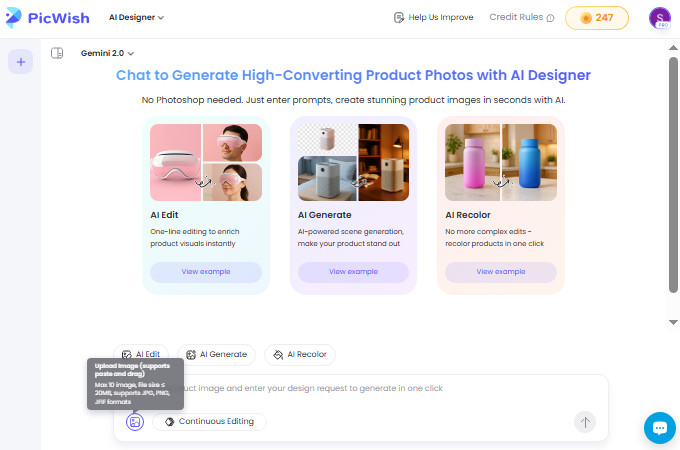
- Change the AI model into Flux Kontext.
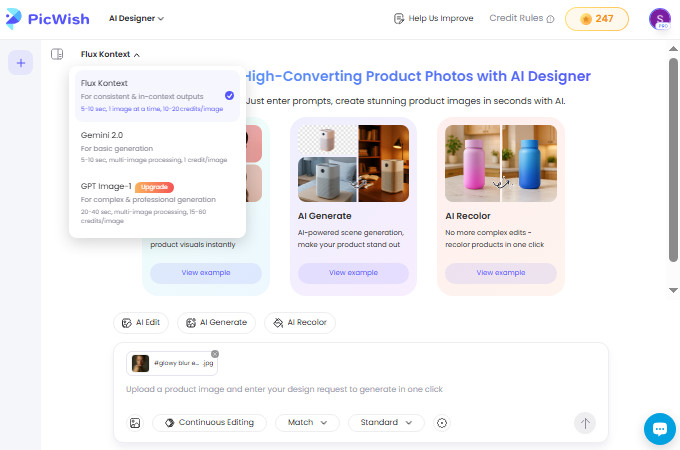
- Next, input the prompt describing what you want the AI to do with your image. Hit send and wait for the result to generate.
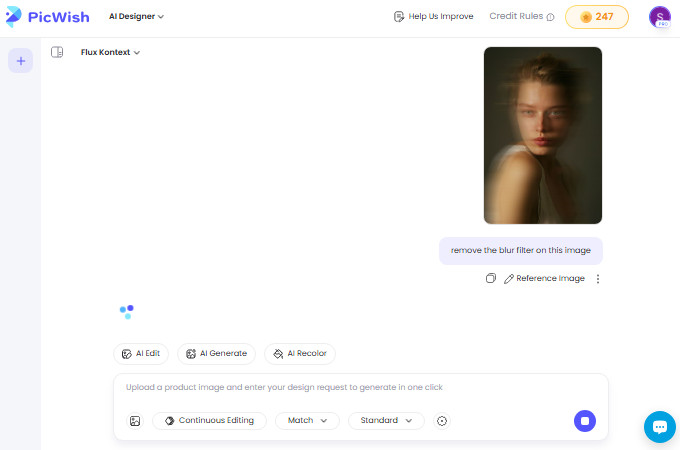
- Click the download icon to save the final image.
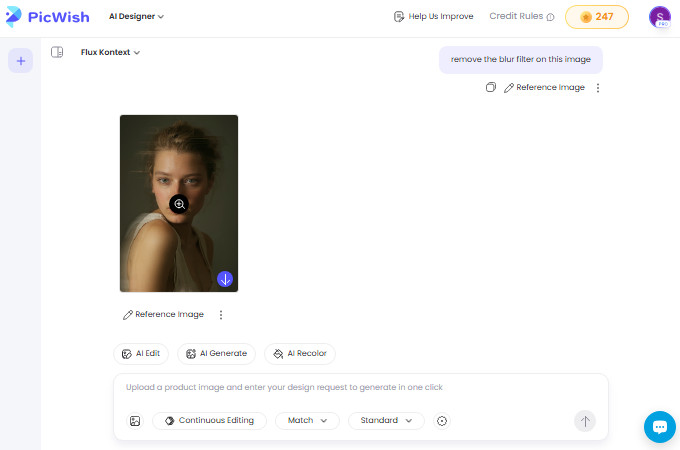
Tip: If the filters on your images consist of emojis or other stickers, PicWish also offers a tool that can help you clean up photos by removing unwanted objects. With its Remove Object feature, you can easily highlight and erase extra elements for a polished result.
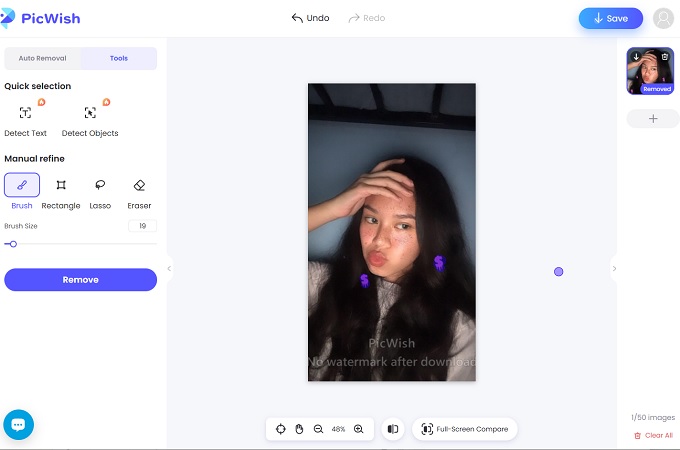
Fotor
With Fotor, it automatically detects and remove filter from photo online free. Additionally, it removes excess tones and visual noise. Thus bringing clarity back to your photos. Also, it is available on both desktop and mobile devices so you can remove filters on any pictures. Furthermore, it has a brush tool that can remove any filters on the photos. With this, you can manually remove the filter you want.
User Guide:
- First, go to the filter remover tool of Fotor and hit the button to start.
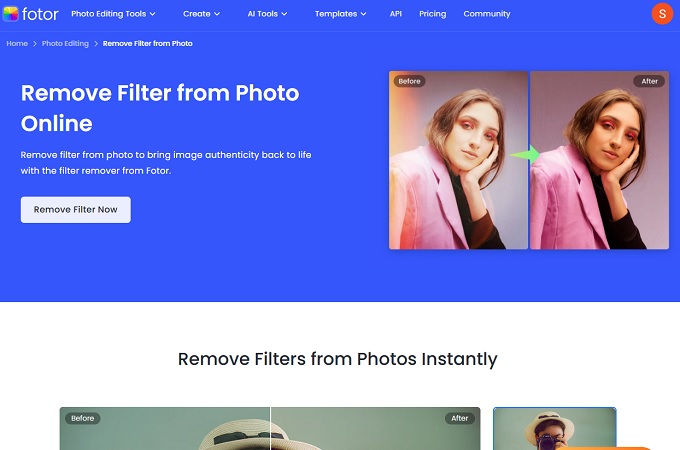
- Then, upload the photo and go to Magic Eraser and apply it.
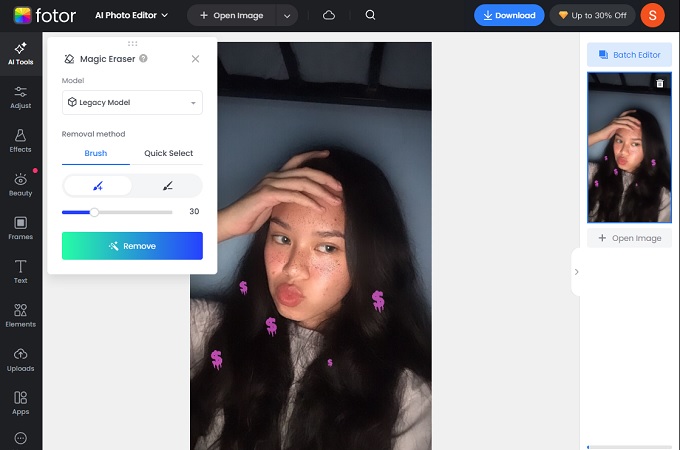
- Next, you may also use the brush tool to clean the remaining filters. Once done, download it to save the image.
Canva
Canva has no built-in filter remover tool. But, you can use its image editor to adjust filters like saturation and brightness. This will potentially bring back the photo in its original state. Additionally, if you applied the filter beforehand using Canva, you can instantly bring it back to its raw form. With this, you only need to open the editable file and undo the filters applied. However, you have to be patient as it doesn’t have any AI function that can support filter removal.
How to Remove a Filter from a Photo using Canva
- Launch a browser and go to Canva to upload the picture.
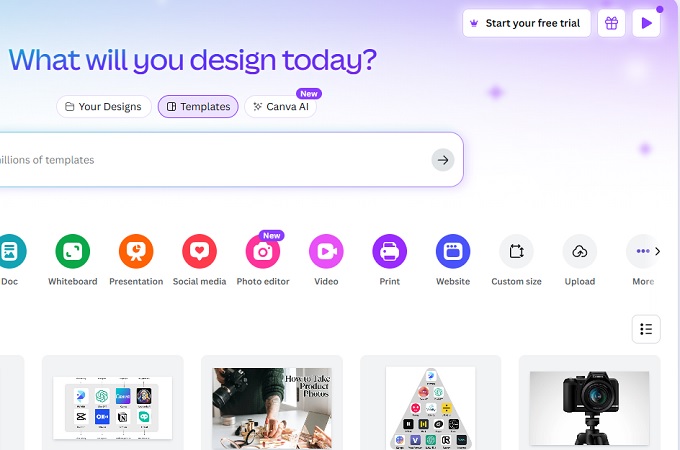
- Next, hit Edit Image to access the editing panel. From here, go to Adjust and use the sliders until you removed the filter.
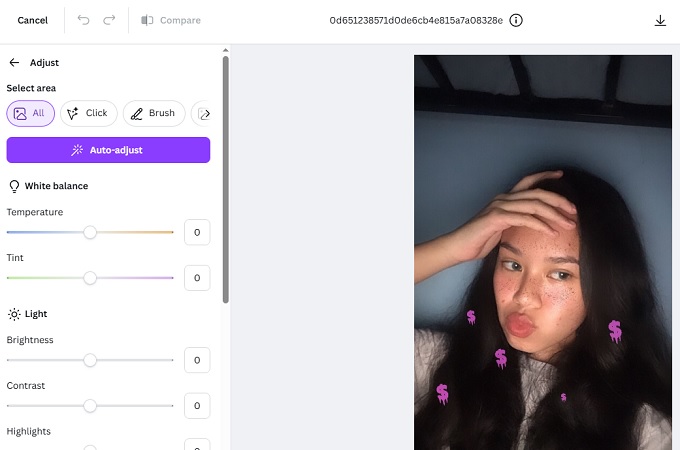
- Once satisfied with the results, download it to save the image.
Creative Fabrica
Creative Fabrica offers an AI filter removal tool that works on web browsers and smartphones. Here, its AI tech helps restore the natural colors and definitions of your pictures. Furthermore, it can remove the filter within a minute, unlike some other tools. Aside from that, it offers other editing tools if you want to enhance your photo. Here, it has photo upscaler, background remover, and other tools that won’t alter major details of you images.
How to Remove Filters from photos with Creative Fabrica
- Go to Creative Fabrica and upload the photo with a filter.
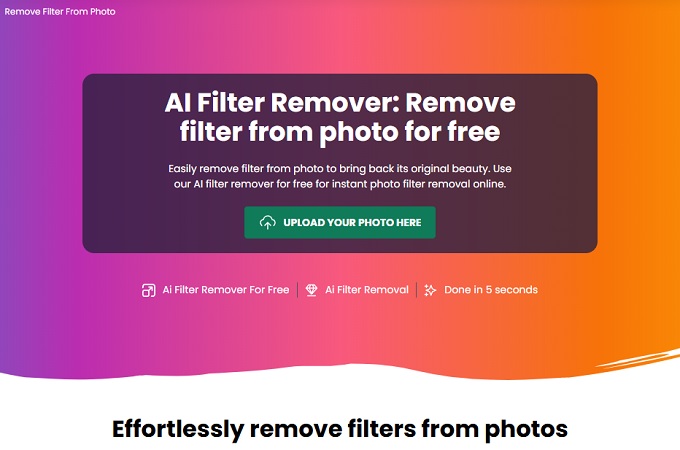
- Next, access its AI filter remover and wait it to remove the filter.
- Once done, download the photo and save it on your device.
Tips for Best Results
A few simple practices can help you achieve the most natural result when removing filter on photos. Meanwhile, here are some tips to keep in mind:
Use the Highest Resolution Available
Make sure to save the image in the highest resolution as possible. With this, it most likely retain more details when removing filter effects without sacrificing clarity.
Keep Adjustments Subtle
Keep it easy on adjusting the sharpness, contrast, brightness, and saturation. Small changes to these parameters still have a big impact to the photos.
Save a New Version
To avoid using any filter remover tool, it is best to save the edit photo as a new file. With this, the original photo is still with you and can use it anytime you want.
Conclusion
Filters can enhance photos, but sometimes they don’t turn out the way you want. Thankfully, tools like PicWish, Fotor, Canva, and Creative Fabrica give you different ways to restore a more natural look.
If you want the simplest and most effective solution, PicWish is the best choice. Its AI Designer is perfect for users who:
- Needs a quick, automatic filter remover.
- Prefer clean results without manual editing.
- Wishes for extra features like unwanted object removal.
With PicWish, you get a fast, easy, and reliable way to bring your photos back to life.

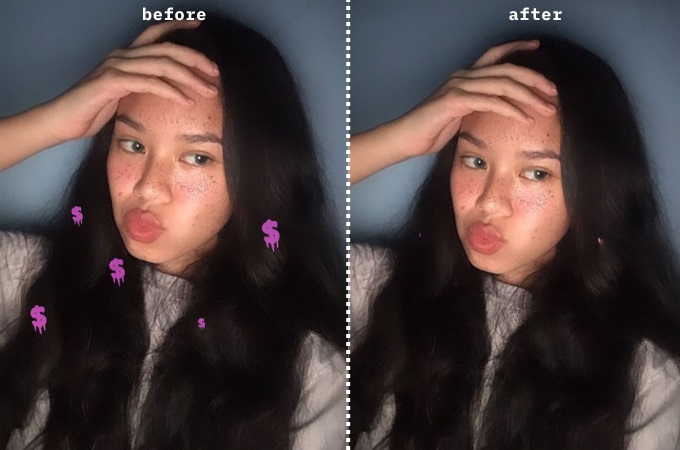



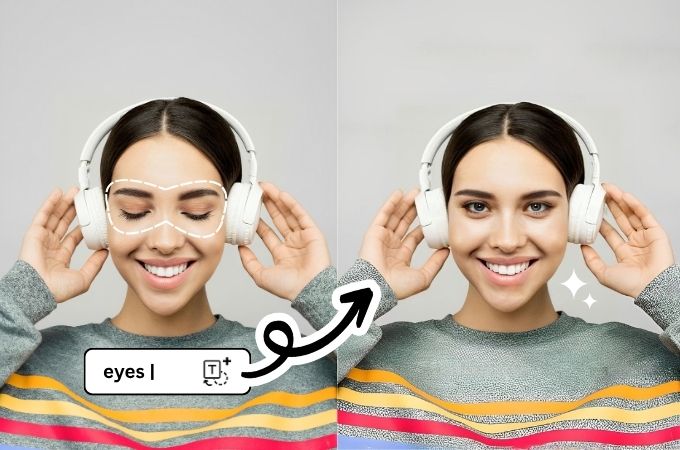
Leave a Comment