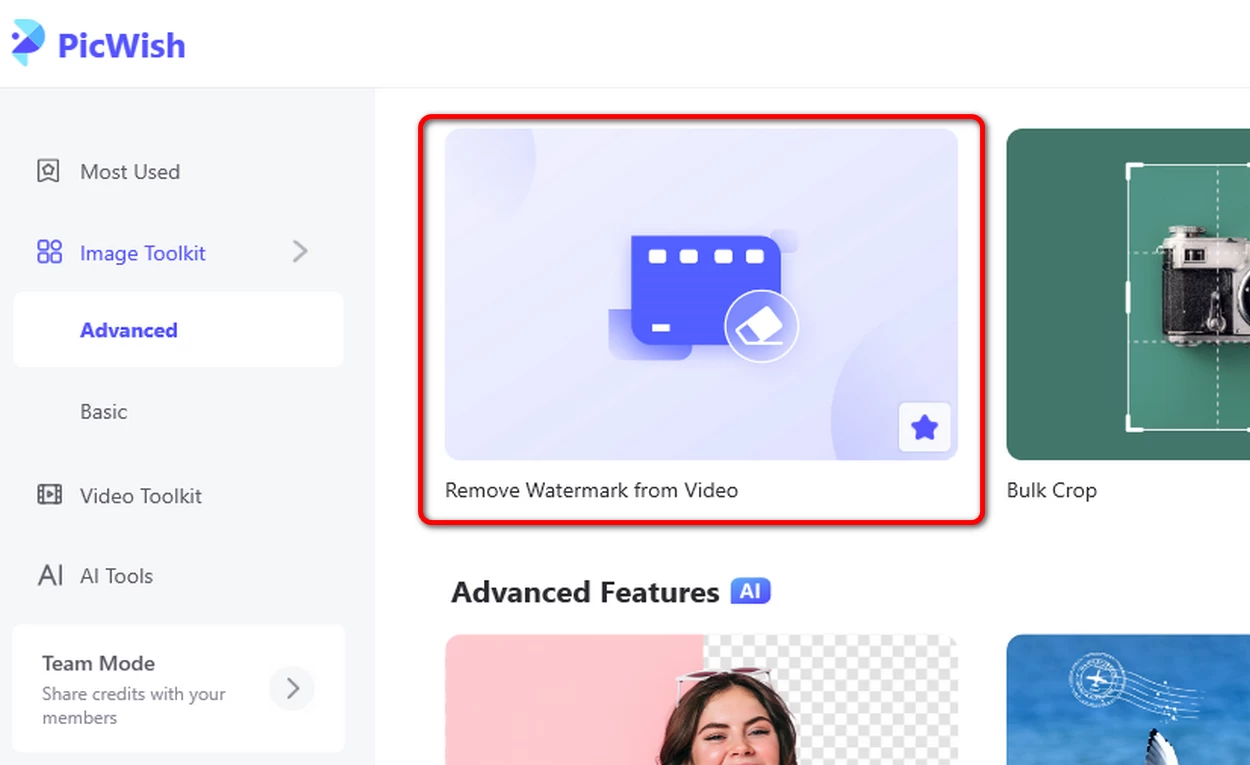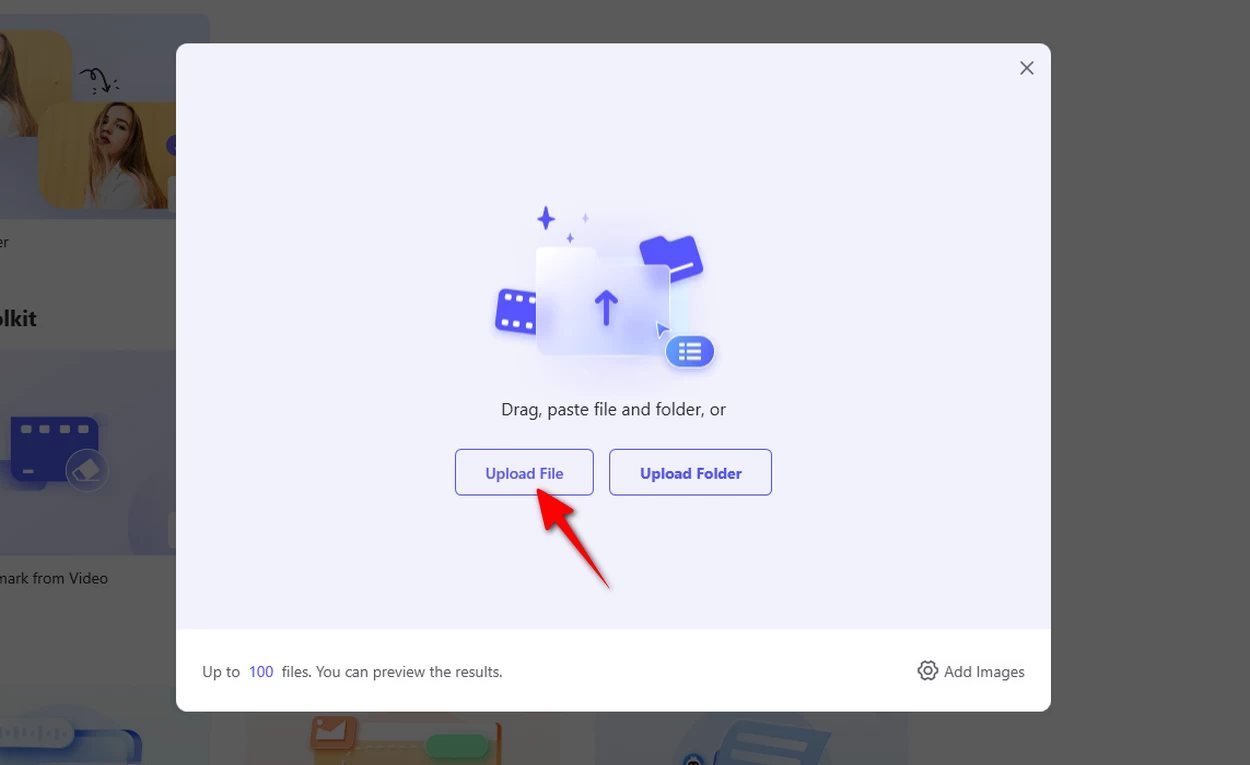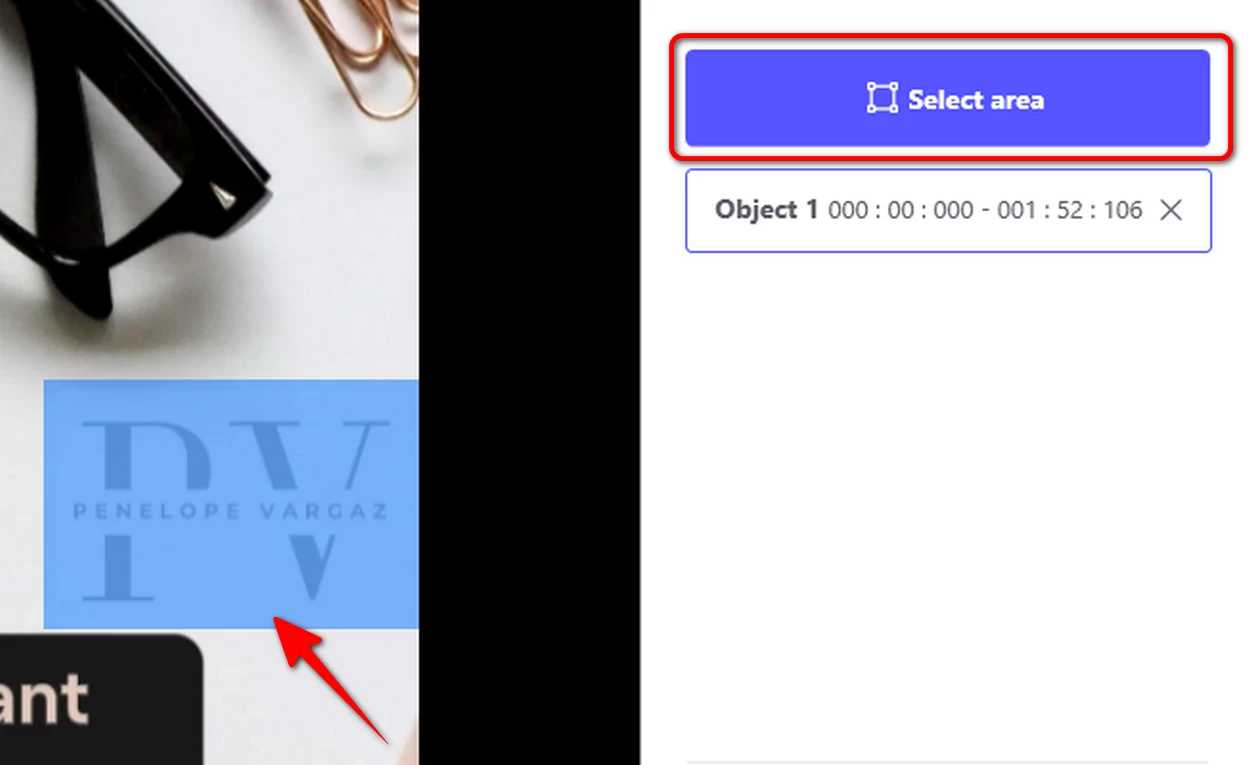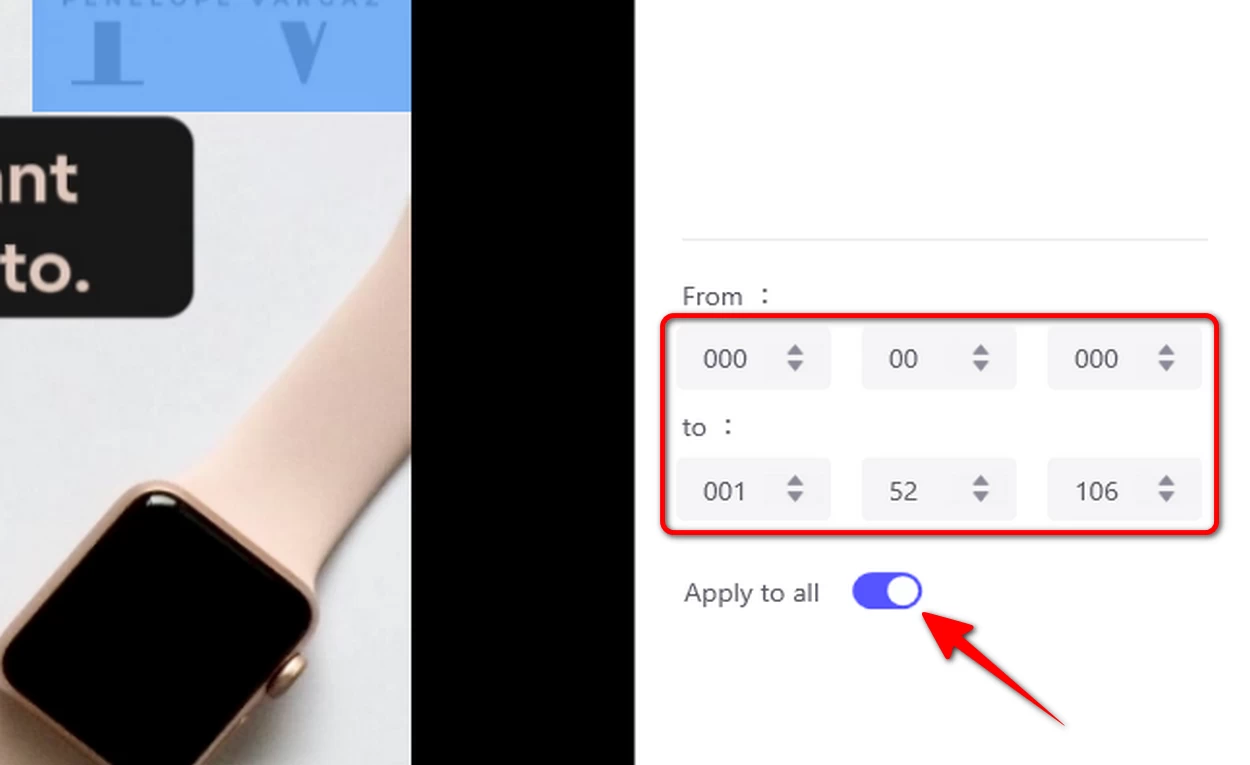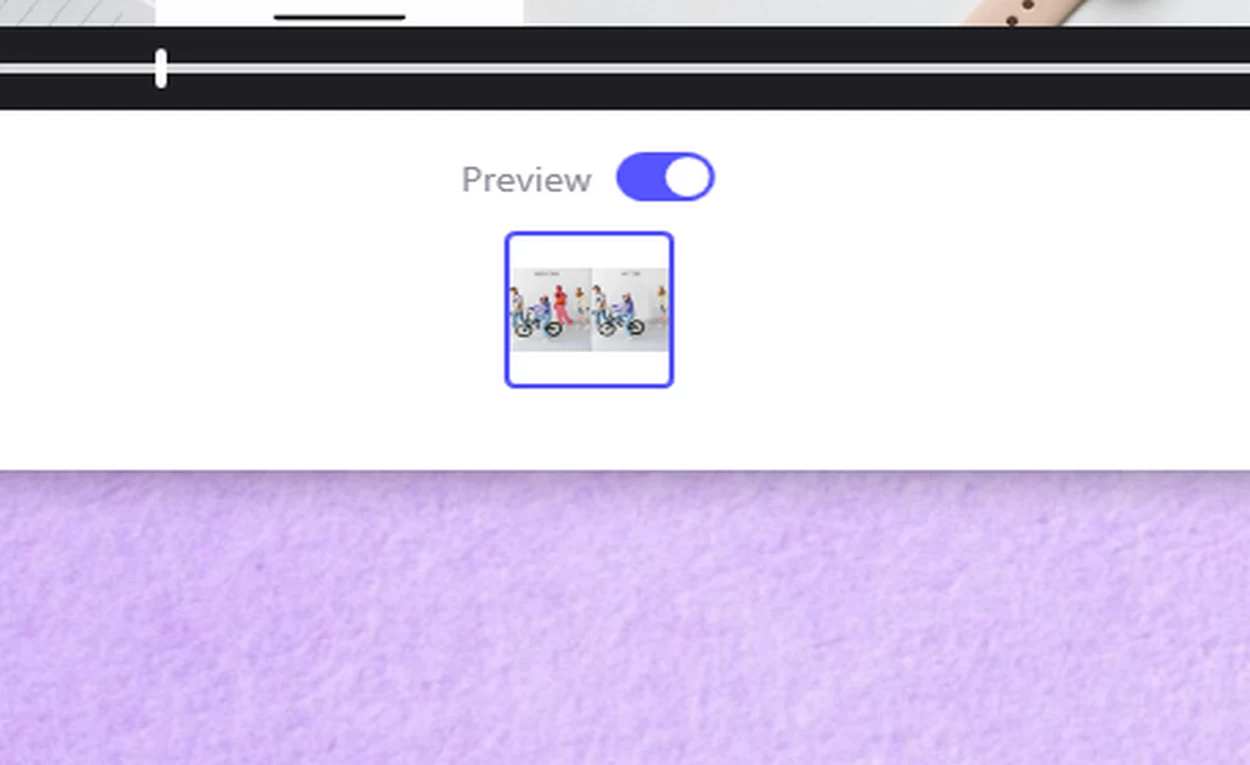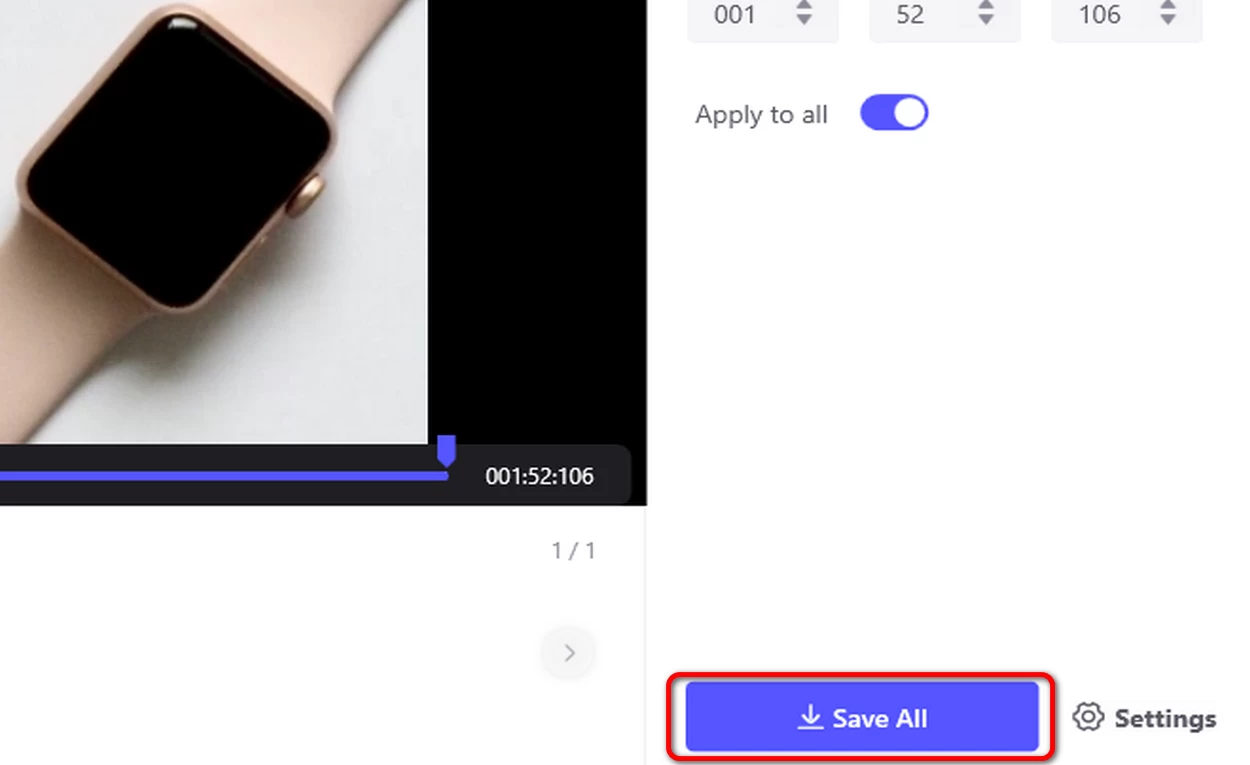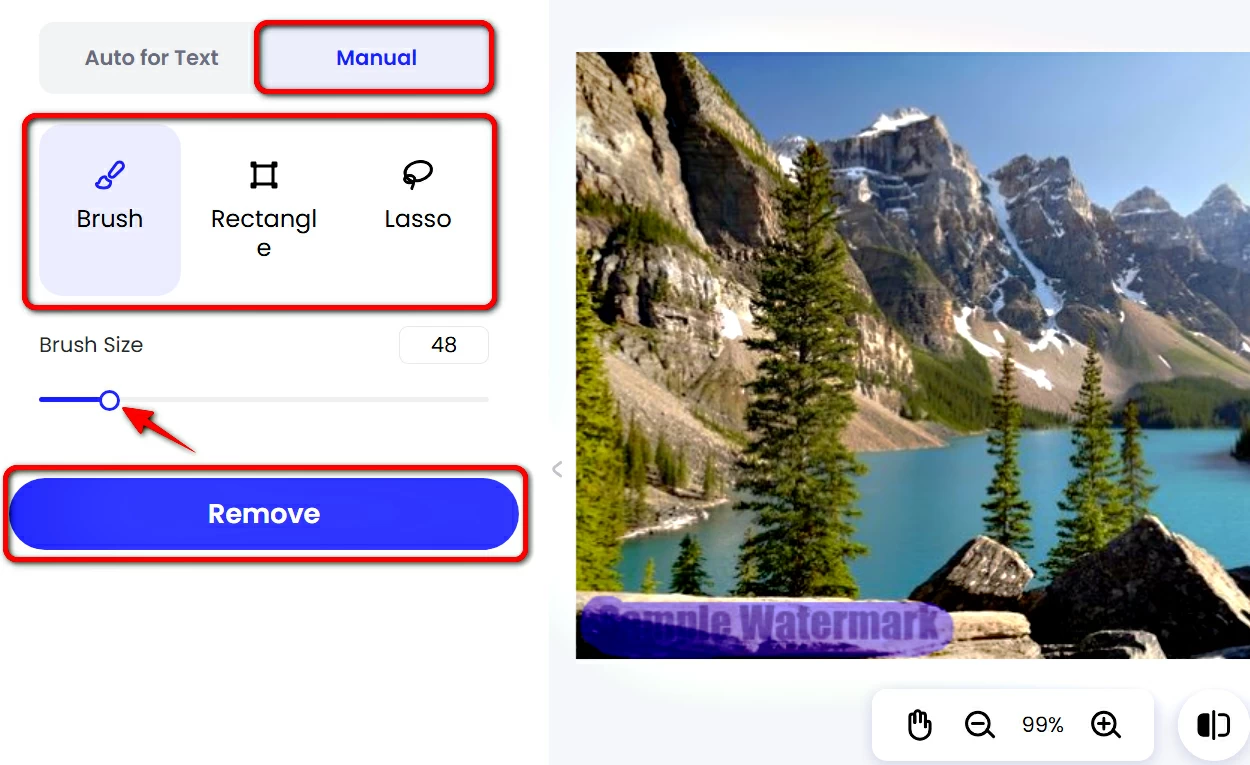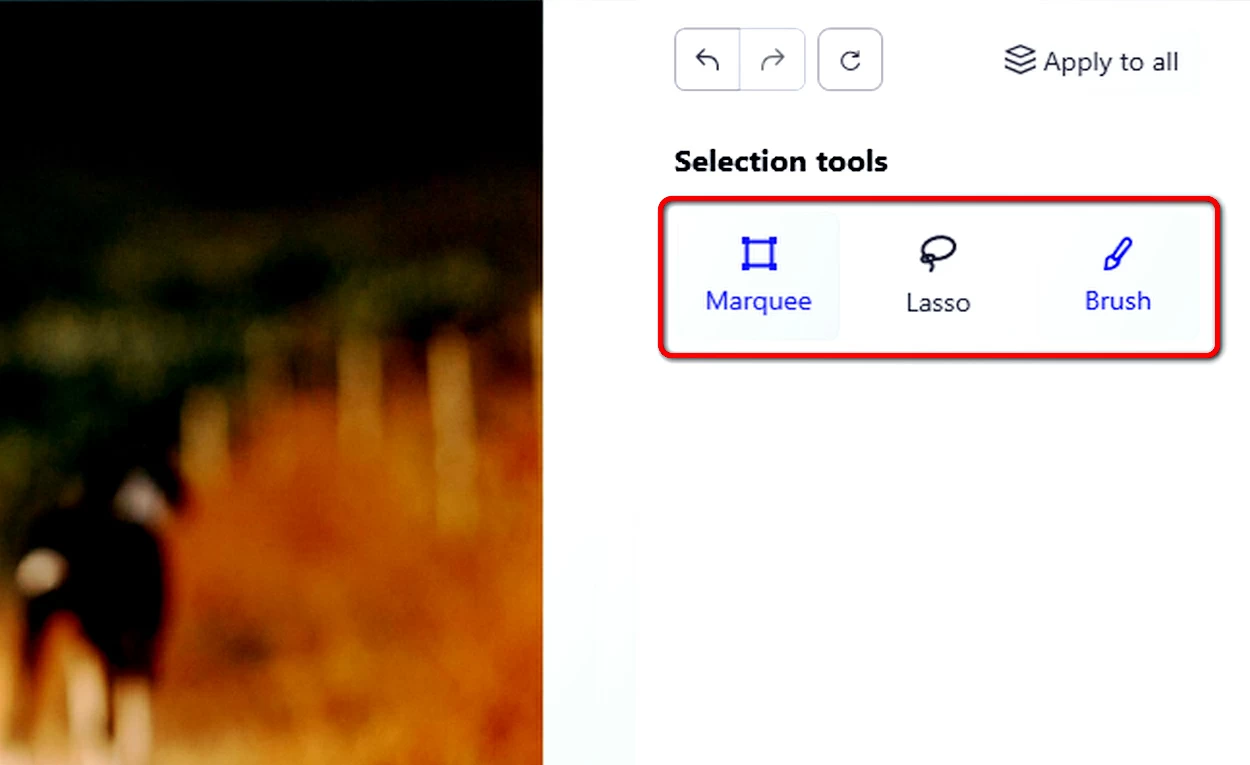A Full Guide to Use PicWish Watermark Remover
Introduction

PicWish Watermark Remover uses advanced AI technology to eliminate watermarks, logos, and text. The tool automatically detects unwanted marks and fills in the cleared space with textures that blend naturally with the surrounding background. It is ideal for editing product photos, marketing materials, or personal images. It provides precise, high-quality results while preserving the quality of the image. PicWish’s user-friendly interface allows fast and easy edits, making it a powerful solution for content creators, professionals, and casual users.
Remove Watermarks
1. Remove Watermarks Using PicWish on the Web
- On your online browser, go to the PicWish website.
- Select the “Watermark Remover” feature under AI Tools.
- Upload your image by clicking the “Upload Image” button or by simply dragging and dropping your image.
- If you selected Auto for Text, just click on the “Remove” button and wait for the process to finish.
- If you selected Manual, choose the selection tool and mark the watermarks that you want to remove from your image. After that, click on the “Remove” button.
- The brush tool lets you select the watermark in any shape. You can adjust its size according to what fits the watermark.
- The rectangle tool allows you to select the watermark in regular shape.
- The lasso tool gives more freedom in select the watermark in irregular shape.
![manual watermark remover on picwish]()
- To see the before and after results, you can either click the “Compare” icon on the bottom of your screen or the “Full-Screen Comparison”.
- Click the “Save” button at the upper right corner of your screen to download your watermark-free image.
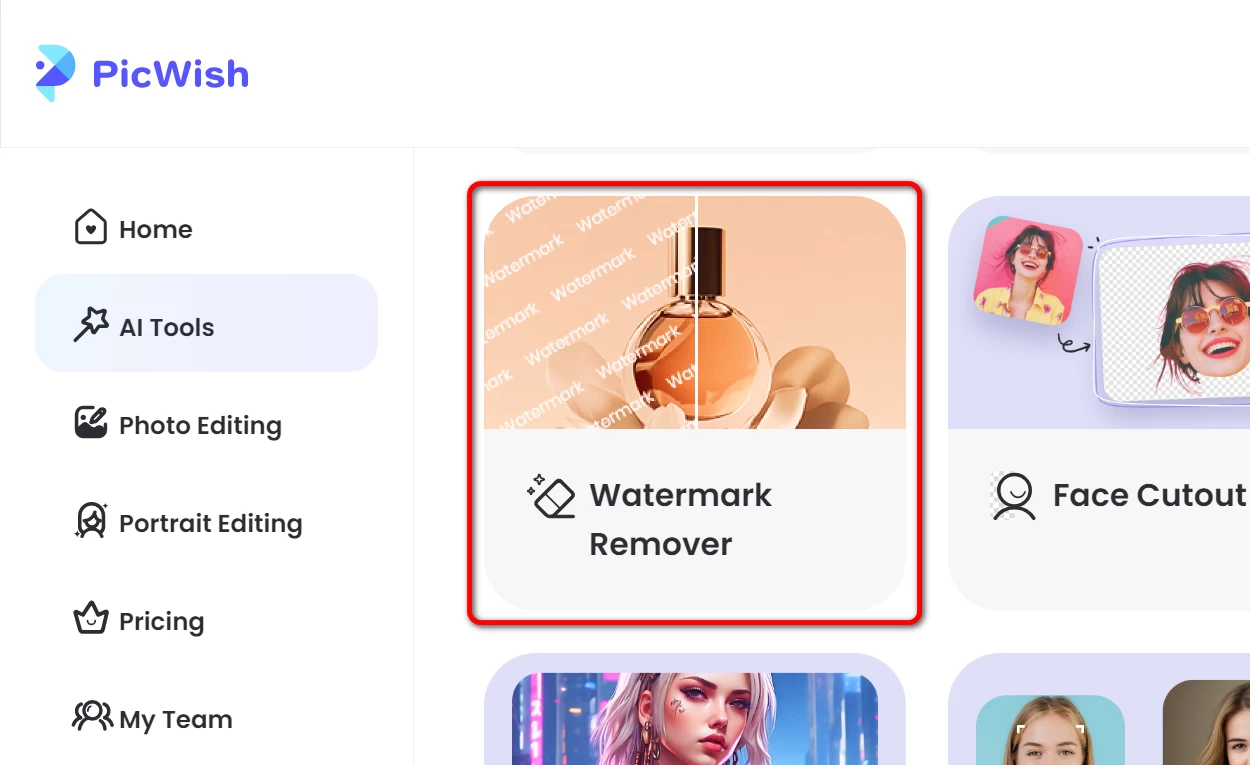
 Choose from either “Auto for Text” or “Manual” based on how you want to remove the watermarks from your image.
Choose from either “Auto for Text” or “Manual” based on how you want to remove the watermarks from your image.
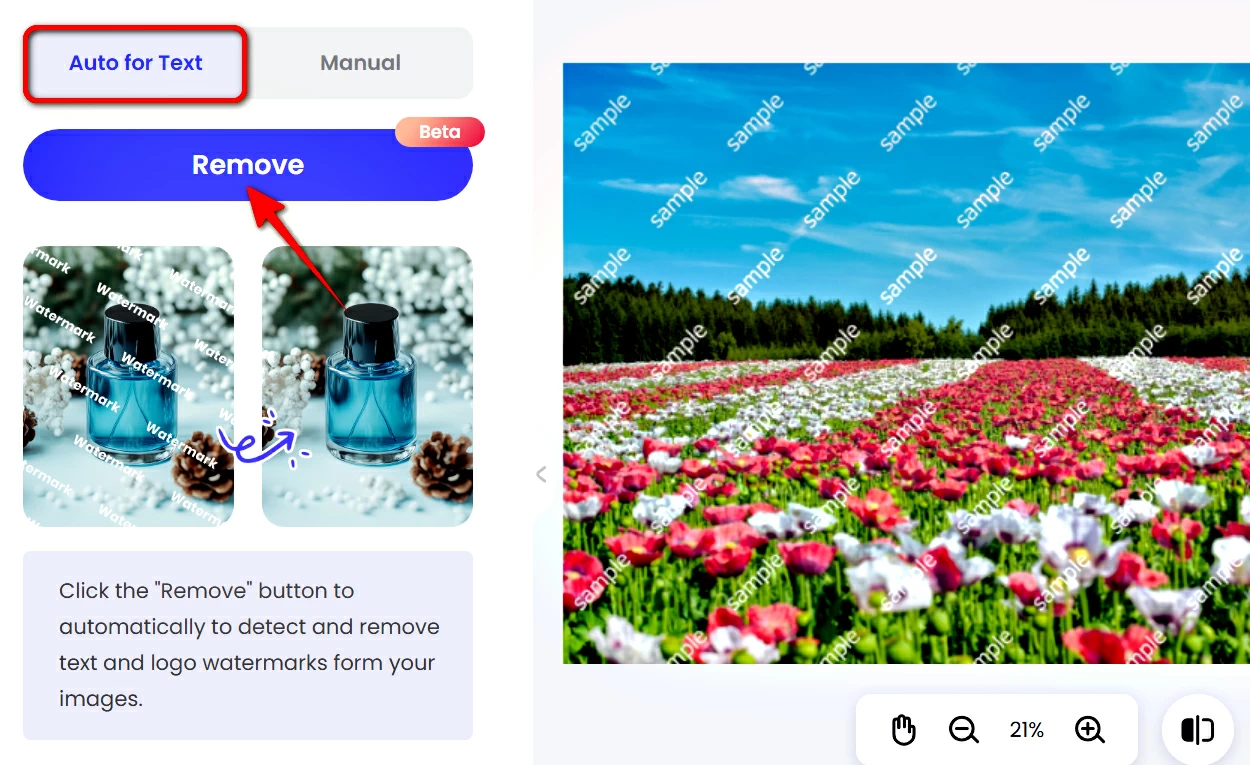
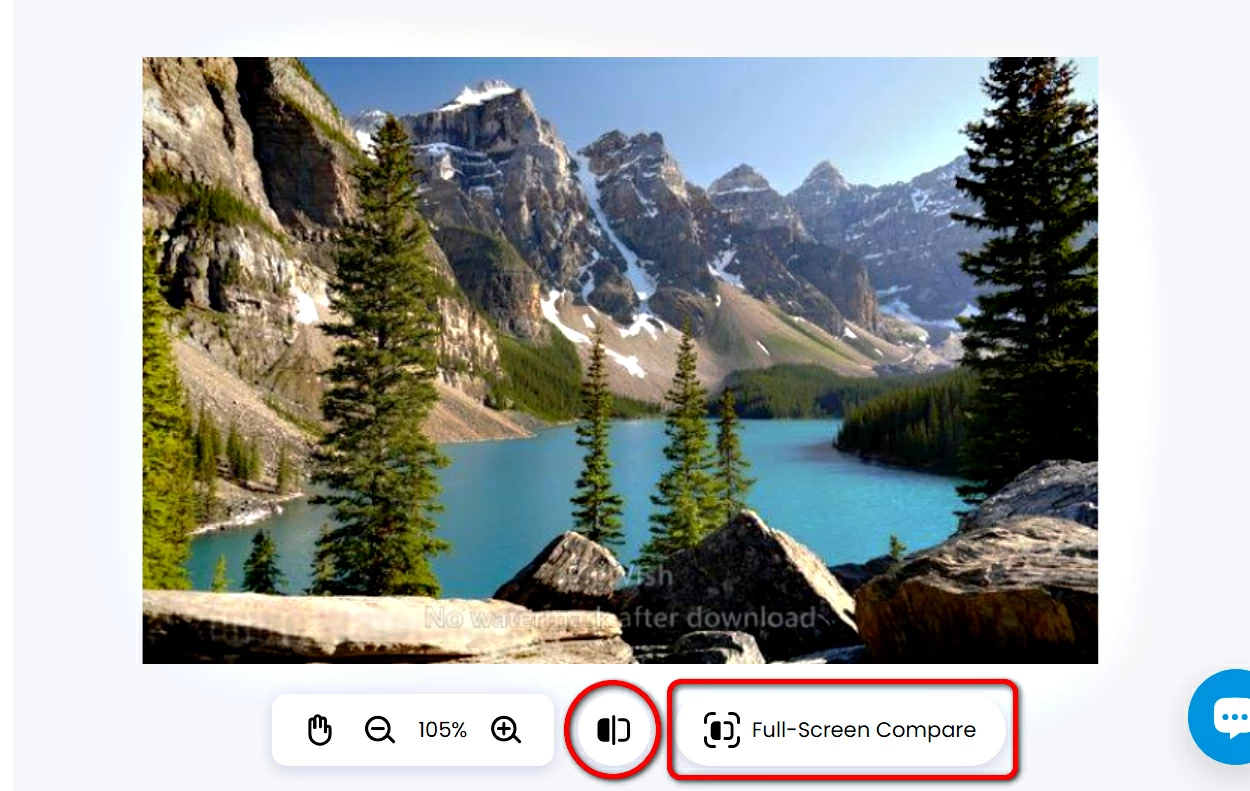
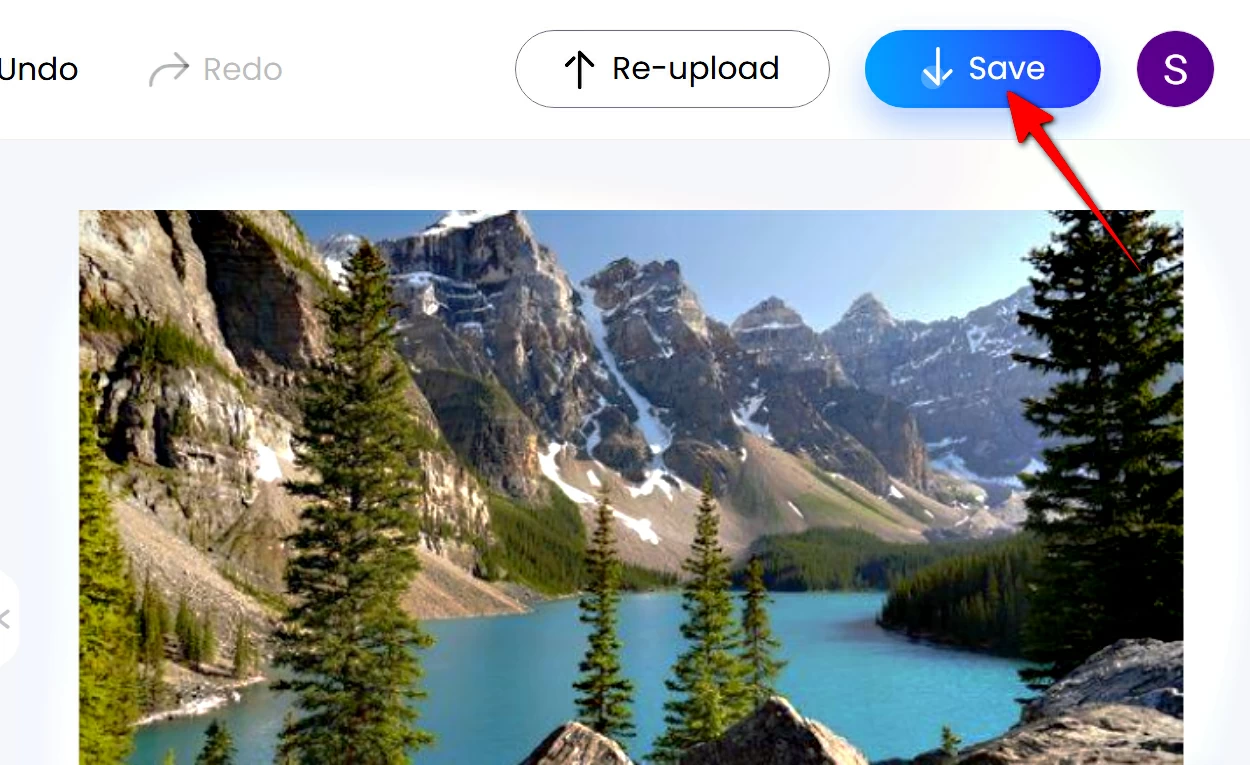
2. Remove Watermarks Using the PicWish Mobile App
- Go to App Store and Google Play to download and install the PicWish app on your mobile phone.
- Open the mobile app and tap the “Retouch” tool, then choose the image that you want to edit.
- There are two options to choose from: Manual and Auto.
- If you selected Manual, adjust the size of the brush first then glide your finger on the watermarks that you want to remove. After that tap the “Remove” button.
- If you selected Auto, just tap on the “Remove” button and the watermarks will be automatically erased.
- Compare the results by tapping or long pressing the compare icon. After that, tap the download button at the upper right corner of your screen.
- Tap “Save” to download your final image.
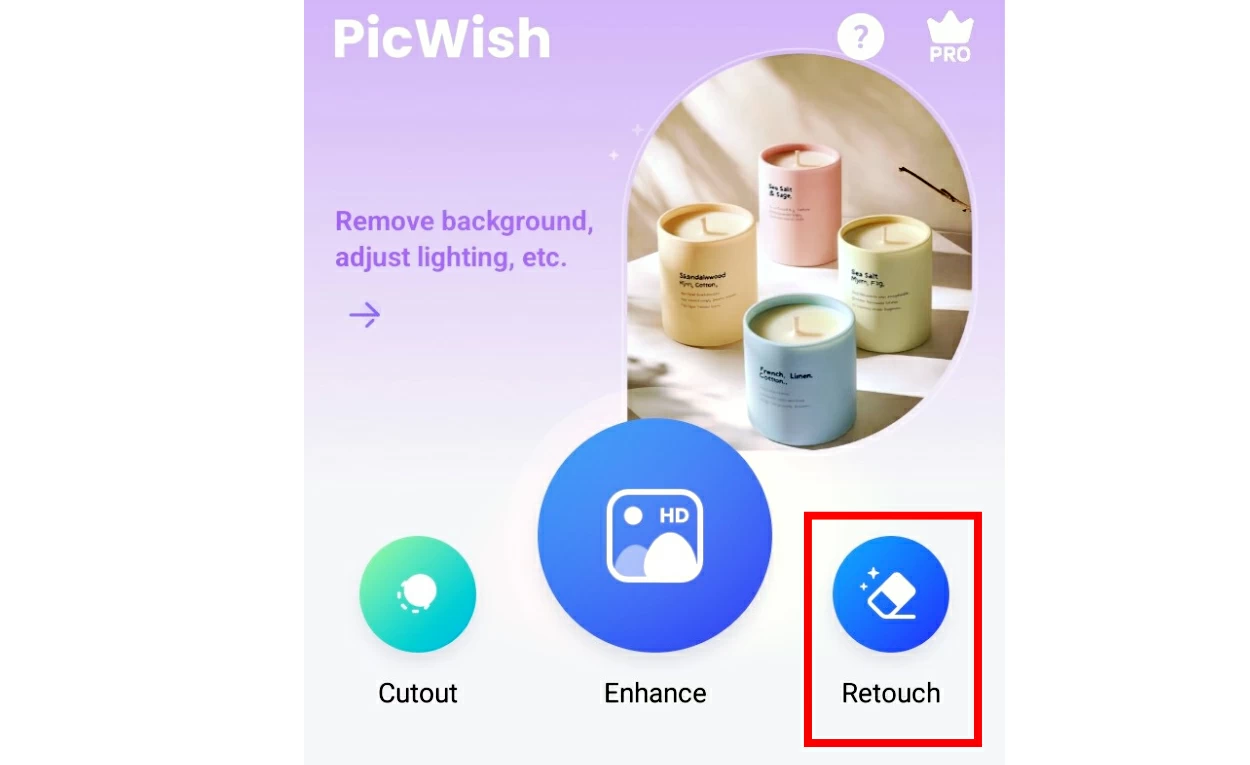

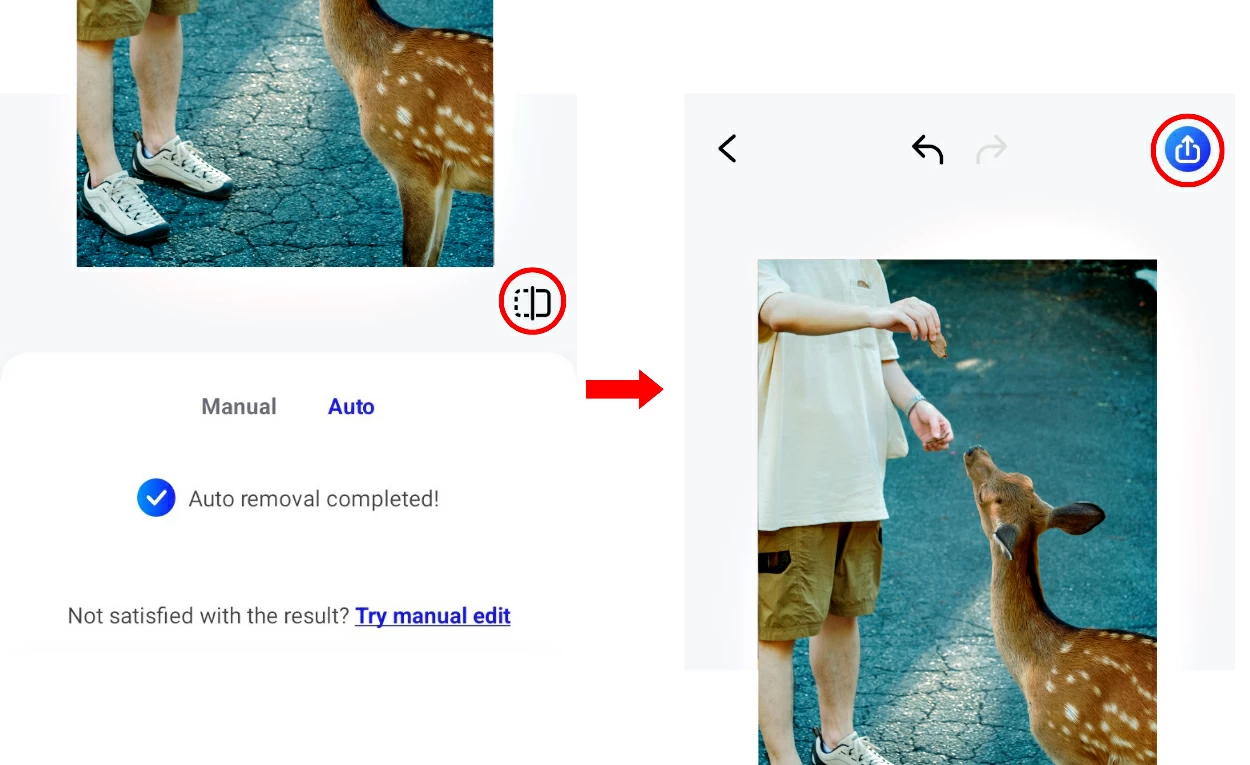
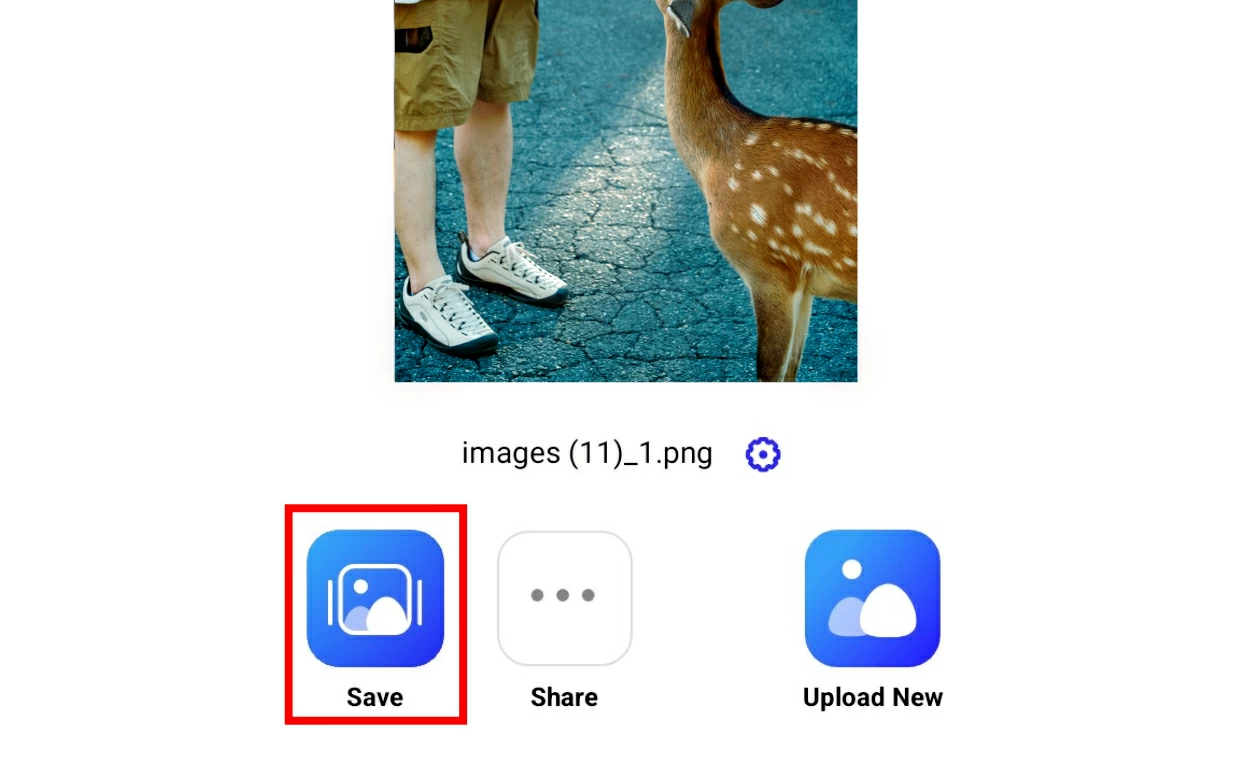
3. Remove Watermarks Using PicWish on the Desktop App
- Download and install PicWish on your desktop computer.
- Open the app and select the “Remove Objects” feature.
- Upload your image by clicking “Upload File” or “Upload Folder”. You can also drag and drop your image into the upload panel.
- Choose among the selection tools and glide it on the watermarks on your image.
- The marquee tool allows you to select the watermark in regular shape.
- The lasso tool gives more freedom in select the watermark in irregular shape.
- The brush tool lets you select the watermark in any shape. You can adjust its size according to what fits the watermark.
![picwish desktop app selection tools]()
- After that, click the “Remove Now” button.
- Wait for the process to finish then click the “Save All” button.
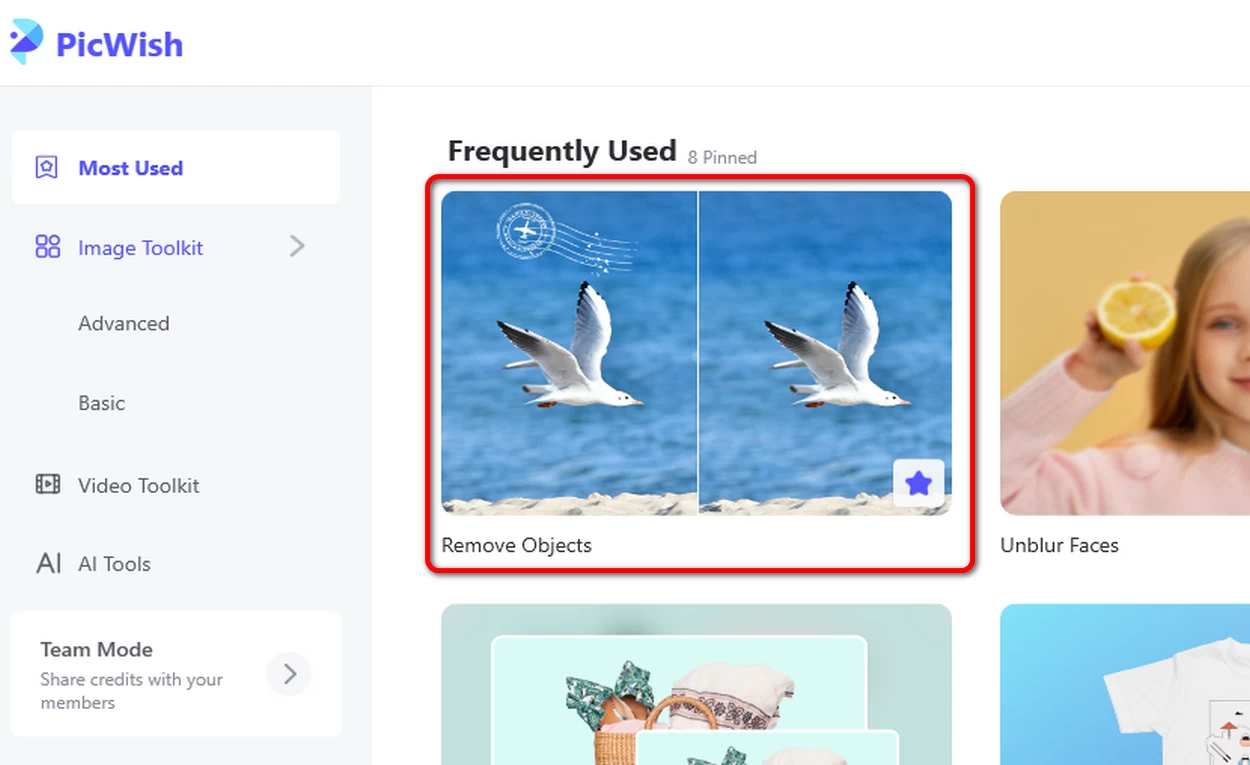
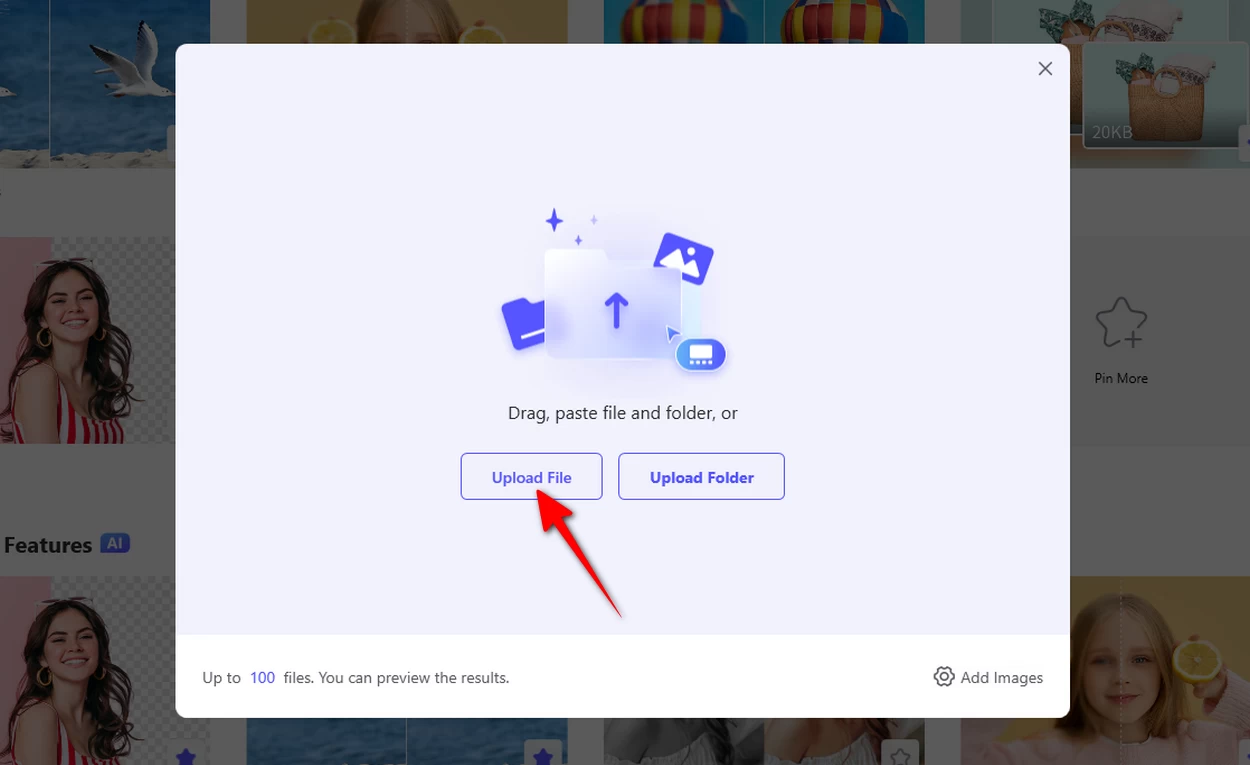
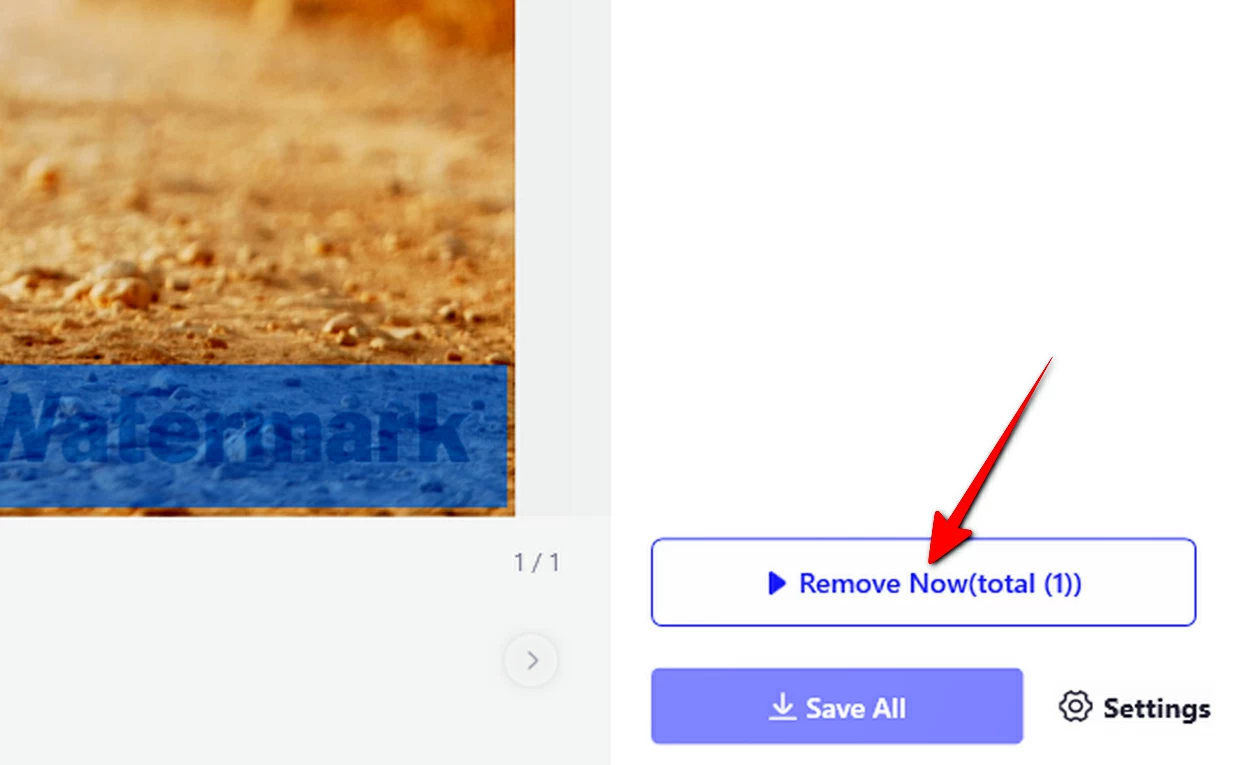
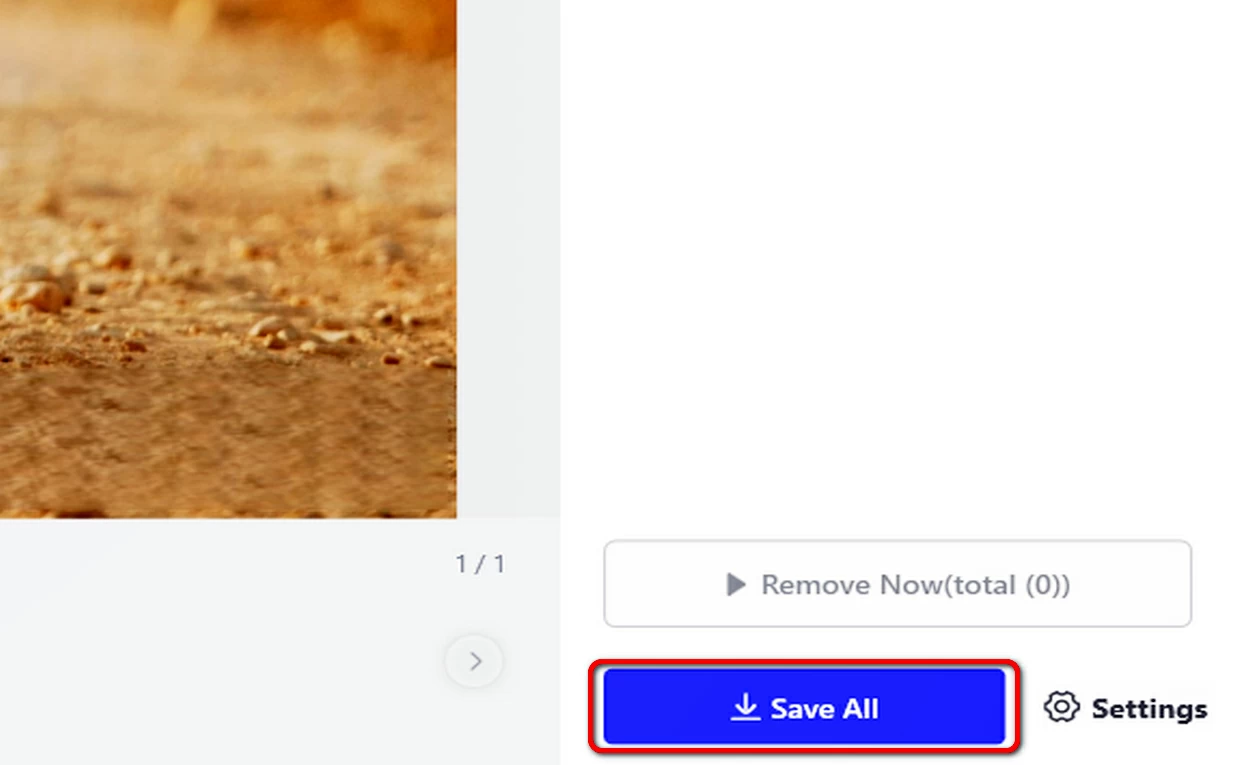
4. Remove Watermarks on Video Using the Desktop App
- Download and install the PicWish desktop application.
- Open the app and select the “Remove Watermark from Video” tool.
- Upload your video by clicking the “Upload File” button or dragging your file into the upload panel.
- Click the “Select area” button to mark the portion of your video that has a watermark.
- Edit the time duration from which you want the watermark to be invisible or just simply click the “Apply to all” switch button.
- Preview the result and click the “Save All” button.